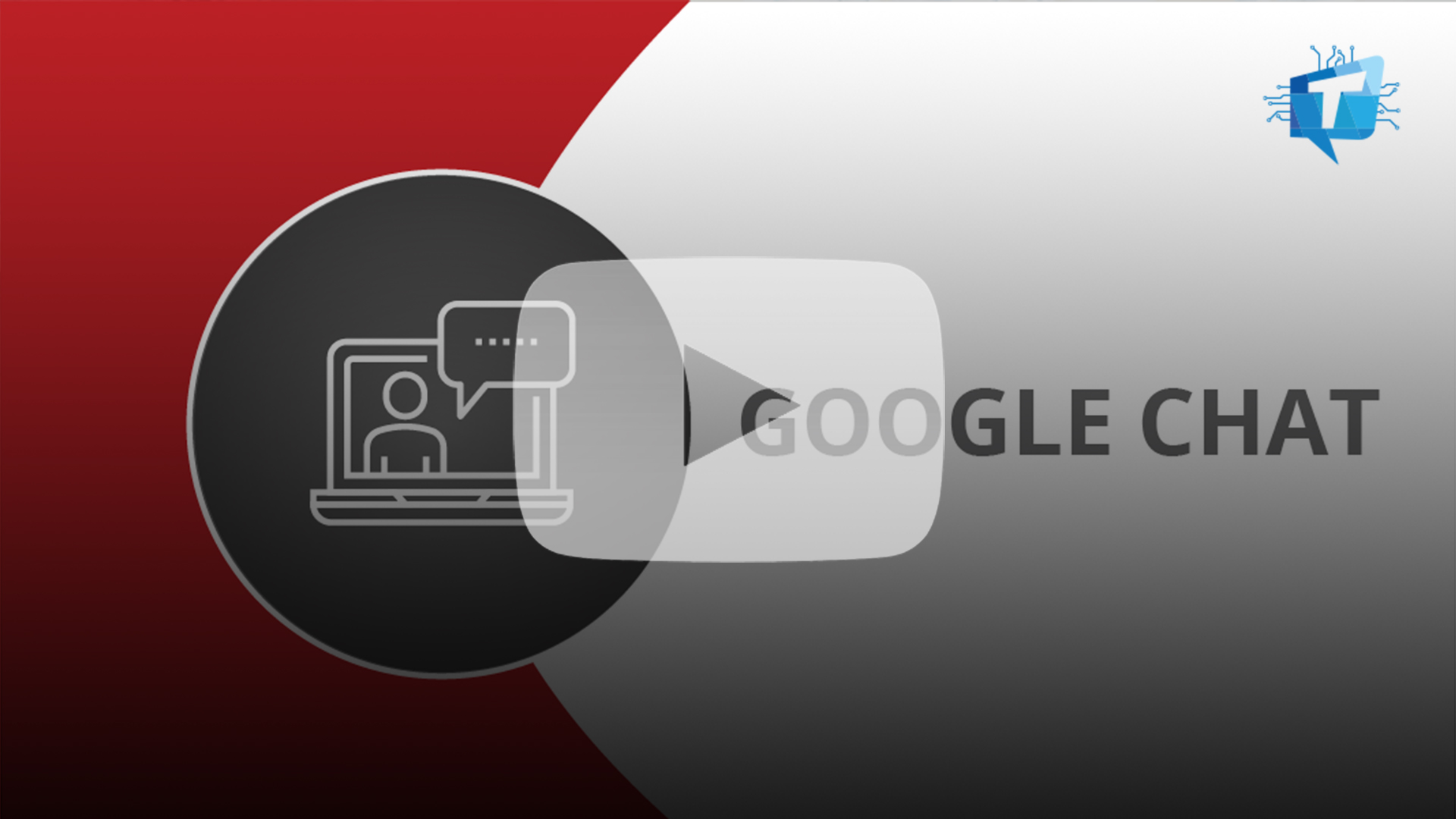How To Use Google Chat
Google Chat allows you to communicate with people throughout the CMU community. For the best experience, use Chat in a browser or with the Google mobile app. With Google Chat you can:
- Direct message individuals or a small group
- Create a private space for communicating with a large group of people
- Upload files, share Google Drive Files, or communicate over audio and video
Log In
- Visit Google Chat or download the app to your desktop or mobile device.
- Log in with your Andrew userID and password.
Send a Direct Message
- Click the plus sign (upper left).
- Enter the name or email address of the individual you would like to chat with and select them from the list that displays.
- Enter your message into the chat window (bottom) and click Enter.
Send a Group Message
- To send a message to two or more people, click the plus sign (upper left).
- Click Start group conversation.
- Enter the names or email addresses of the individuals you would like to chat with and select them from the list that displays.
- Click the blue check.
- Enter your message into the chat window (bottom) and click Enter.
Create a Space
- To create a Space, click the plus sign (upper left).
- Click Create Space.
- Enter a Space Name.
- Enter the names or email addresses of the individuals you would like to add to the space and select them from the list that displays.
- Click Create.