News Index
A News Index page serves as a directory of your News Articles. It automatically populates with content by pulling in fields from each article such as date, photo, title and summary.
A News Index page includes the following features:
- Grid layout
- Jump menu with links to different sections on the page
- Filter functionality for you and your website visitors
- Multiple news sections featured on a single page with ability to assign a different category to each section
- Hero and additional content area
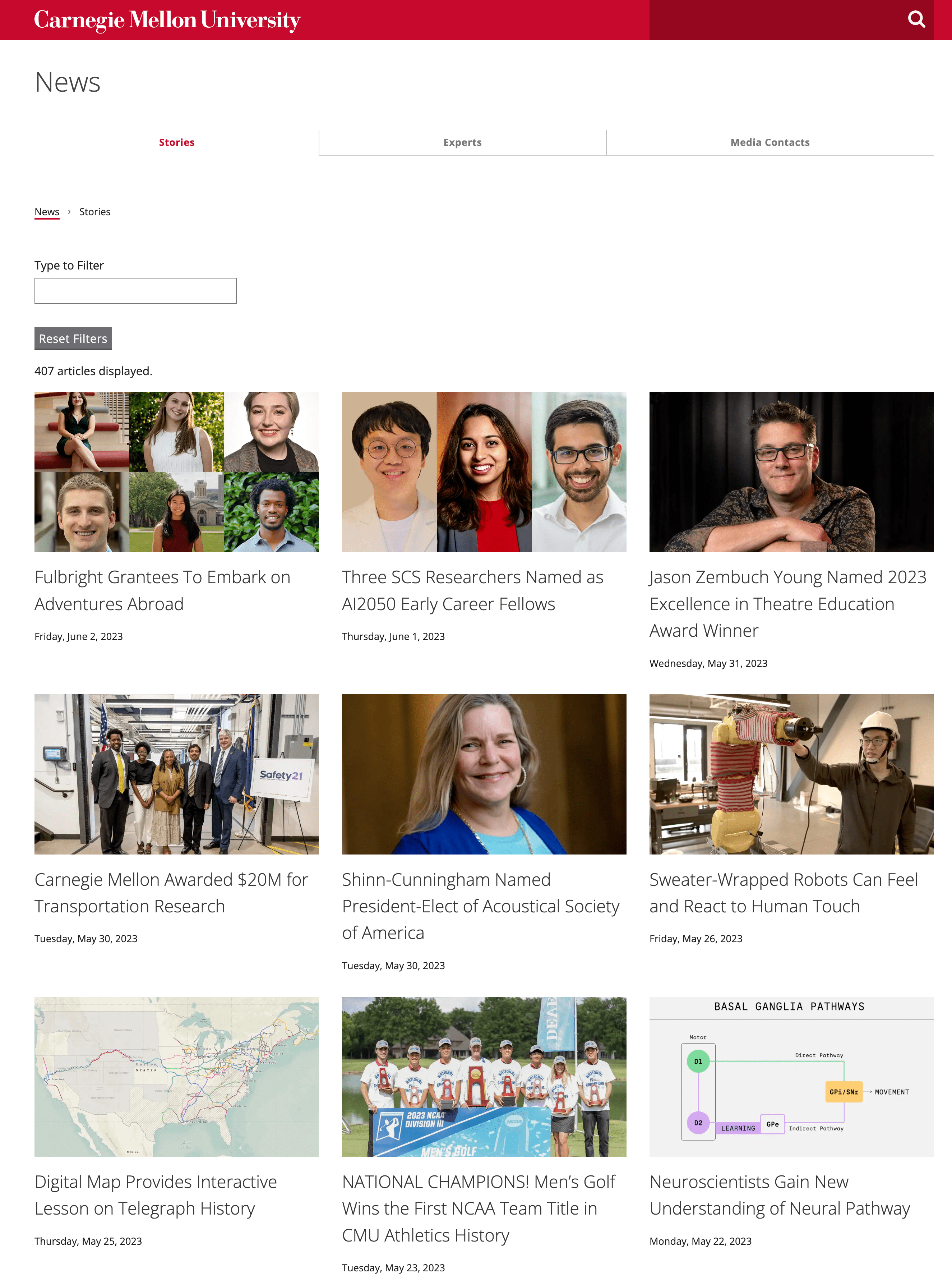
Example of a News Index page.
Create a News Index Page
Before creating a News Index page, establish the news section and create the initial News Article pages. Then, create a News Index page in every folder containing articles (i.e., every year folder and every month folder should contain its own News Index page).
-
Select the folder in the asset tree where you want to create the News Index page
- Click Add Content > News > News Index
- Complete the required information
- Page Name - Enter the system name for the page (displayed in the asset tree and live URL); follow the requirements provided in the interface. Note: The page name is typically index.
- Placement Folder - This will reflect the selected folder; click on folder to change if necessary
- Title - Enter the user-friendly name displayed in the navigation (e.g., News)
- Description - Enter a summary of the page; used by search engines
- Hide from Navigation - To prevent page from displaying in the navigation, change to Yes; leave at the default No to include it
- Social Media Image (optional) - To use a different image for social media other than the one specified in the setup, Choose File to browse and select the image
- Include Hero Section (optional)
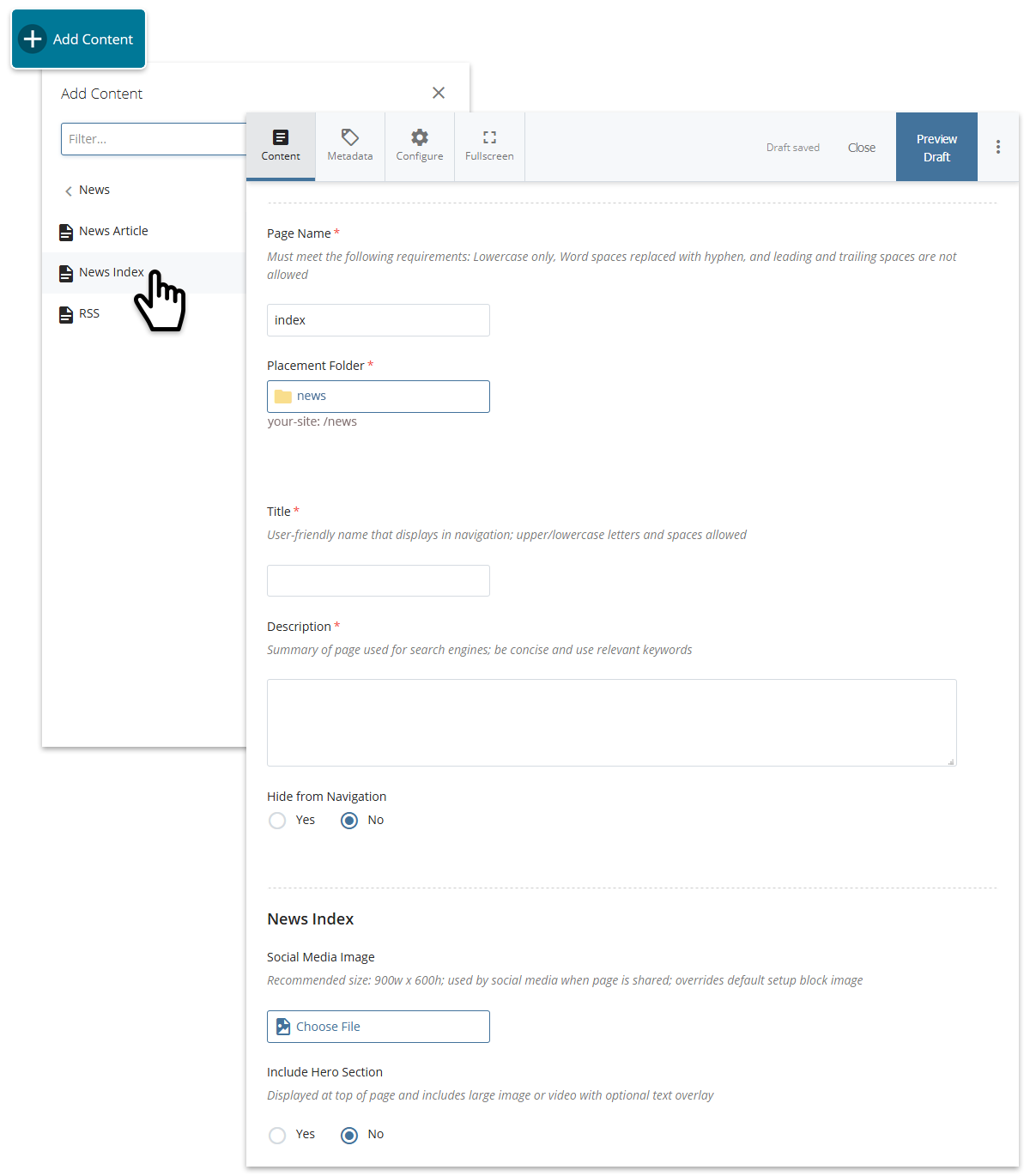
Creating a new News Index page.
Intro Text and Jump Menu (optional)
- Intro Text - In the WYSIWYG, provide an introduction for the news featured on the page
- Jump Menu - Select Yes to provide links in a sidebar to different sections on the page (must configure Section ID fields for each section); ideal when news is displayed in groups using categories
- Select a Style
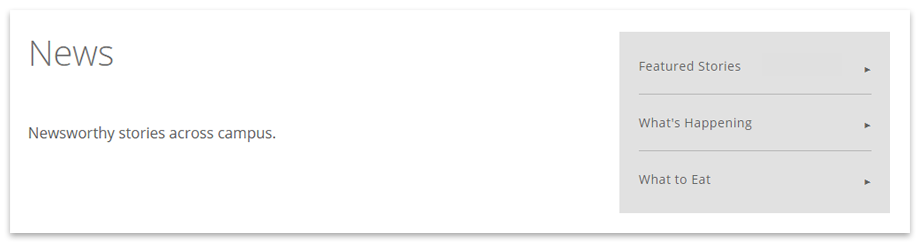
Example of Intro Text and a Jump Menu on page.
News Grid
Determine which articles to include.
- Select an option for What to show
- All News – Include all News Articles within the same folder and its subfolders
- Pick Articles – Select specific News Articles to include
- RSS – Automatically pull in News Articles using an RSS feed
- Select the Number of Columns to display
- Select the Initial Rows to Display
- Enter a Heading (optional) and Grid ID (used to configure the Jump Menu if used)
- Select a Style and Background Image (optional)
- Follow the steps below for the What to show option selected
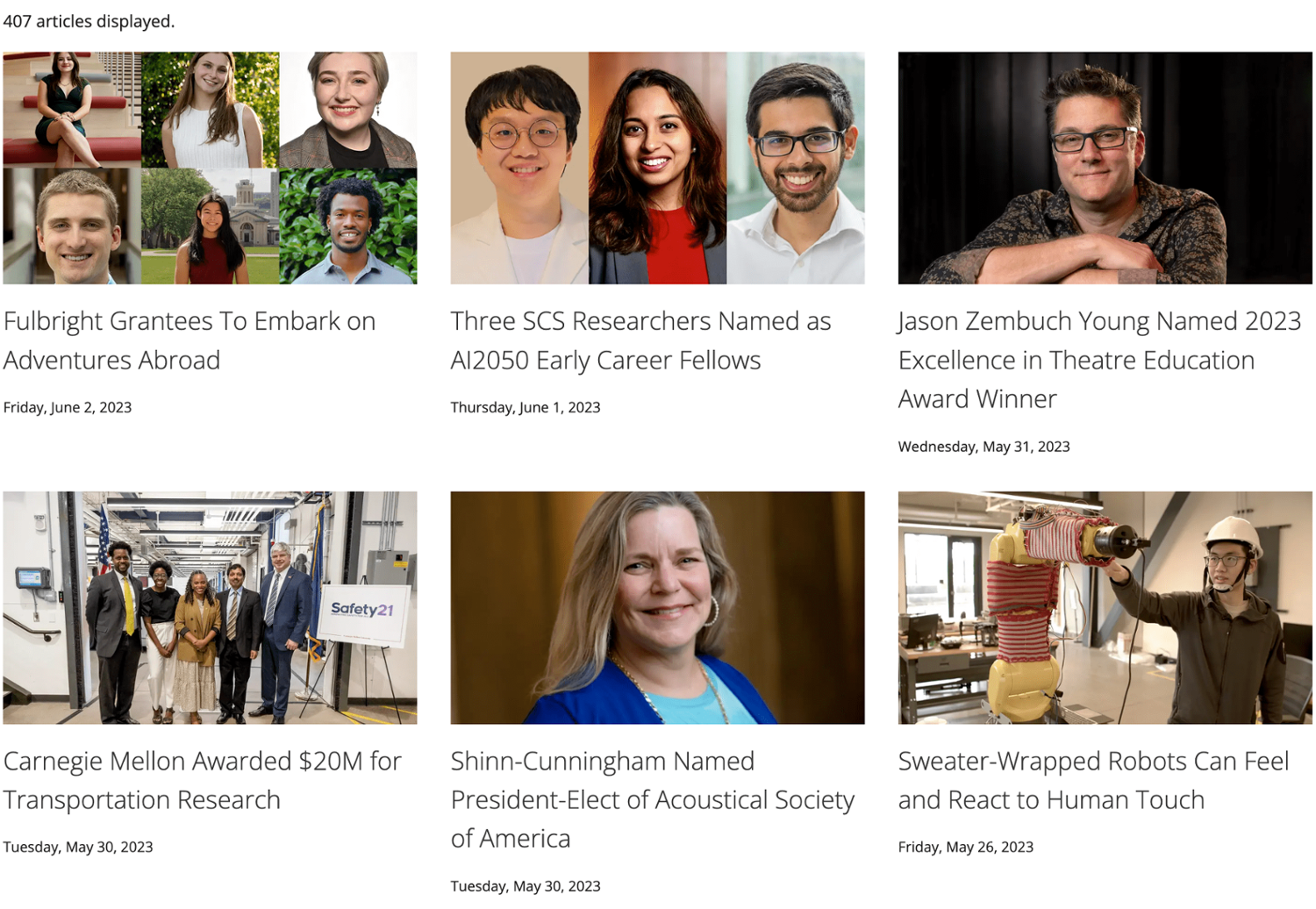
Example of a news grid configured with three columns.
All News
Include all News Articles within the same folder and its subfolders. Newly created articles will automatically appear, however publishing the News Index page is required whenever there's a new article.
- Configure Filters and Dropdowns (optional); follow the steps below for each
- Specify whether to include Images, Publication Date and Article Summary from the articles
Pick Articles
Be selective about the News Articles you want to include; selected articles will remain fixed on the page until changed.
- Choose Page to browse and select a Feature Article
- Click the plus sign (+) to add another featured article and repeat steps 1-2
- Specify whether to include Images, Publication Date and Article Summary from the articles
RSS
Automatically feed News Articles to a published News Index page using RSS. This means you won't have to publish the page whenever there's a new article. Learn more about RSS.
-
Enter the published RSS Feed URL and be sure to include https://
-
Specify whether the links to the News Articles should Open in New Window (recommended if using an RSS feed from another site)
-
Specify whether to include Images, Publication Date and Article Summary from the articles
-
Select the Maximum articles to display (1-30)
Filters for "All News" Option (optional)
Filters allow you to be selective about what news to display on the page. News Article pages must be tagged with the categories selected here in order to be included (new categories can be created in the categories block; more on categories). If no filters are specified, all news within the folder and its subfolders will be included.
Select Yes to enable the filter you want to use, then click in the box to select one or more categories; to remove a category from being selected, click on it and press delete.
- General
- CMU Categories used on your news
- Site Categories (Custom)
- Categories 1 & 2 - Categories specific to your site
- Concentrations - Concentrations specific to your site
- Degrees - Degrees specific to your site
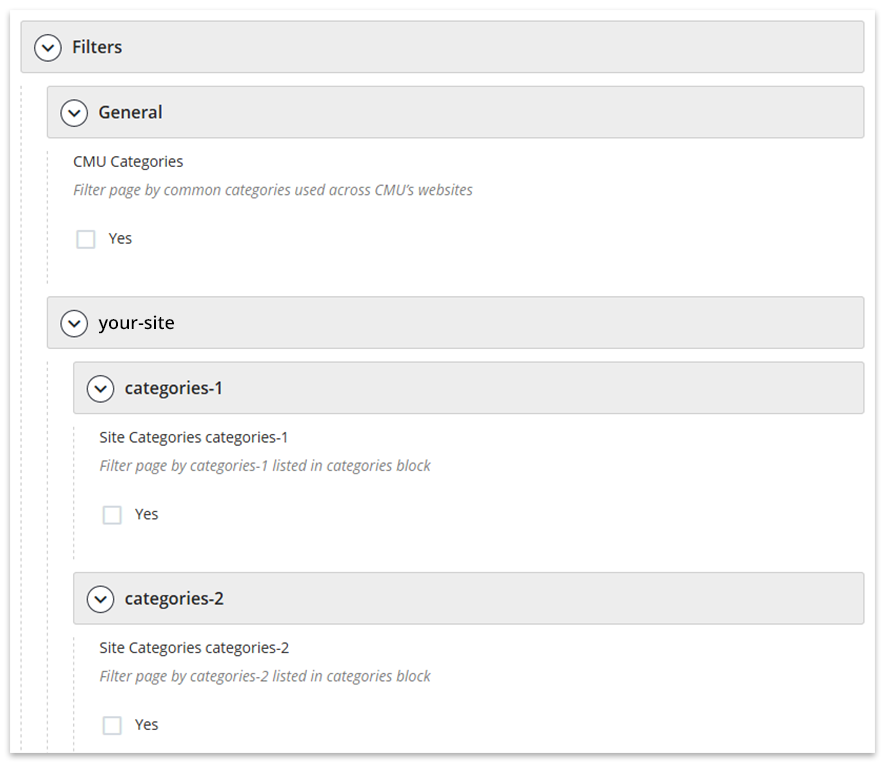
Filters in the page edit interface.
Dropdowns for "All News" Option (optional)
Dropdowns allow filtering of news by your website visitors. Dropdowns are provided at the top of the page and instantaneously adjust the content based on the dropdown selection (i.e., the page does not have to reload). More on dropdowns.
- General
- CMU Categories used on your news
- Specify a custom Dropdown Label; used on this page only
- CMU Categories used on your news
- Site Categories (Custom)
- Categories 1 & 2 - Categories specific to your site
- Concentrations - Concentrations specific to your site
- Degrees - Degrees specific to your site
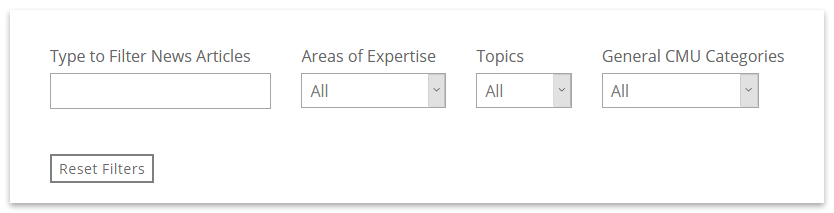
Example of dropdown menus for website visitors; in the example:
- Areas of Expertise and Topics are custom site categories 1 & 2; categories and dropdown labels for these are specified in the categories block
- General CMU Categories are pre-defined categories available to all sites; however only the ones used on your news will be available in the dropdown. The dropdown label can be customized on this page.
Add Another News Index Section (optional)
Want to feature another section of news on the page? Click the plus sign (+) near the main section label of an existing News Index section and repeat the steps above.
Tip: By using categories via RSS you may create multiple News Index sections on a page and feature different topics for each.
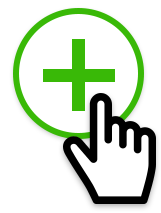
Additional Content Area (optional)
Include a standard content area at the bottom of the page to enhance it with any of the content types (WYSIWYG, grid, slideshow, wide). Click the plus sign (+) to add another content area.
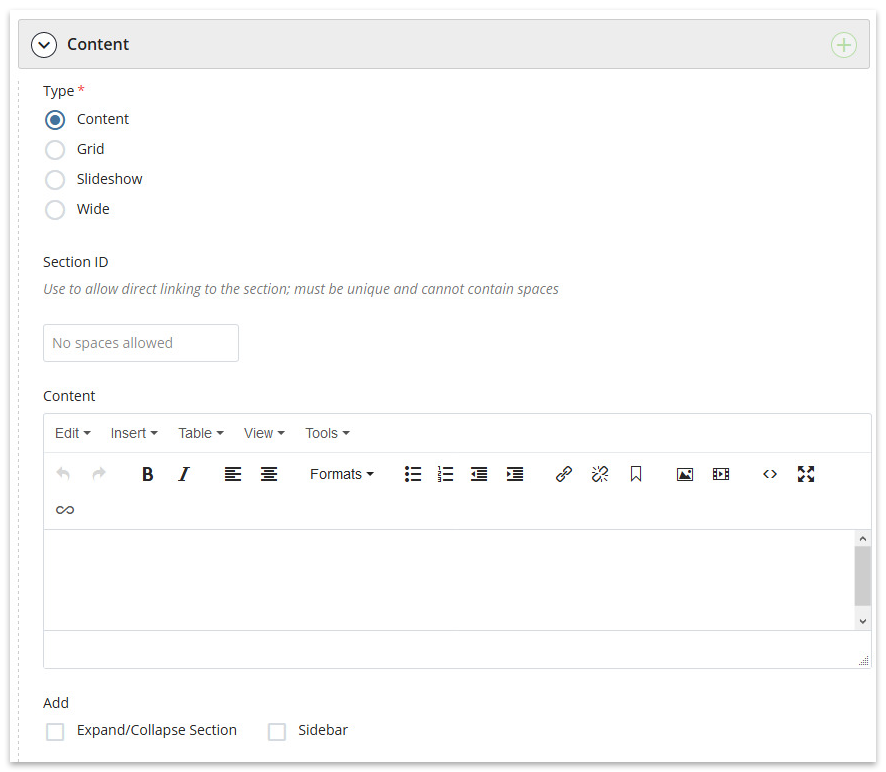
Additional content area in the page edit interface.
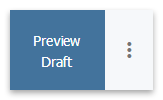
Learn about the save options.