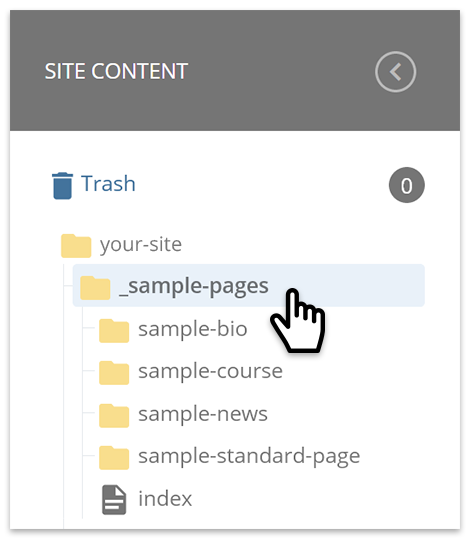Sample Pages
All sites contain sample pages in the _sample-pages folder in the asset tree. Sample pages serve as real-time examples of the different page types available. Sample pages are useful for a variety of purposes: use as a tool for understanding page layout, take an in-action look at how special page types work together and use as a starting point for building new pages. Follow the suggestions below for how to use sample pages.
Learn About Page Layout
In addition to understanding page layout on the front-end (see CMS 101: Tour the Templates), understanding how pages are built in the back-end is fundamental for all website managers. Sample pages let you see how page layout is established in the CMS; enter edit mode on any of the sample pages to see how the various components comprise the page.
See How Special Page Types Work Together
Special page types contain added functionality to auto-populate content on certain directory-type pages. Sample pages are available for all Bio, News and Course pages; learn how the pages work together and test things out by creating new pages in each section.
Like what you see? Copy it!
Sample pages can also serve as a starting point for a new page you want to create on your site. If a sample page contains a layout you would like to duplicate, copy it to an appropriate location on your site and modify it as needed.
Create Your Own Page Templates
Perhaps your department has set guidelines that dictate content layout or design elements. Or maybe you have been tasked with creating multiple pages that are very similar but you don't want to have to start from scratch each time. Here's where creating your own page templates can make your life a little less stressful! Not only will you be making your workflow faster and more efficient, you can ensure consistency and accuracy is maintained throughout your site, especially when multiple people will be working on it.
Steps:
- Create a new folder with a relevant name, such as _page-templates (tip: prepending the folder name with an underscore will ensure it will be sorted near the top of the asset tree for easy access)
- For the setting Include in Navigation, set it to No (very important as you don't want your page templates to be part of your site's navigation!)
- Under the Properties tab, disable the settings for Include when indexing and Include when publishing
- For the setting Include in Navigation, set it to No (very important as you don't want your page templates to be part of your site's navigation!)
- Create your page templates in the folder using placeholder content
- When needed, copy a page template to an appropriate location on your site and modify system name, Page Title and content
- When page is complete, ensure the settings under the Configure tab for Include when indexing and Include when publishing are enabled
- Arrange the navigation to ensure page is in the correct spot
- Publish the page; if the new page was added to the navigation, you will also need to perform a full-site publish