Find Relationships
A relationship is when one asset references another (i.e., an image used on a page, a page that links to another page). Finding relationships is imporant as actions performed on one asset (such as deleting or renaming it) may have an impact on others.
Find Relationships
- Select the asset in the asset tree
- Click ••• More > Relationships in the Action Toolbar, OR
Right-click on asset > Relationships - If relationships exist, review the list which includes Asset, Last Modified, Owned By and Relation
What now?
Finding relationships is a safety check that may require further action; see the Tips below for guidance on when to check for relationships and what further actions may be required.
Actions
Actions are available for the relationship assets.
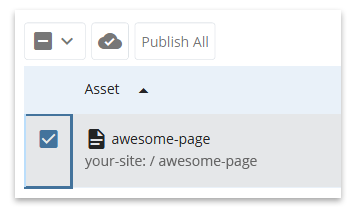
Perform an action using the tools provided at the top of the list.
- Enable the checkbox next to a relationship and publish

- Publish all relationships

Tips
When should I check for relationships?
Check for relationships when you want to know if an action you plan to perform will impact other assets. While you can check for relationships manually, the CMS has some measures in place to warn you:

In the example above, the More details link provides a list of relationships that will be affected.
Relationships will be affected when you perform the following tasks:
- Delete an asset - Before deleting the asset, check relationships and remove any references manually (i.e., remove the image, unlink the page); publish the updated pages
- Move an asset - After moving an asset (i.e., placing it in a different folder in the asset tree), check relationships and publish all to prevent broken links on your live site
- Rename an asset - After renaming an asset (i.e., changing its system name displayed in the asset tree), check relationships and publish all to prevent broken links on your live site