Remove Orphans
An orphan is an asset that exists on a live website but has no corresponding counterpart in the CMS. An orphan is created when an asset is deleted, moved or renamed in the CMS without being unpublished at the same time. Having orphans on your site poses a risk as it provides outdated content to search engines and website visitors.
Request an Orphan Report
It is recommended that you request an orphan report regularly. The CMS team will compare your live site to the site in the CMS and look for discrepanices. If orphans are identified, you will be sent a list of them for review. With your approval, the CMS team will then remove the orphans. If there is urgency in removing an ophan, you can do this manually; see steps provided in next box.
Prevent Orphans
By default, whenever you perform an action that would affect site structure or modify live URLs (such as deleting, moving or renaming an asset), the CMS will automatically unpublish the affected asset at the same time. In special circumstances you may select a specific destination in which to unpublish an asset from, but this is not common.
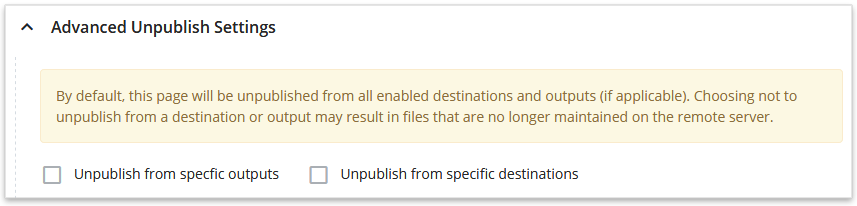
Manually Remove an Orphan
Step 1: Determine the URL of the Orphan
Determine the URL of the orphan on the live site (e.g., http://www.cmu.edu/your-site/orphan-page.html).
Step 2: Create a Corresponding Asset in the CMS
Create a new asset in the CMS that corresponds to the URL structure of the orphan exactly (i.e., create it where the orphan used to exist in the CMS); for system name, match the asset name in the URL, such as orphan-page (do not include the .html extension). Content can be minimal to meet the required fields needed to save the page.
Step 3: Unpublish
Unpublish the new asset you created; this will remove the orphan from the website.
Step 4: Confirm Orphan Removal
Visit the URL of the orphan and refresh the page; you should receive a File Not Found message; proceed to delete the new asset you created in the CMS.
IMPORTANT: If the orphan contains content that should be saved for archival purposes, copy it from the browser and save it on your computer before unpublishing.