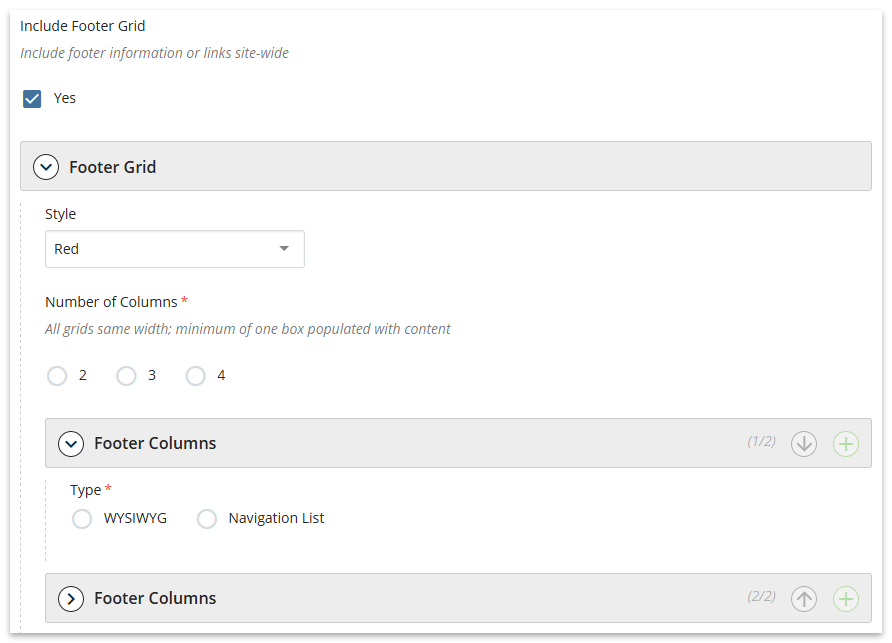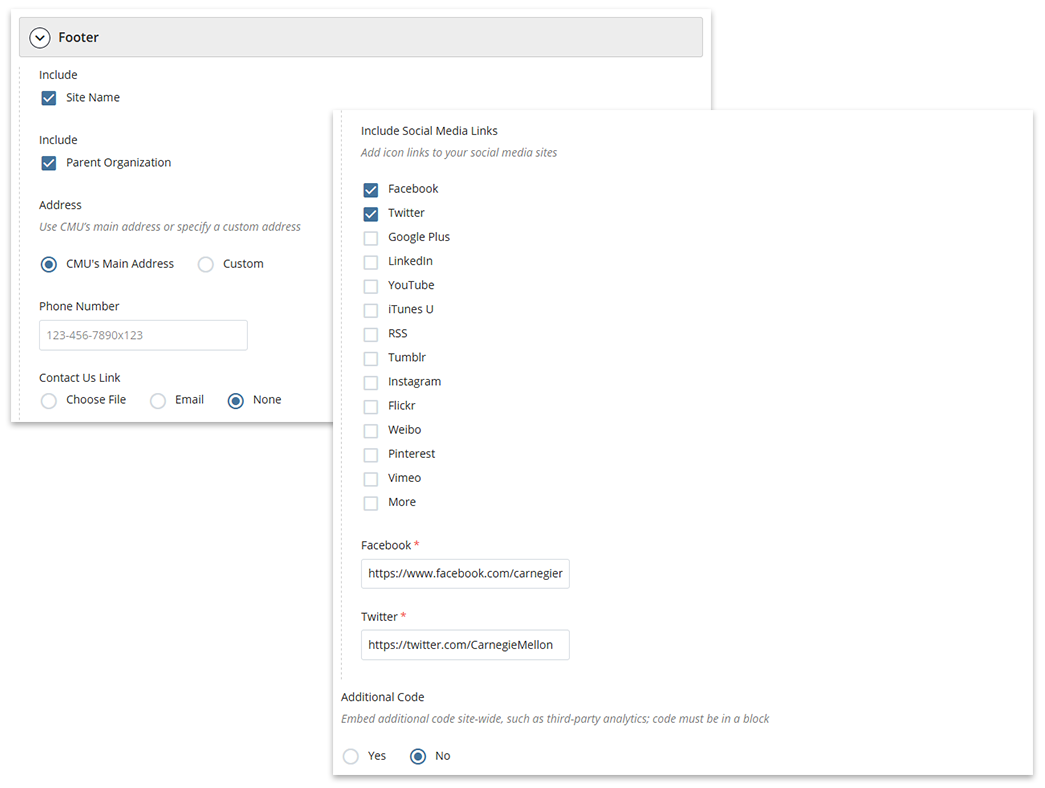Configure Header & Footer Regions
The header and footer regions are site-wide elements which means they are displayed on every page of your site. If you are starting with a brand new site, configuring the header and footer regions is the first thing you'll want to do.
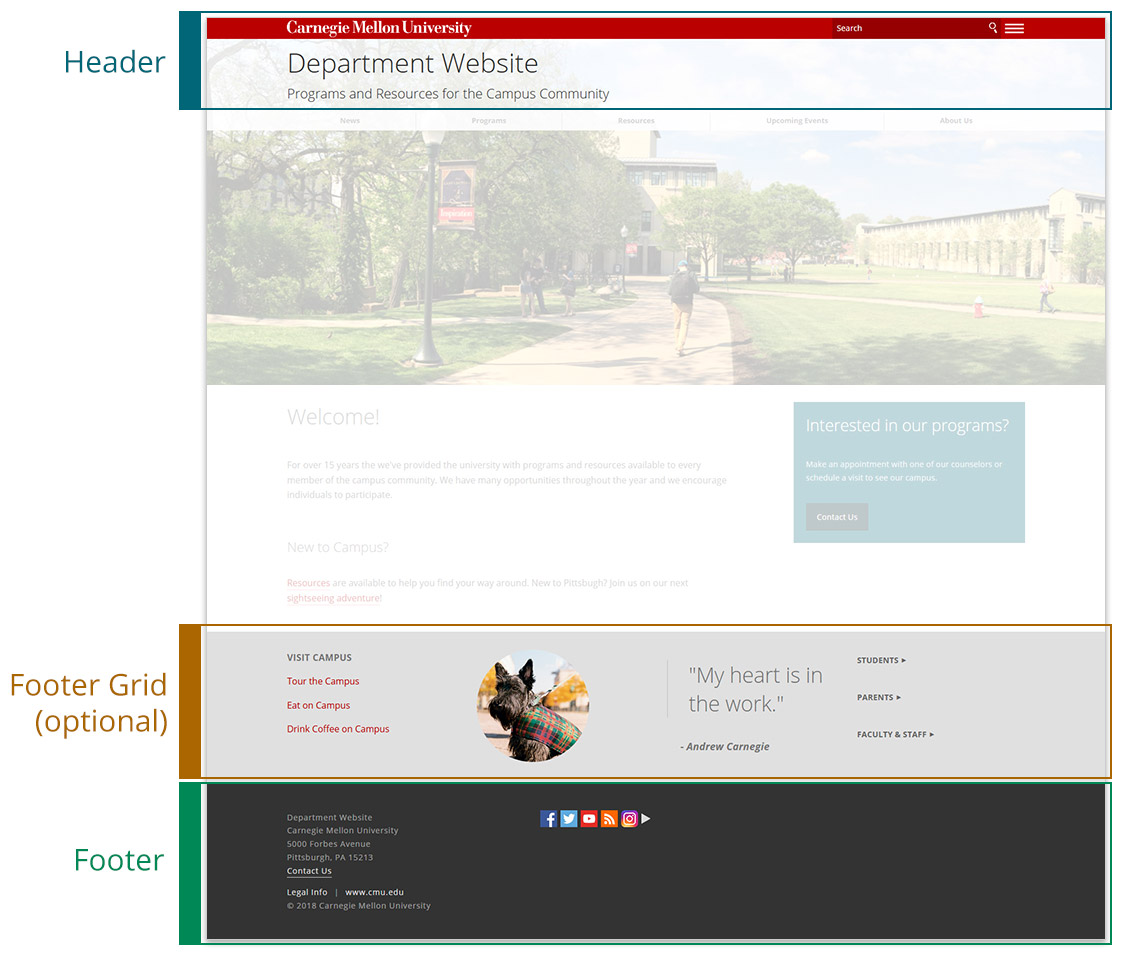
The header and footer regions of a site.
Setup Block
The header and footer regions are configured in the Setup Block located at the base level of a site. To edit, select setup in the asset tree and click Edit in the Action Toolbar, OR Right-click on it Edit.
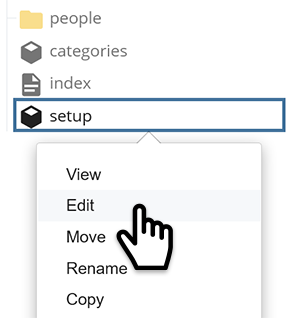
The Setup Block menu options.
Header
The header appears at the top of every page.
Basic Settings
- Social Media Image (optional) - Displayed when a page on your site is shared on social media. Choose File to browse and select an image.
- Roof Color - Select a color for the top bar containing the Carnegie Mellon wordmark
- Search this Site Only - Admin-only setting; do not modify
- Site Search Domain - Admin-only setting; do not modify
- Site Name - Enter the official name of your department or group
- Live URL - Admin-only setting; do not modify
- Site Name (Display or Hide) - Admin-only setting; do not modify
Site Logo (optional)
- For Add a Site Logo select Yes
- Choose File to browse and select a Site Logo Image
- Add a description of the image for Alt Text for Site logo
- Add a Site Logo Link by selecting either Home Page, Choose File to specify a page, or URL to link to an external site
- Specify whether the link should Open in New Window (recommended if linking to an external site)
Parent Organization or Slogan (optional)
- Parent Organization - Enter the Parent Name of the department, division or college and full URL for the Link (optional); Open in New Window is recommended
-or- - Slogan - Enter a brief description, tagline or phrase relevant to your department or group
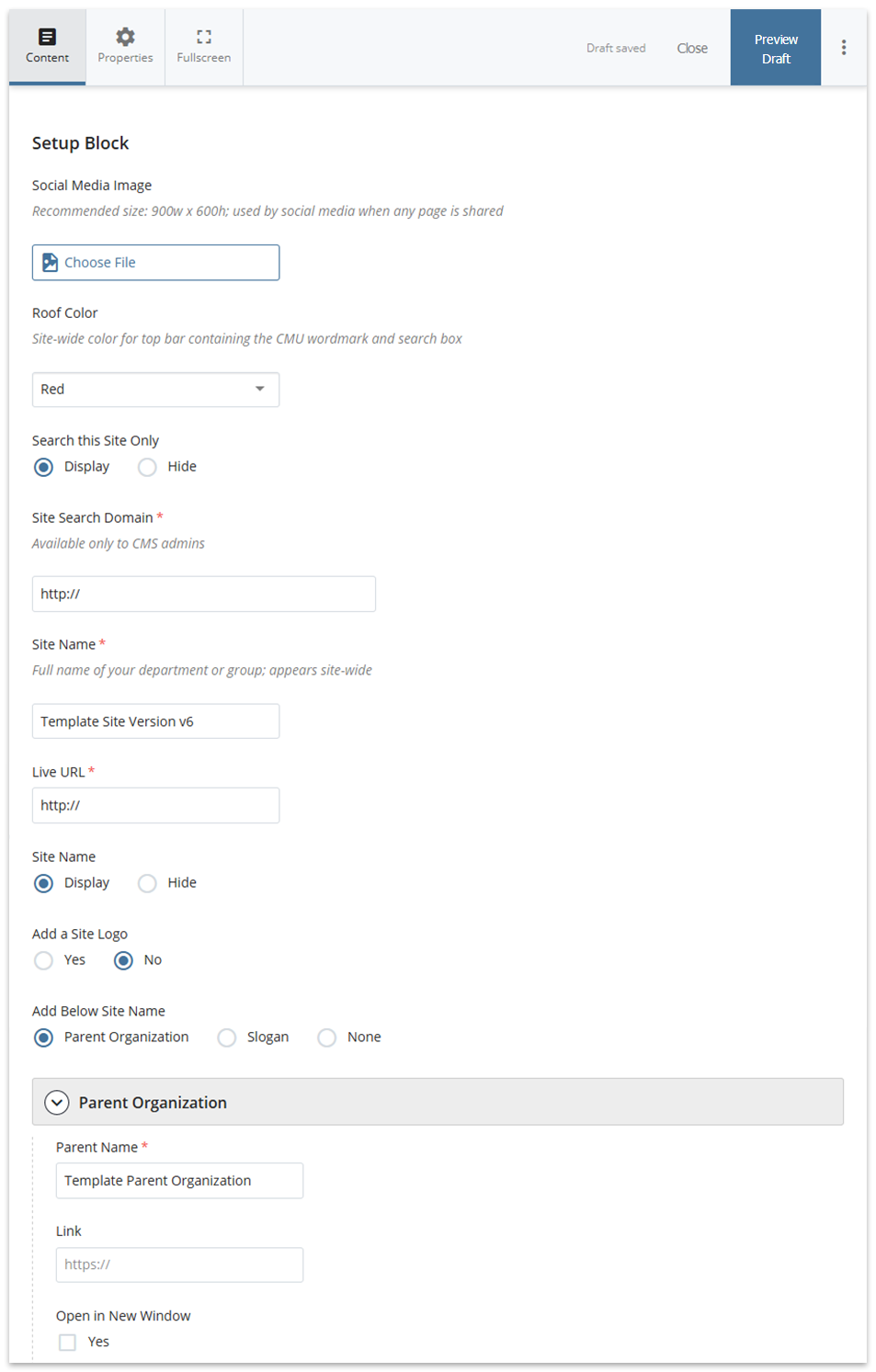
Setup Block edit interface.
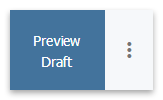
Done? Preview Draft or ⋮ Submit.
Learn about the save options.
Learn about the save options.