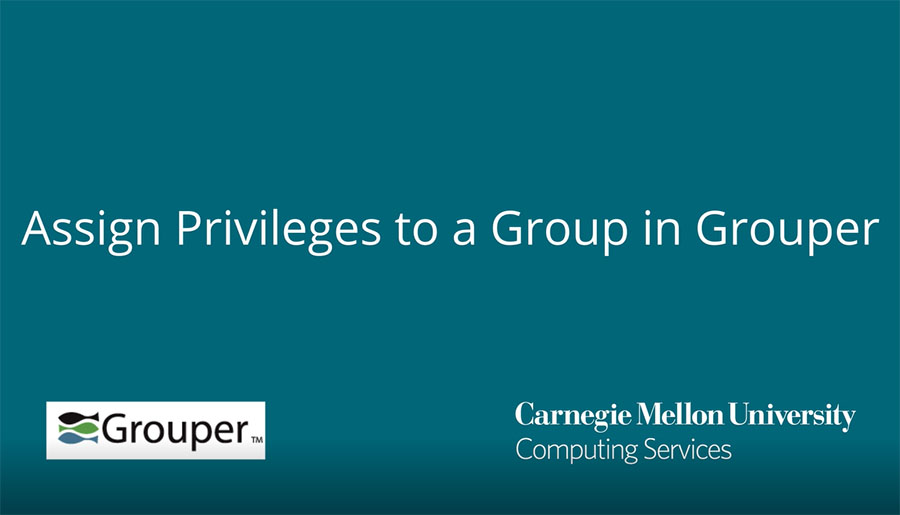Manage Privileges
You can assign Grouper privileges to individual members/entities or to groups.
Assign Privileges
- Navigate to the group that you want to work with.
- Select the Privileges tab.
- Click + Add Members.
- Enter the Group name or a portion of the Group name in the Member name or ID field. A list of matching members (groups) appears.
- Select the member (group) you want to add with assigned privileges.
- Select the appropriate privileges from the Assign these privileges options, then click Add. Refer to the table below for common guidelines.
| Option | Description | Select |
| View-only privileges | Allows members to see the group, the membership of the group, and the read attributes assigned to the group. | Read + Attribute Read + View |
| Read-write privileges | Provides members all of the view-only privileges and also allows members to assign and update membership and attributes within the group. | Read + Attribute Read + View + Update + Attribute Update |
| Administrative privileges | Allows members to assign access privileges and manage all group information. | Admin |
Modify Privileges
- Navigate to the group that you want to work with.
- Select the Privileges tab.
- Identify the entity (member or group) that you want to work with, and then do one of the following:
- In the privileges table, click + (Assign this privilege) or x (Remove this privilege) for each privilege option.
- Select (check) the entity name, select the privilege option from the Update dropdown menu, then click Update selected.