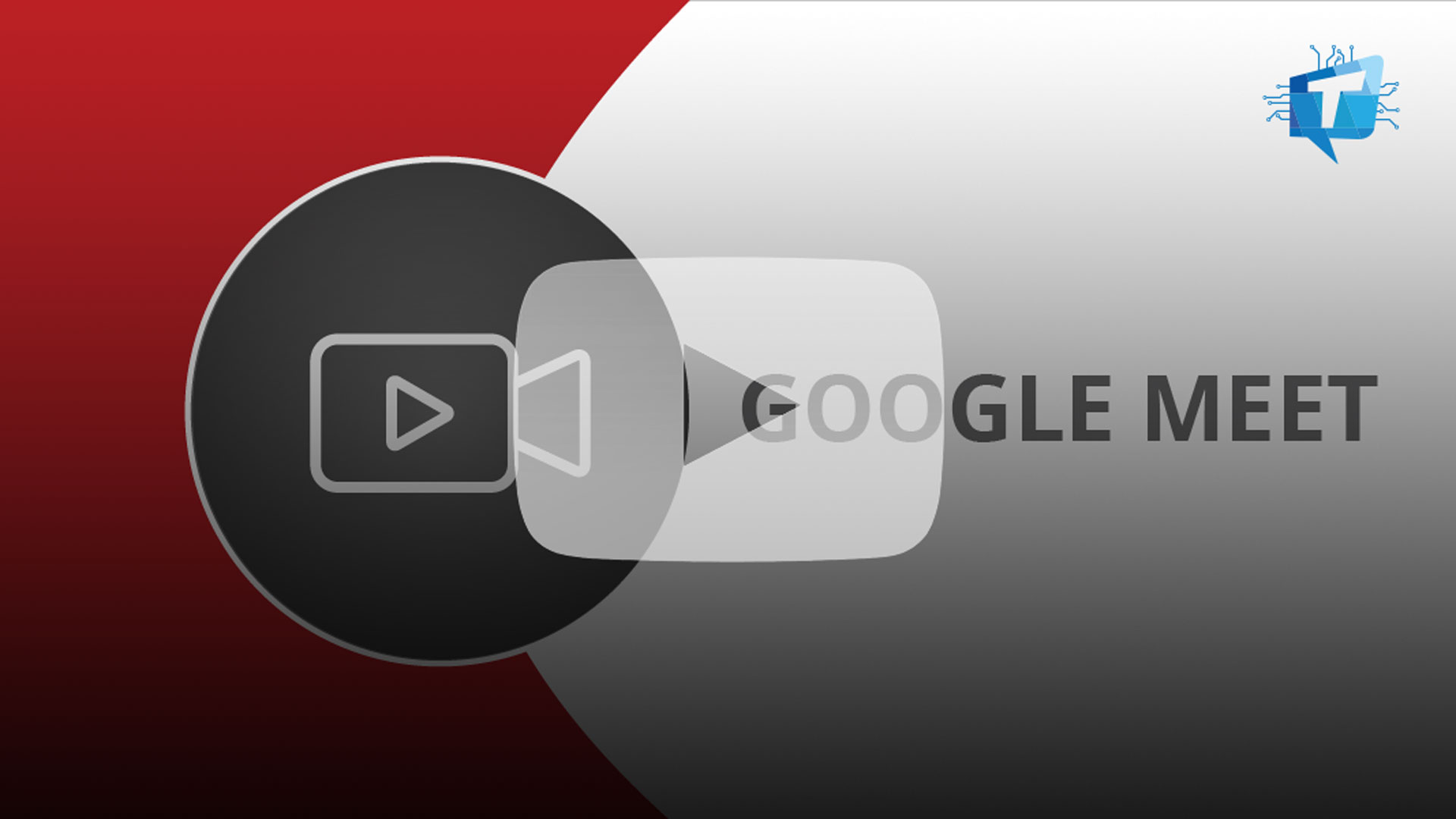How To Use Google Meet
Join a Meeting Schedule a Meeting Start a Meeting View Host Controls Use Meeting Tools
Google Meet offers real-time communication through video for up to 500 participants with the ability to have up to 1,000 attendees (500 participants and 500 viewers). Add Meet to your next Google Calendar event to get started!
Join a Meeting or Class
Step 1: Prepare
- Secure Your Computer and Devices. Update your operating system, install antivirus software and set security preferences.
- Visit Google and click on the profile icon (upper right). Make sure you are logged into Google with your Andrew userID and password.
- To switch Google profiles, click the profile icon (upper right) and select your Andrew account.
- To add your Andrew account, click the profile icon (upper right) and select Add another account. Follow the prompts to log in.
Step 2: Join
- Click on the Join link you received from the meeting host.
- When prompted, grant access to your camera and microphone.
- Click Join Now to enter the meeting.
- Click the menu (right) and choose Change layout to switch between sidebar, spotlight, or tiled layouts.
Note: If you're the meeting host, Google Meet will automatically recognize you when you join the meeting.
Step 3: Attend
When Google Meet is open, the toolbar will display. Use the controls to complete the following:
- Microphone on/off - control your microphone
- Camera on/off - control your video sharing
- Leave call - leave the meeting
- Turn on captions - turns on closed captioning
- Present now - allows you to share your desktop with others
Note: On smaller displays, such as mobile, these features may move under the menu button (bottom right).
Schedule or Start a Meeting
Schedule a Meeting
- Open Google Calendar.
- Click Create to set up a new appointment.
- Enter the meeting details.
- Click the Add Google Meet Video Conferencing button.
- Click Save to send the invitation.
Important! Never share meeting links in a public location, such as a web page, bulletin board or newsletter.
Start a Meeting
- Open Google Calendar.
- Click the scheduled meeting.
- Click the Meet link to begin the meeting. You will automatically join the meeting as the host.
View Host Controls
With Host Controls, you control whether participants can:
- Join the meeting without asking or join anonymously
- Share their screen
- Send chat messages
To view Host Controls:
- From within the meeting, click the menu (bottom right).
- Click Settings.
- Select Host controls.
- To change a control setting, click the toggle on or off.