Hybrid Classrooms: technologies, configuration options, training and support
Given the current context of COVID-19, teaching and learning in Fall 2020 will be different in a number of ways – from the hybrid model for teaching and learning to the health-protection practices expected on campus. Key updates for Fall:
- Classroom capacity is limited due to physical distancing parameters. This means we have a limited inventory of classrooms to meet the need for in-person-plus-remote (IPR) courses.
- On the Pittsburgh campus, courses are being assigned to classrooms from the university-wide pool, i.e., including both Registrar- and College/School/Department-managed classrooms. This means that you may not be teaching in your typical location.
- Classrooms will need to accommodate both in-person and remote students. So standard A/V functionality is being installed across S3-assigned classrooms.
To assist CMU instructors and IT professionals across campus best prepare for Fall 2020 classes that have an in-person component, we have compiled key information for you.
Key Dates Related to Classroom Planning
|
Date |
Activity |
|
July 20 |
Course schedule – with mode of instruction and provisional assignment of classrooms – released to faculty and students |
|
July - mid-August |
Standard A/V installations happening during this time for the S3-assigned instructional spaces |
|
August 1 |
Updated version of Fall schedule with refined assignment of classrooms |
|
Mid+ August |
As A/V is installed in the classrooms, we will hold college-level Zoom sessions for faculty on classroom technology training and support |
|
August 31 |
Start of Fall Semester (Note: classroom technology support will be available during classes) |
A/V Functionality Instructors Can Expect
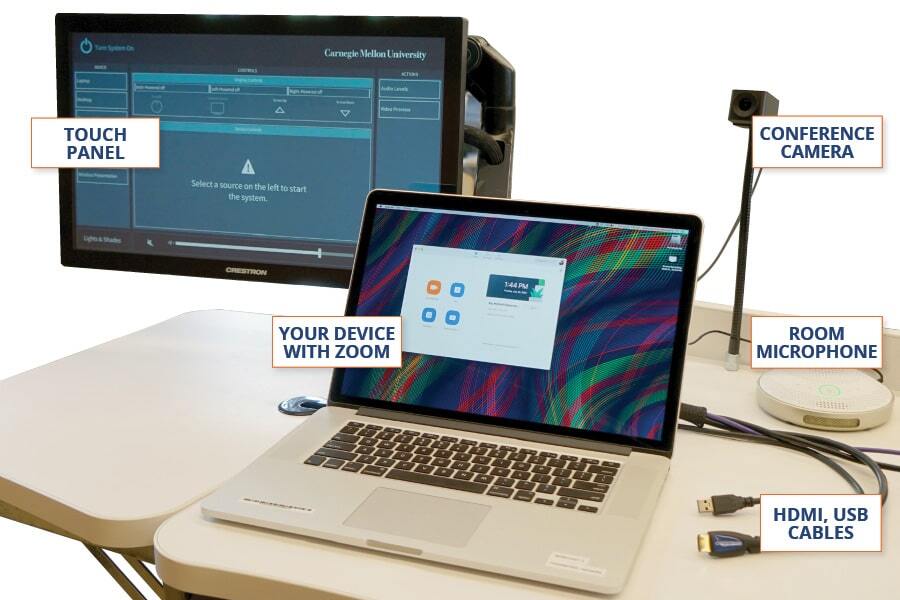
- a camera that provides a wide-angle view of the instructor and allows for the instructor to turn the camera to show anything or anyone in the classroom (e.g., other students in the room).
- a room microphone that sits on the surface of the lectern and allows for in-person and remote students to hear the instructor via the standard classroom speakers, connected through the instructor’s laptop.
- a connection from the instructor’s laptop to the projector screen so that the instructor can simultaneously display slides or other screen images for both in-person and remote students.
- https://www.cmu.edu/computing/teach-online/standard-hybrid.html
Computing Services has identified a standard set of audio/video technologies for each of the S3-assigned classroom spaces. Unless you are teaching in a specialized learning space (i.e., lab or studio) or in one of these specific rooms, you should expect the standard A/V technologies in your classroom. These technologies are intended to support clear communication for people in the classroom and for those who are attending class remotely, including these functions:
- Present information from instructor’s laptop to the full class (to students in the room and attending remotely)
- Write notes and/or annotate documents live via document camera or iPad
- Set up students to share a presentation
- Record the live class session for students who cannot attend
- Hold class discussions with the full class and set up small-group discussions for students
- See "Using A/V to Facilitate Active Learning in Your Classroom" for more information on how to use the hybrid classroom technologies effectively for conducting class discussions and other interactive instructional strategies.
- See these best practices to reduce audio feedback and deliver the best participation experience for in-person and remote students
- Direct your students to the Computing Services Tech Quick Start Checklist to prepare their technology for a smooth hybrid learning experience. This checklist includes recommendations for adequate computer hardware, internet bandwidth, and suggestions for peripherals such as microphones and headsets.
- All hybrid instructional spaces use Zoom. Visit Computing Services Zoom web resources on how to use a variety of Zoom functions including how to set up breakout rooms, use chat, and more.
Visit Computing Services Hybrid Teaching Spaces for more information on using the new technology.
Managing teaching in a hybrid classroom
Managing a discussion and/or responding to students’ questions can be tricky in the hybrid mode. Here are some strategies to make it easier to attend to all that is going on (in the classroom and on Zoom) and make sure the communications (hearing, seeing) are clear.
- Assign a Zoom liaison(s): Enlist your TA (or an assigned student) to help with moderating remote students’ comments and questions. While the instructor manages the in-class students, the TA (or other assigned student) monitors – and raises up to the instructor’s attention – the remote students’ comments and questions. This helps you create an inclusive learning environment where all students are able to participate.
To do this, assign your TA (if applicable) or a student (on a rotating basis) to be the “Zoom liaison” for that class meeting. This liaison is responsible for monitoring the Zoom Chat and Zoom participants’ windows (for “raised hands”) and for raising them to the instructor’s attention. The Zoom liaison can also triage or make you aware when remote students are experiencing technical difficulties.
The instructor also periodically checks in with the Zoom liaison to engage and respond to remote students contributions/questions. If students are fulfilling the Zoom liaison role, have it rotate among all students throughout the semester so that everyone takes a turn.
- Minimize audio feedback from devices: To make sure you and your students can hear one another, reduce the potential for audio feedback generated by the many sources of audio (laptops, mobile devices, etc.). Create a technical setup routine and etiquette for you and your students to follow each class meeting, and practice this on day one. A couple of good routines include:
- Instructors using two devices (e.g., a podium laptop and a tablet for annotations) should join the Zoom call with video only (or disconnect the audio of one of the devices) on one of their devices.
- In-person and remote students should mute themselves while in Zoom, until called upon by the instructor or Zoom liaison to speak.
- Even with feedback and background noise sufficiently managed, remote students may have difficulty hearing their in-person classmates, so the instructor may need to repeat their questions/comments.
- See also Computing Services step-by-step instructions on how to:
Using A/V to Facilitate Active Learning in Your Classroom
You can still facilitate commonly used active learning strategies that you may have used in your non-hybrid classes. In addition to benefiting student learning, these activities give students an opportunity to connect with their classmates and build a sense of community. Here are a few examples of how you might use technology to support active learning in the hybrid classroom:
Problem Solving with Annotation:
As you annotate a worked example or problem solution, get students involved in the problem solving process by asking questions throughout (e.g., How would you begin? What step would you take next? What features are important?). Also, be sure to provide students with opportunities to practice the skills of identifying important features and planning their approach because learning only occurs for the processes that students are exercising.
Solicit student responses from both in-person students and from remote students via Zoom audio or chat, ideally with the help of the Zoom liaison.
Remote students will not be able to see your writing on the whiteboard or chalkboard so instead, use the document camera (available in some rooms) or connect your tablet device (e.g., iPad) to the Zoom meeting, and work through problems by hand. Whichever the device, your annotated example can be shared/viewed via Zoom. Remember to set up your devices at the beginning of class to make the appropriate connections and avoid issues with audio feedback.
Seminar-Style Discussion: Discussions can be an excellent strategy for enhancing student motivation, fostering intellectual agility, and encouraging democratic habits. They create opportunities for students to practice and sharpen a number of skills, including the ability to articulate and defend positions, consider different points of view, and enlist and evaluate evidence. (For more information, see also, factors and strategies for conducting class discussions.)
In the hybrid classroom, facilitating class discussion will require more logistics than instructors and students are accustomed to, but it is a great opportunity to connect in-person and remote students.
Use the technology to your advantage: Recreate the in-person experience as much as possible by allowing students to see each other and making ample use of hand raising/signals.
Help students to see one another. You can swivel the camera around so that the remote students can see their in-person classmates. In-person students can see their remote classmates via the Zoom Gallery view projected from the instructor’s laptop. In addition, all students in the classroom can log into Zoom using their devices.
Provide ways to contribute to the discussion. Option 1: Students in the room raise their hand and contribute as usual; students attending remotely via Zoom raise their hand using the Zoom “raise hand” feature or via Zoom chat. The instructor may need to repeat comments/questions from in-person students so that the remote students can hear them.
Option 2: Have everyone (in-person and remote) log into Zoom and participate in class discussion as a Zoom participant, using headphones and the raise hand function and muting/unmuting as necessary. This option will likely allow students to hear each other better, but will also require practice in managing audio feedback. In-person students should connect to Zoom audio using headphones (with a built-in mic) in order to hear their classmates, contribute to the discussion, and minimize audio feedback in the classroom. See these best practices for reducing audio feedback including the in-class microphone and speaker system. (Students could also contribute to class discussion via Zoom chat, and the Zoom liaison can moderate these questions/comments as they arise.)
Small Group Work: This active learning strategy works in a wide variety of disciplines: Students might be asked to discuss a particular concept or scenario, find a solution to a problem, or brainstorm ideas together. When using this strategy, ensure that groups have a deliverable to produce (e.g., a list of 3 real-world applications of a particular concept, a solution to a problem). Also consider having all students (in-person and remote) record their deliverable in a shared document (e.g., Google Doc, Google Slides), both to keep students accountable and to facilitate sharing of their deliverables with the whole class.
There are multiple ways an instructor can implement this strategy using the hybrid classroom technology:
- Use the breakout room feature on Zoom, and assign in-person students to breakout rooms with remote students. To avoid feedback issues, remind students to mute their audio until they wish to talk. The instructor should also remember to manage the audio coming from the in-class microphone and speaker system.
- Have the remote students use Zoom breakout rooms, while in-person students work together in groups of 2-3 students. (The in-person students should still remain 6 feet apart.) Minimizing the number of people in the in-person groups makes it easier for them to hear each other. Should in-person students have trouble hearing each other due to masks and other noise, you could have them augment their discussion by using Google docs or Jamboard (perhaps the same tool used for their deliverable).
- Instructors, when checking in with your remote students in breakouts, remember that the students in the room will hear your remote conversation (i.e., the audio from that room will come through the classroom speakers and disrupt the in-person students). A couple of workarounds include:
- Disconnect from the in-room audio and connect using headphones with a built-in microphone.
- Give hosting privileges to your TA/Zoom liaison, and have that person individually check on the breakout rooms from their personal device and headset.
Lecture with Interspersed Activities (e.g., Think-Pair-Share, Zoom polls, etc.)
Another way to incorporate active learning in a hybrid classroom is to intersperse a few smaller activities within your lecture. Aim to include at least one activity every 15-20 minutes. Here are a few of the simpler options to consider:
- Zoom polling: have your in-person (as well as remote) students log into Zoom (making sure to stay muted), and ask all students to participate in a Zoom poll that is set up as a comprehension check or mini-problem/case with a few possible approaches for students to choose from. Debrief the results with the full class as you regularly would.
- Think, Pair, Share: Assign every student a partner (in-person and/or remote) for a fixed amount of time (2 weeks, 1 month, etc.) and have them work together every time you implement a think, pair, share activity. They can communicate with one another via Zoom chat, Google docs, or verbally in pre-assigned Zoom breakout rooms.
Note: Remember to consider students requiring an accommodation as you design and implement these instructional strategies.
Resources and Services Related to Classrooms
Information on many of the supports and services listed below is actively being developed in preparation for Fall.
Eberly Center, Computing Services, and the Registrat’s Office are working together to bring you a variety of support resources for using a hybrid classroom. As you prepare to teach, contact eberly-assist@andrew.cmu.edu and we will coordinate the support you need. Here are supports already planned:
Helping you configure your hybrid course:
There are different logistical structures for organizing an in-person-plus-remote (IPR) course. The Eberly Center provides a web resource to illustrate a few options for who attends class when. Contact us for a consultation to talk through considerations for your class.
While you’re teaching:
- In-classroom, real-time tech support will be available. Points of contact/phone numbers will be posted in the classrooms.
- Maintenance issues? Contact Facilities Management (412.268.2910)
- Furniture issues? Contact University Registrar’s Office (412.268-4086 or courses@andrew.cmu.edu)
- Locked out? Contact University Police (412.268.2323)
FAQs
FAQs related to classrooms and hybrid teaching
If you have questions about hybrid classroom teaching not addressed above, please see the corresponding section of our FAQs page. Questions addressed include: training and support related to classroom technology, expectations for physical distancing and wearing masks, and cleaning of the technology and spaces.
If your question is not listed, please email it to eberly-assist@andrew.cmu.edu and we will work to get an answer.