FAQs: MyOIE Portal
The following frequently asked questions are related to the MyOIE Portal. Students experiencing issues with accessing the portal or an E-Form may contact oie@andrew.cmu.edu.
What is MyOIE?
MyOIE is the Office of International Education's portal for electronic form (E-Form) submissions.
Who can use MyOIE?
At this time, access is available to current students in F-1 or J-1 status and graduated F-1 students on OPT. Newly admitted graduate students who have received their First Pass email will also have access to the MyOIE portal.
How can I log in?
You can find detailed log-in instructions on OIE's website.
- Newly admitted students should use these instructions
- Current F-1/J-1 students should utilize these log-in instructions
- Students on Post-Completion must follow these instructions
Can I still submit paper forms?
OIE will be rolling out additional E-Forms in MyOIE over time. You can view a list of electronic forms currently available in MyOIE on OIE's website. When a new E-Form launches, we will continue to accept paper forms for a short period of time; however, we encourage students to use E-Forms whenever possible.
I plan on reporting an update or applying for OPT next semester - can I submit the form now?
Just like OIE’s process with paper forms, you can only submit a form when you have ALL the materials completed. Some forms require that you attend a mandatory presentation, while others require an update to be made in SIO by your academic advisor first. If you have questions about the timing of completing and submitting a form, feel free to email oie@andrew.cmu.edu.
I'm having trouble logging in - help!
There are a few things you can do to minimize issues:
- Try a different browser, and/or try a private mode in your browser (e.g., "Incognito" for Google Chrome).
- Clear your browser's cache and make sure that you are going to the general MyOIE Login page. If you bookmarked the MyOIE login page in the past, you will need to update the URL.
- Current Students: make sure you are entering your Andrew ID and password correctly.
- Students on OPT and STEM OPT: make sure you are utilizing the "Limited Services Login" option.
- Wait at least 30 minutes before trying to log in again. MyOIE may be temporarily unavailable during upgrades, which can take between 30 minutes to an hour.
- MyOIE is often not available on Sunday mornings (4 a.m. EST to 10 a.m. EST), due to scheduled maintenance. Try accessing the system outside of that window.
If you have tried all of the above and are still encountering issues, you may email oie@andrew.cmu.edu. Please include a screenshot of any messages you may see so we can help troubleshoot the problem. It is important to note that OIE is unable to reset AndrewID usernames or passwords.
I am unable to attach a document - can I email it to you?
Due to the high volume of requests we receive, we are unable to accept documents via email that can be attached to an E-Form.
Only PDFs are accepted by the system. Word documents, Excel files, and photo images cannot be uploaded. There is also a file size limit so please keep file size small (no more than 1 MB per document) but still maintain the clarity of the file (text is legible).
Additionally, there may be a time lag for your file to successfully be attached to the E-Form. Please give the E-Form a few minutes (~5 minutes) after uploading a document before submitting the E-Form.
How do I know that my form was submitted?
Forms have different submission screens. After you’ve submitted a form, you should scroll to the top of the page where you will see a notice like one of the following:
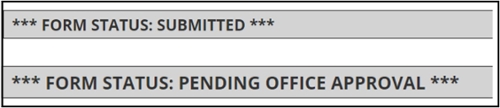
What if I make a mistake?
If you submit an E-form incorrectly, the system will give you a red error message. You should read the message carefully and follow the instructions. As a reminder, mandatory fields are marked with an asterisk (*).
After submitting an E-Form and you realize that you made a mistake, you can click “cancel”. Once you cancel the E-form, you will be able to update any information or documents and re-submit the E-Form to OIE.
Once an E-form is approved, it cannot be canceled. If changes need to be made to your I-20 once your E-form is approved, please email OIE@andrew.cmu.edu.
How can I access my I-20 or DS-2019 via the MyOIE Portal?
Starting February 8, 2024, when F-1 or J-1 students (and their dependents) are issued a new Form I-20 or DS-2019 document from a request (i.e., initial I-20/DS-2019, travel signature, CPT, OPT), you will receive an email notification regarding your most recently issued document with instructions to go to your MyOIE Portal.
- Log into your MyOIE Portal
- Click on the "Documents" icon at the top right hand toolbar (icon with the down arrow)
- Click on the "Download your I-20 or DS-2019 here" link
- Save your I-20/DS-2019 for your records
- Print out your I-20/DS-2019
- Sign and date your I-20/DS-2019
Note: At this time, J-1 scholars will not be able to access the DS-2019 from the MyOIE Portal and will continue to receive the DS-2019 as an email attachment.
Will I be able to access previously issued I-20s or DS-2019s via the MyOIE Portal?
Only the most recently issued Form I-20 or DS-2019 document will be available in the MyOIE Portal for access. For older Form I-20 or DS-2019s, please refer to your CMU email account and locate the desired previous Form I-20 or DS-2019 sent to your email from OIE@andrew.cmu.edu.
Remember, it is a student's or scholar's responsibility to maintain a copy of all issued Form I-20 or DS-2019 documents for their records.