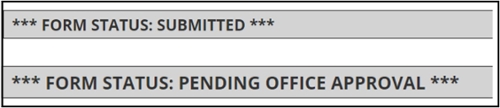MyOIE e-Form Instructions
For Graduated Students on Post-Completion OPT and STEM OPT
Please follow the steps below to access e-forms in your MyOIE portal.
Note: These instructions are for graduated F-1 students on OPT/STEM OPT. Current F-1/J-1 students, as well as students who have not yet received their EAD card, should follow these instructions. Incoming students will follow these instructions.
STEP 1: Log in to MyOIE
Go to myoie.andrew.cmu.edu and click the "Limited Services login" button under "Alumni on OPT/STEM OPT/AT and Incoming Employees/Scholars:"
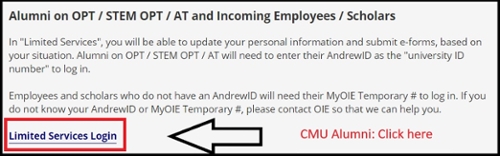
STEP 2: Access the Limited Services Portal
Enter your:
- ANDREW ID
- Date of Birth
- Limited Access PIN: If this is your first time accessing MyOIE Limited Services OR you forgot your limited Services PIN, you can click “E-mail me my Limited Access PIN.” This button allows the system to send your PIN number to any email addresses you have on file with OIE.
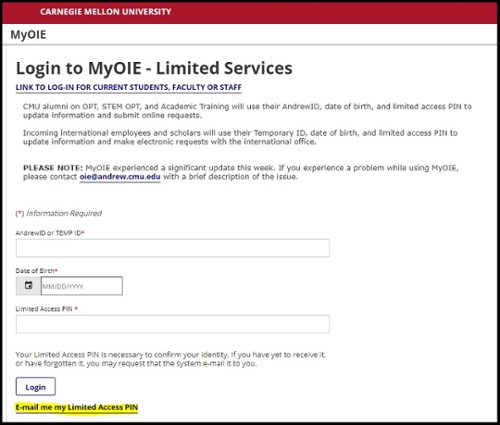
- After you click the “E-mail me my Limited Access PIN”, you need to enter your Andrew ID into the “University Identification Number” field.
- Once you receive your PIN, you can return to the Limited Services Login page and use the PIN to complete the sign-in process.
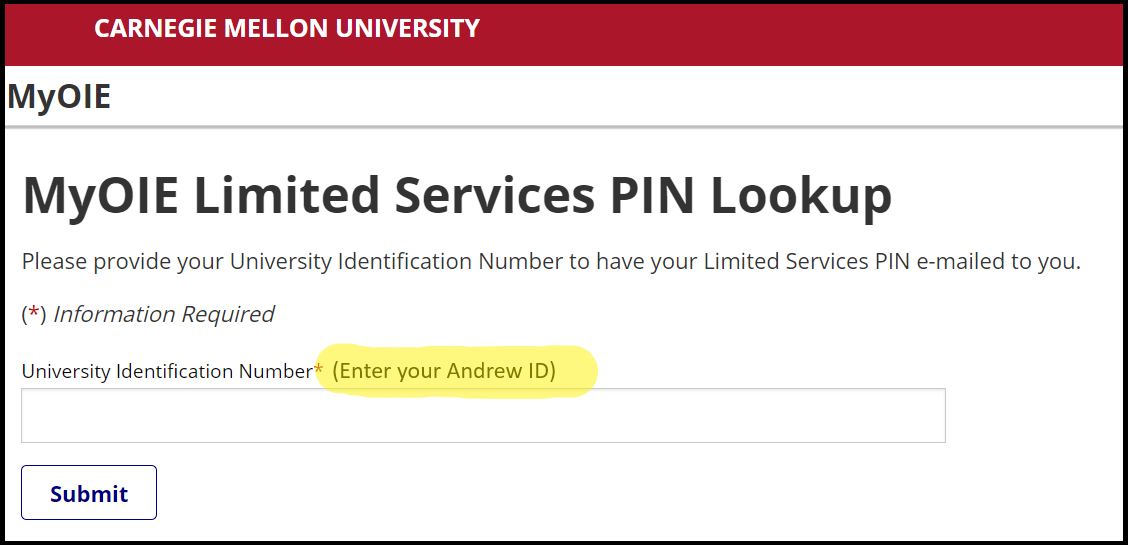
STEP 3: MyOIE Portal Homepage
After logging in, you will view your MyOIE portal homepage. Here, you will be able to view general information about your record and access available e-forms.
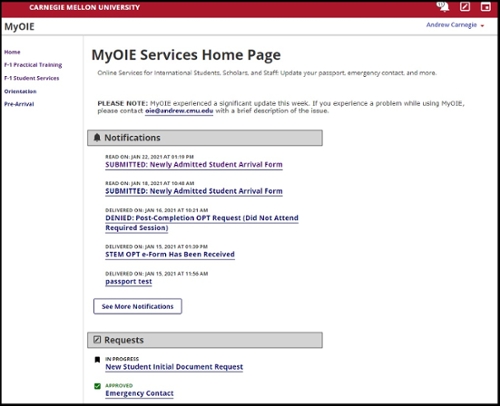
STEP 4: Access e-Forms
To submit an e-form, click on the links in the sidebar on your portal homepage. There, you will see available e-forms; click the form you wish to submit.
If you do not see the e-Form you are looking for, confirm you are in the Limited Services section of MyOIE by logging out of MyOIE and then logging back in again.
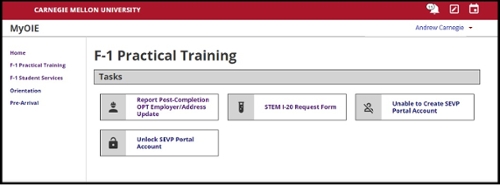
STEP 5: Complete Your e-Form
After selecting the e-form you wish to submit, complete the relevant and required fields. Required fields are marked with an asterisk (*). If you need to attach a document, only PDFs and image files (i.e., JPEG, TIFF, PNG) are accepted. When you're done, click "Submit."
Below is an example of the update passport e-Form:
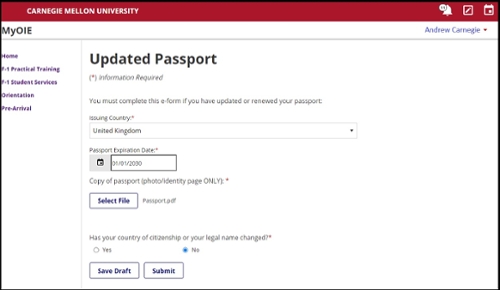
Error & Confirmation Messages
If you made a mistake, the system will show you an error message. Follow the instructions in the error message before trying to submit your e-form again.
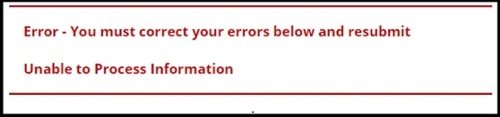
If your submission was successful, it will indicate that information at the top of the screen. Note: Different forms may have different confirmation messages.