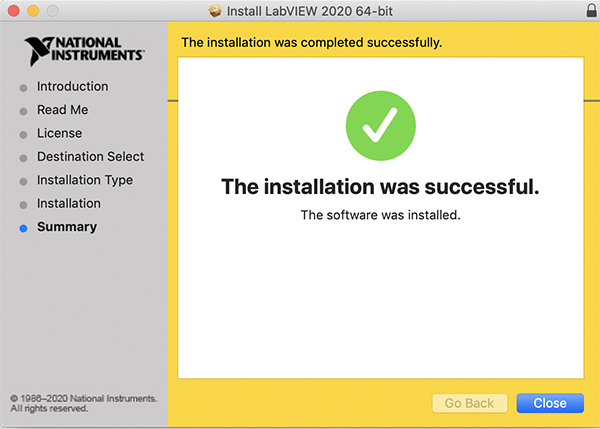Lab View
National Instruments (Network Edition)
The Lab View Network Edition is available to Chemical Engineering Students. Follow the directions below for your computer type.
Note: Windows users should not install the 64-bit version of labview even on 64-bit versions of windows.
Note: As of Jan 2022, we no longer offer Student licenses.
Windows
- Download the NI Package Manager from here. Your browser may issue a warning, but click the ... and click keep.
- Extract the Zip and run the application. (Be sure to "extract" the folder. Do not try to run the application from within zip)
- Accept the Package Manager License as below:
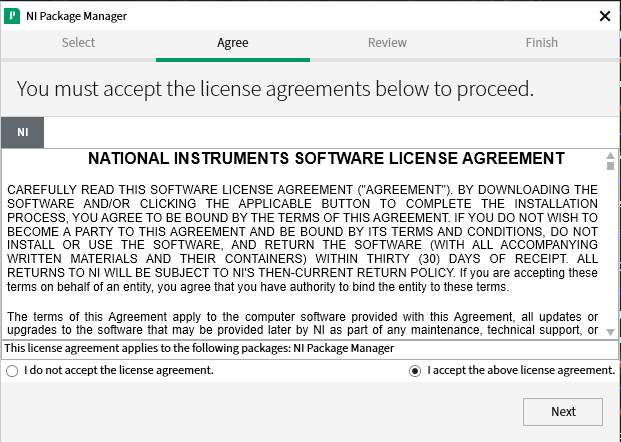
- Click Next again to install the Package Manager
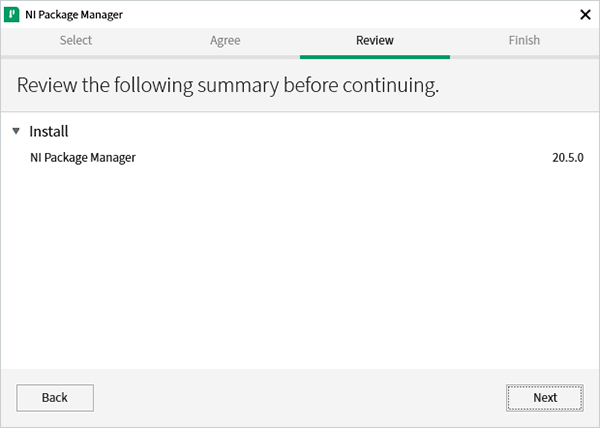
- When complete, the product selection window will appear. You can proceed with the default selection or optionally scroll down and deselect the items in the drivers section. Then click Next.
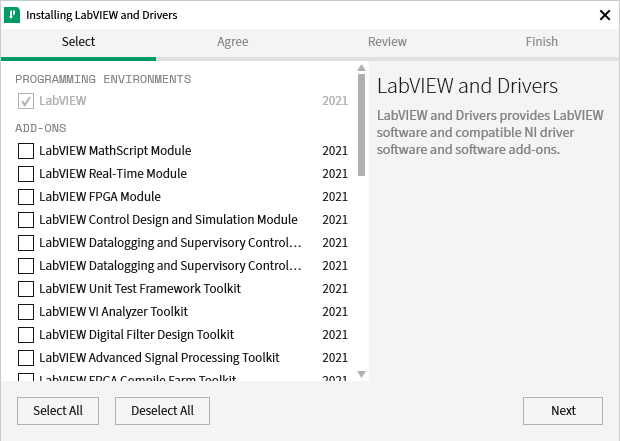
- You may be prompted to accept the license for Silverlight. If so, please accept it and click Next as below.
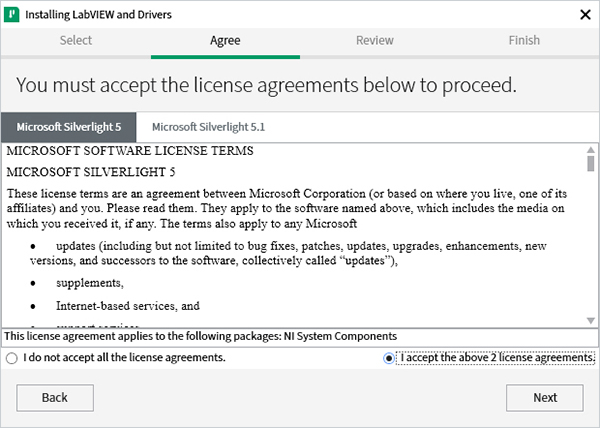
- Review Summary and Click Next to begin installation. The installation process downloads the most up-to-date packages from the internet and can take as long as 20 minutes to complete.
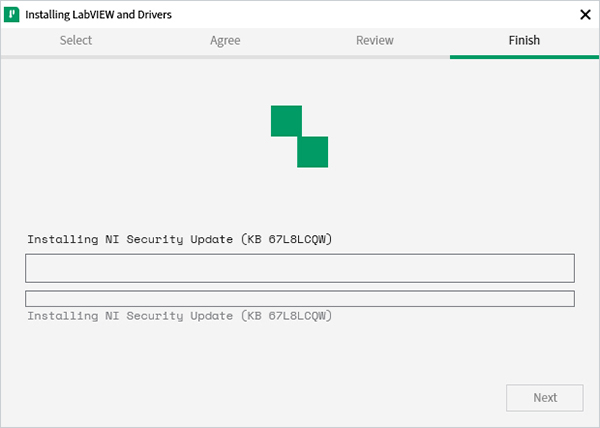
- Open Labview.
- At the Activate window click Login to Activate.
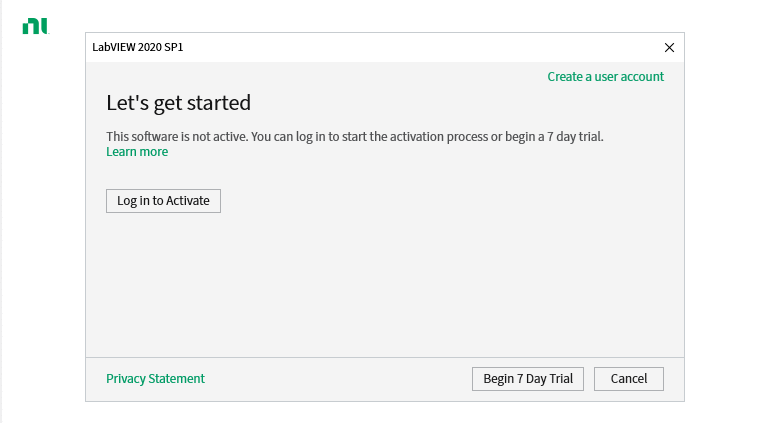
- If you have an account you can login. If not, click Create Account to launch a browser window. At this window, create a National Instruments account with your CMU email.
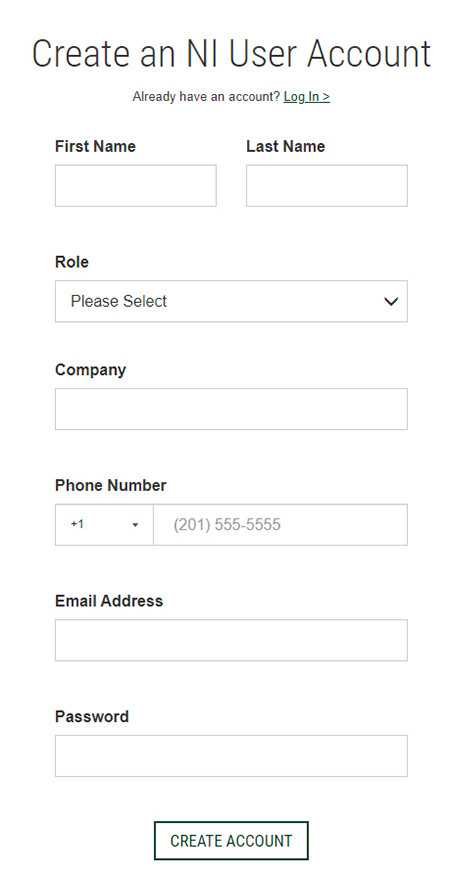
- Switch back to the "Activate Software window and login with this new account. In the dropdown select Connect to a Volume License Server
- IMPORTANT: If you are connecting from CMU-Secure you must add ece.cmu.edu as a DNS search suffix. This is done by:
- Go to Control Panel>Network and Sharing Center and click Change Adapter Settings
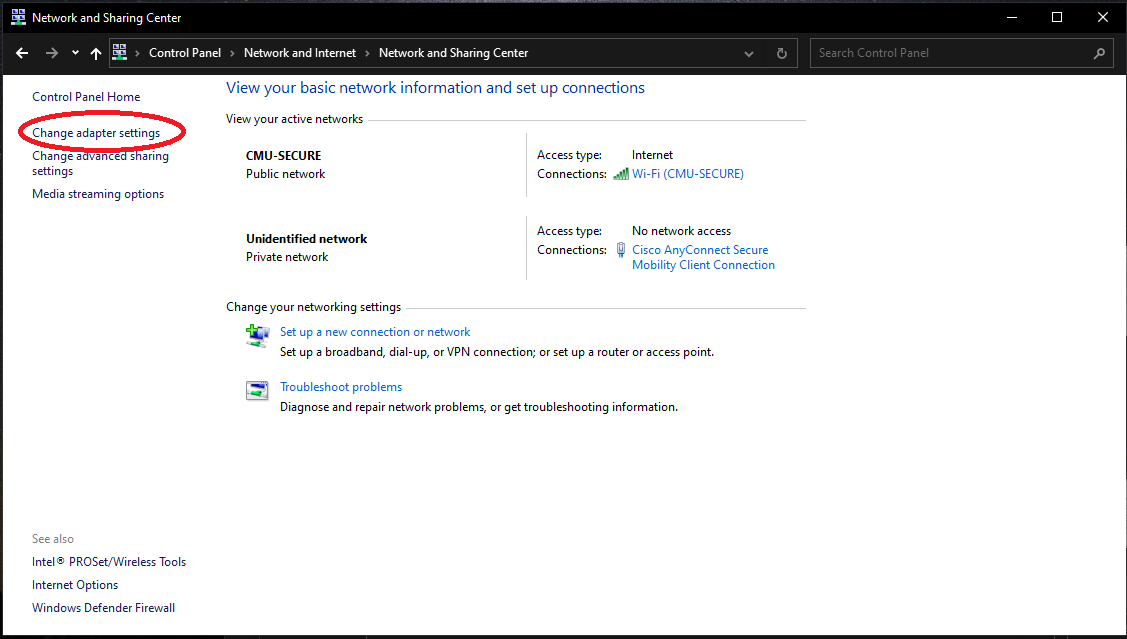
- Double Click the WiFi adapter and then click Properties
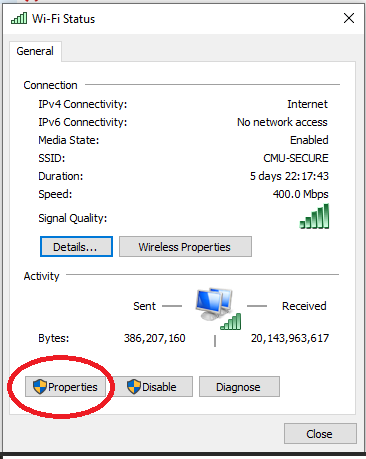
- Find Internet Protocol Version 4 on the list and click properties, then click Advanced
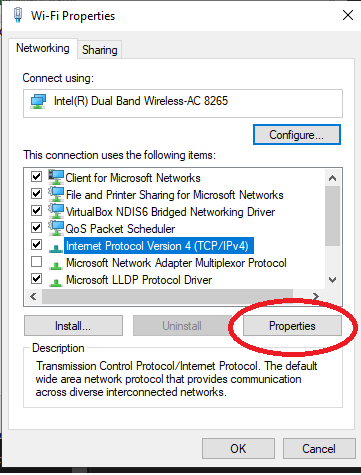
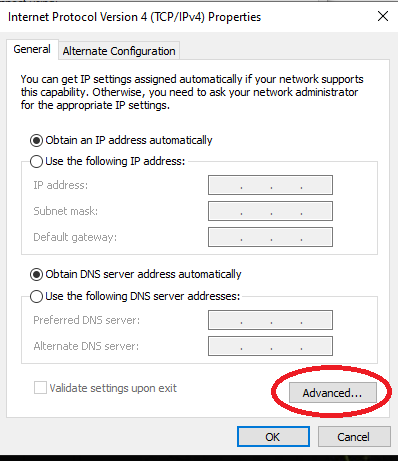
- Go to the DNSTab and then select Append these DNS suffixes (in order)
Then click add and add both cheme.cmu.edu and ece.cmu.edu in this list.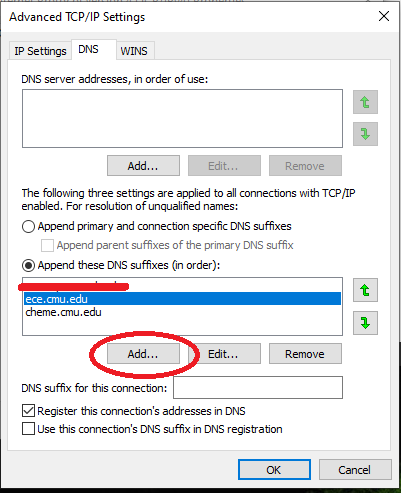
- Click Okay and Close until you are out of the adapter settings.
- Go to Control Panel>Network and Sharing Center and click Change Adapter Settings
- Enter the following into the box: NILABVIEW-LIC.ece.cmu.edu:27101 and click Connect
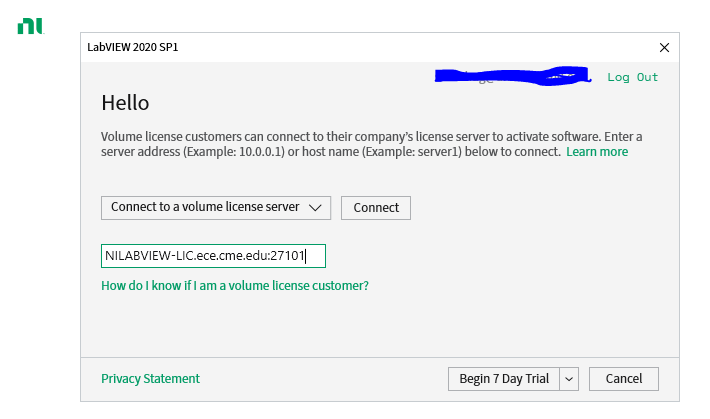
Mac
- Download the LabView for Mac installer from here.
- Your Mac should unzip the download for you. Double-click the ISO file to mount it.
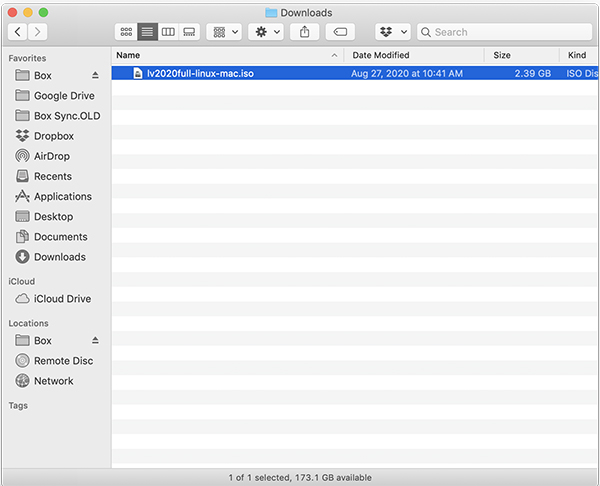
- In the resulting window navigate to "LabView -> MacOS"
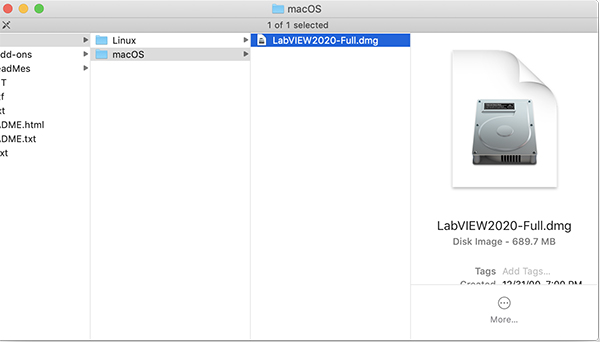
- Double-Click the .dmg file to launch the installer
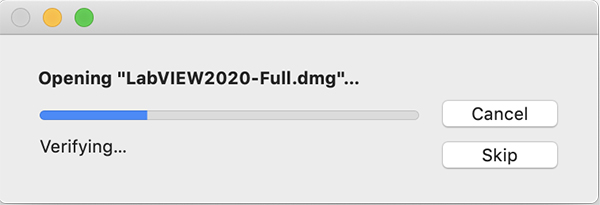
- Double-Click "LabView 2020 64-bit" on the left side
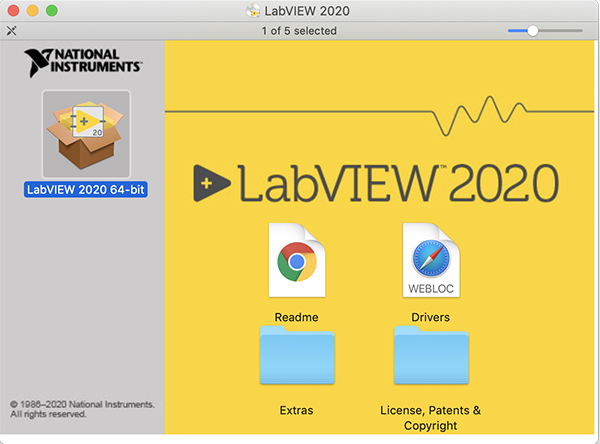
- Click "Continue" 3 times to get to the NI License Agreement dialog then click "Accept"
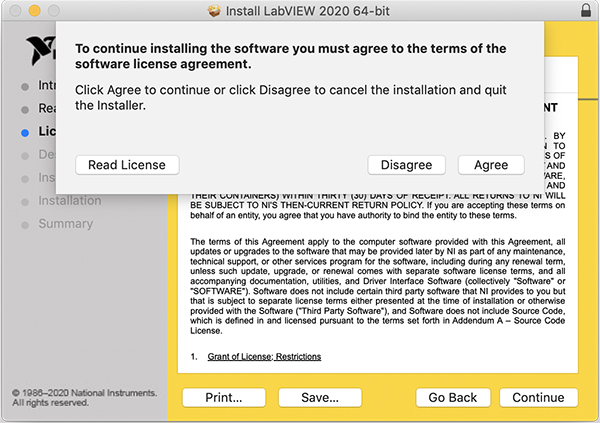
- Click "Install to begin the installation process
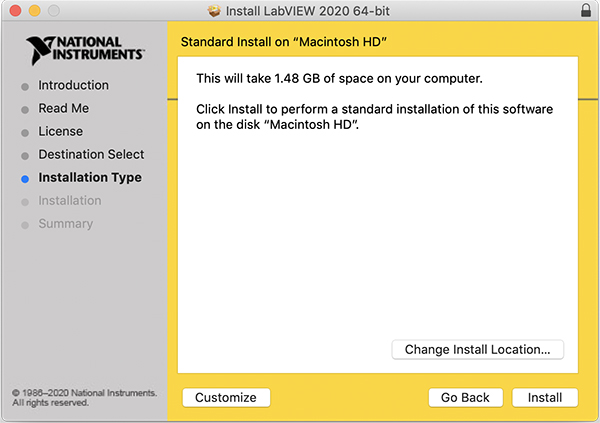
- Enter your password our Touch ID when prompted to approve the install
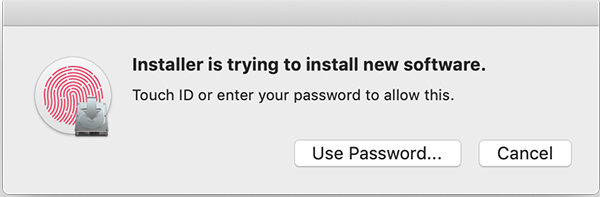
- Success! LabView is installed. Activation is automatic