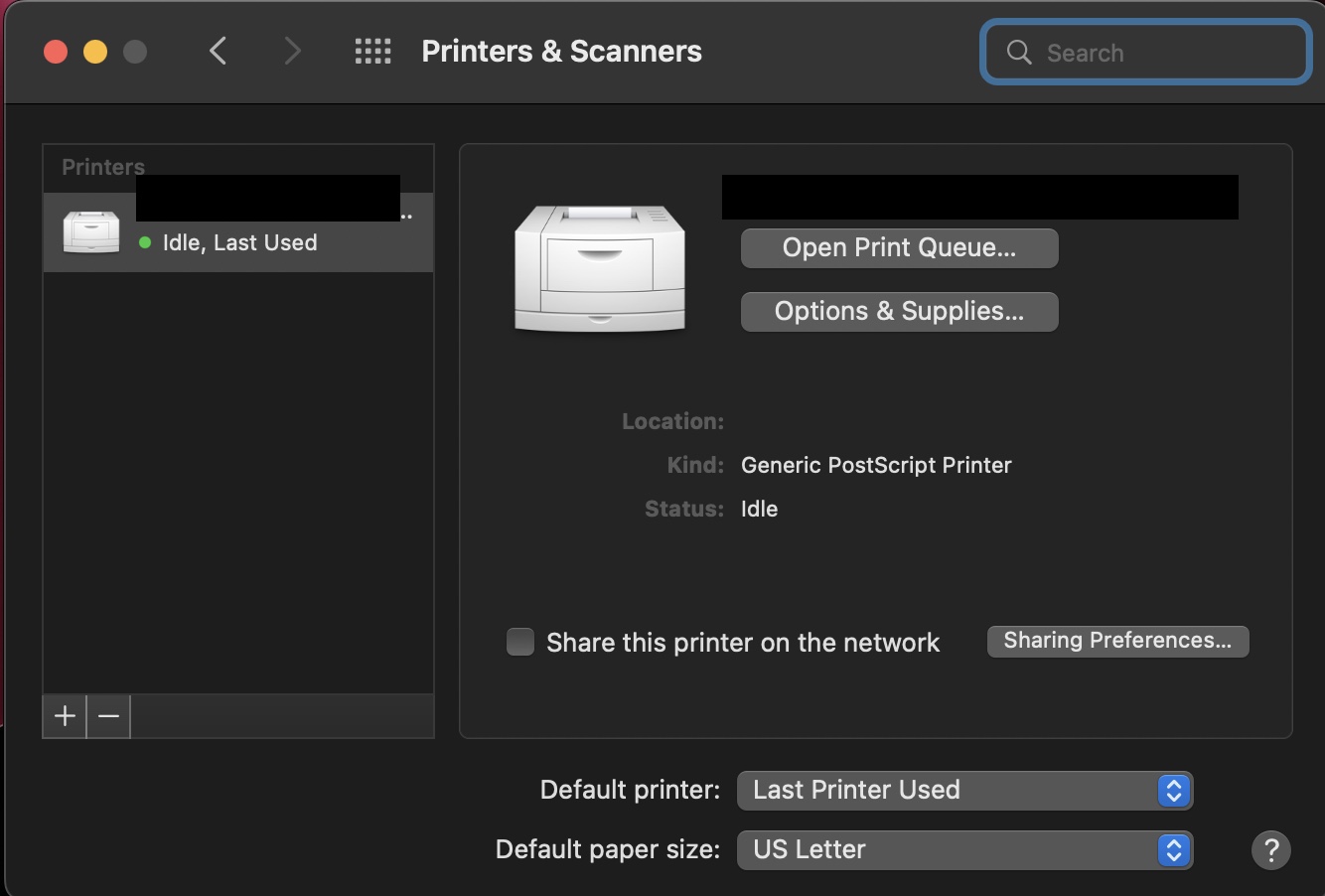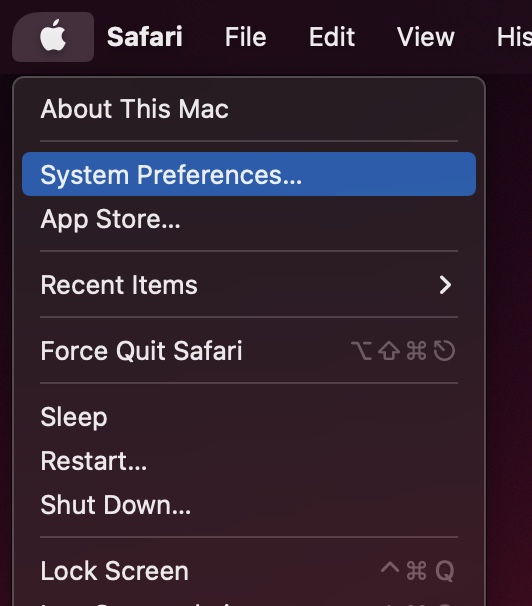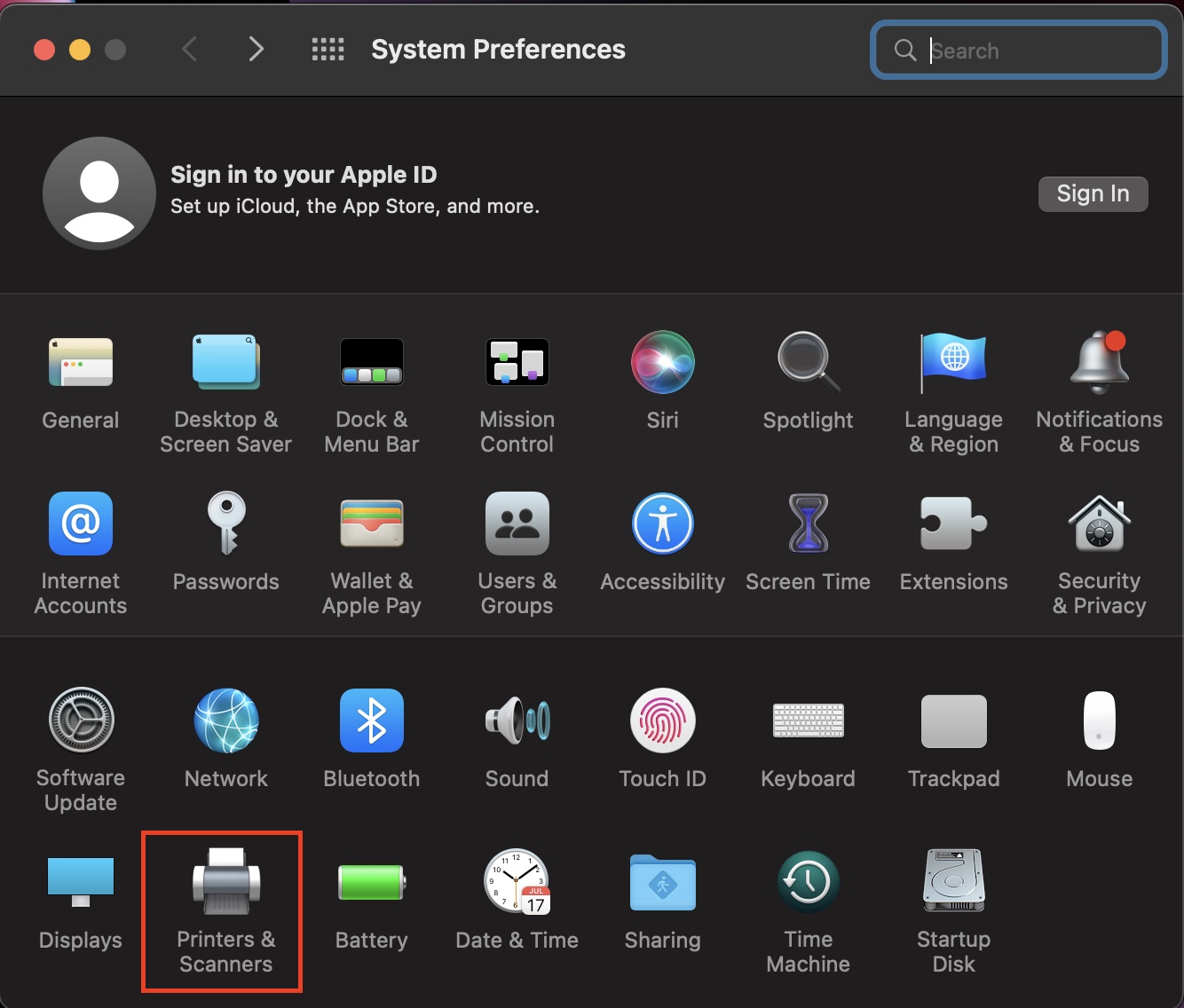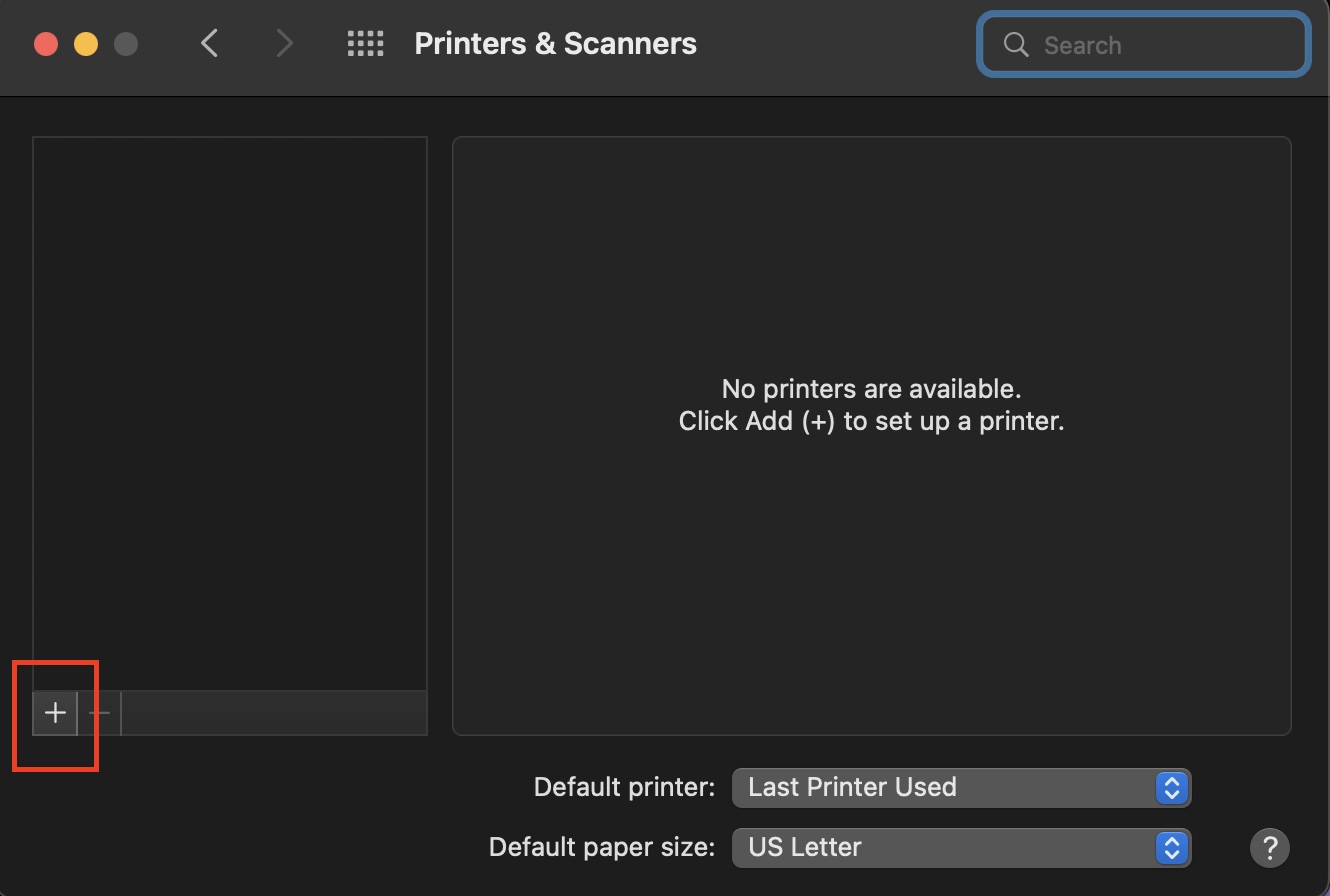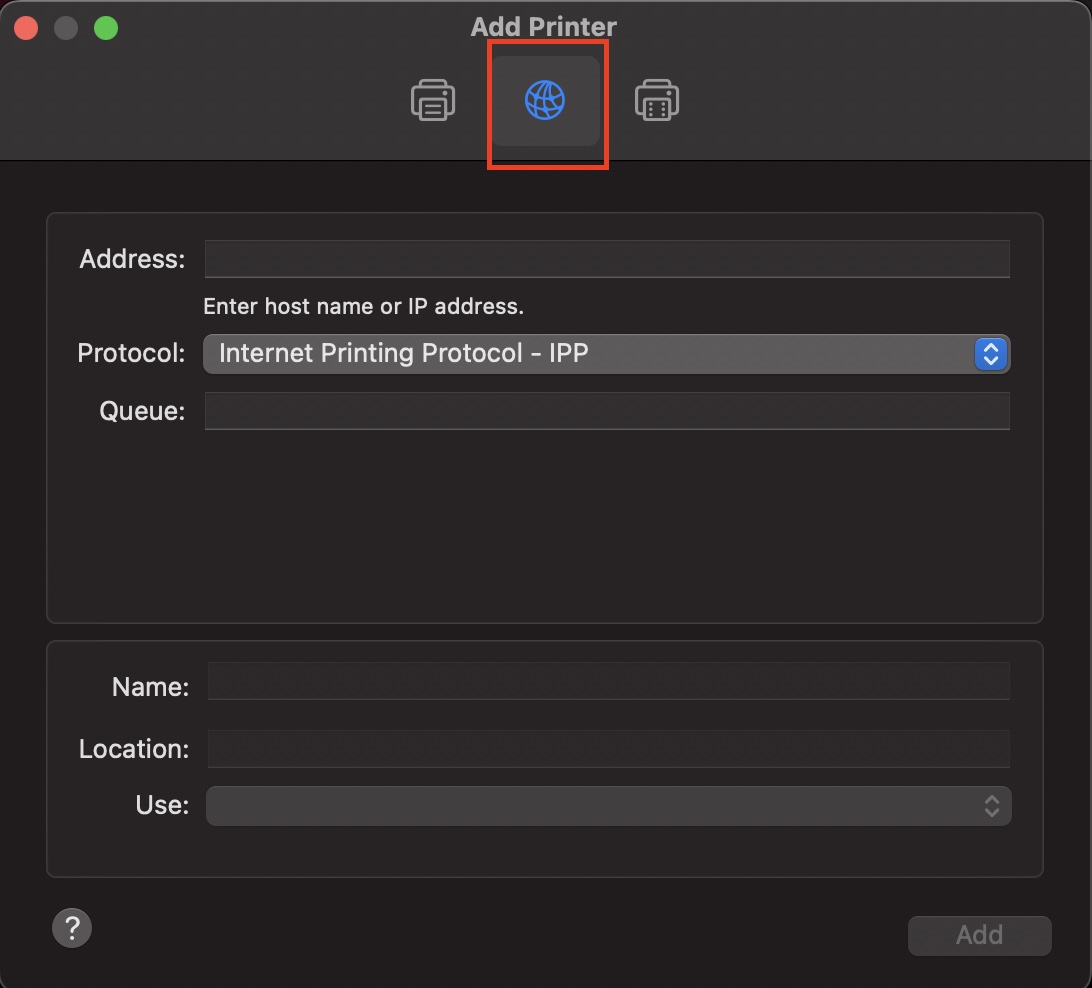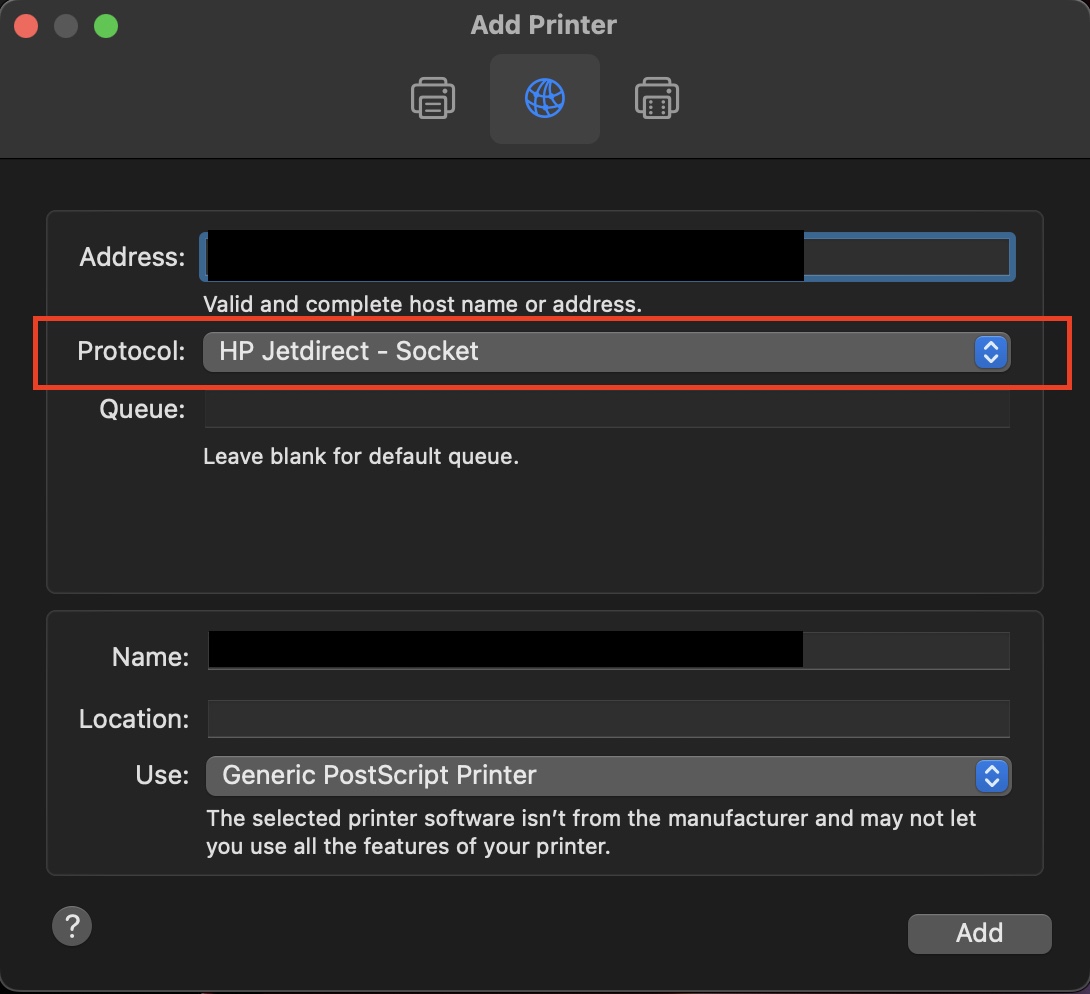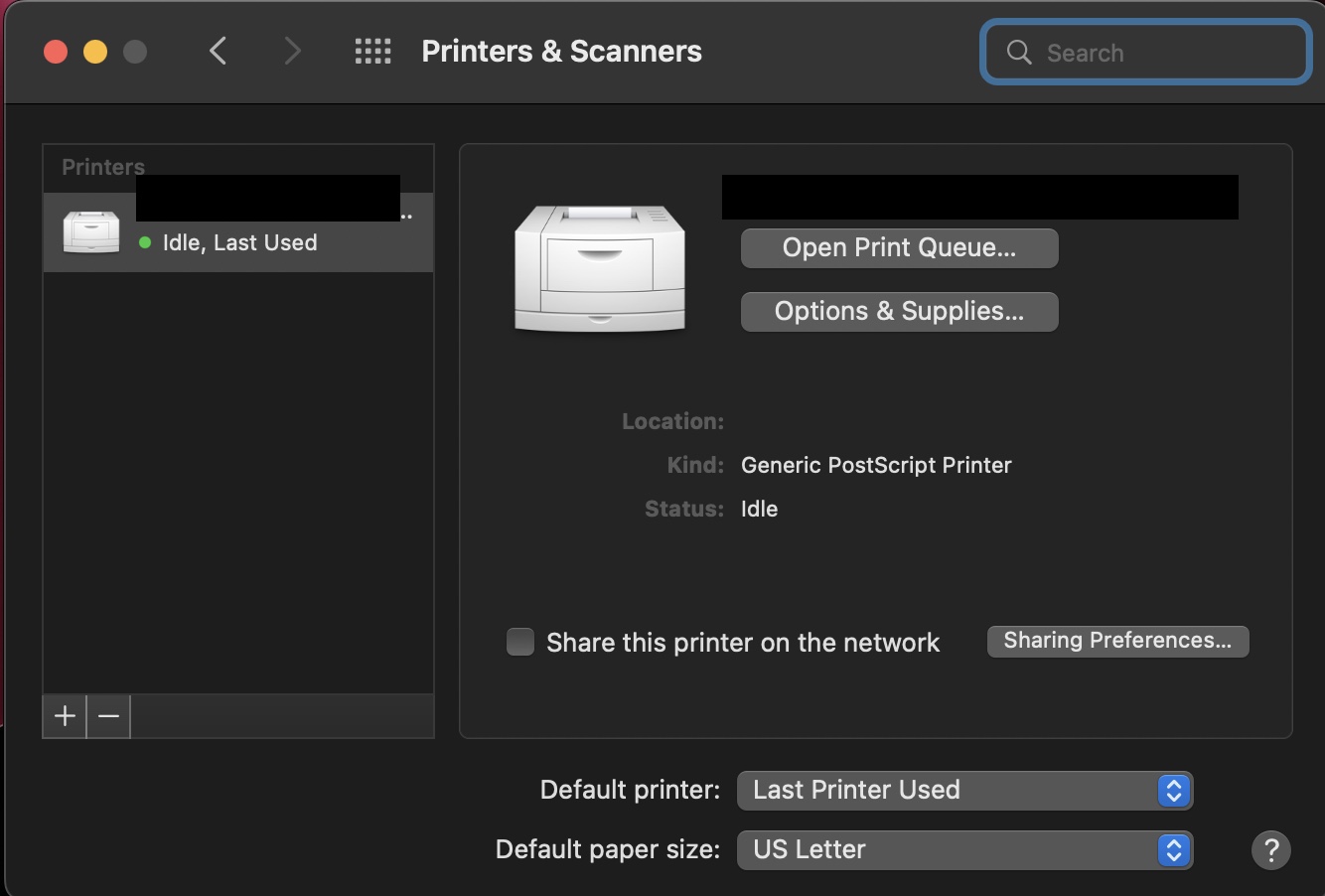Printing from a Mac (Direct Connection)
- Go to System Preferences... as shown below:
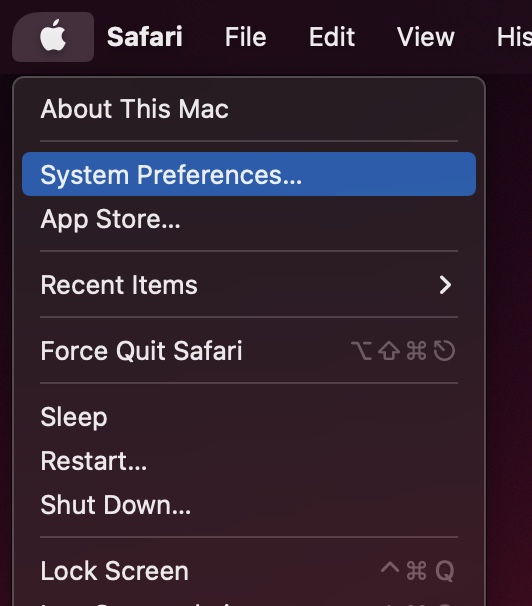
- Go to Printers & Scanners; See below:
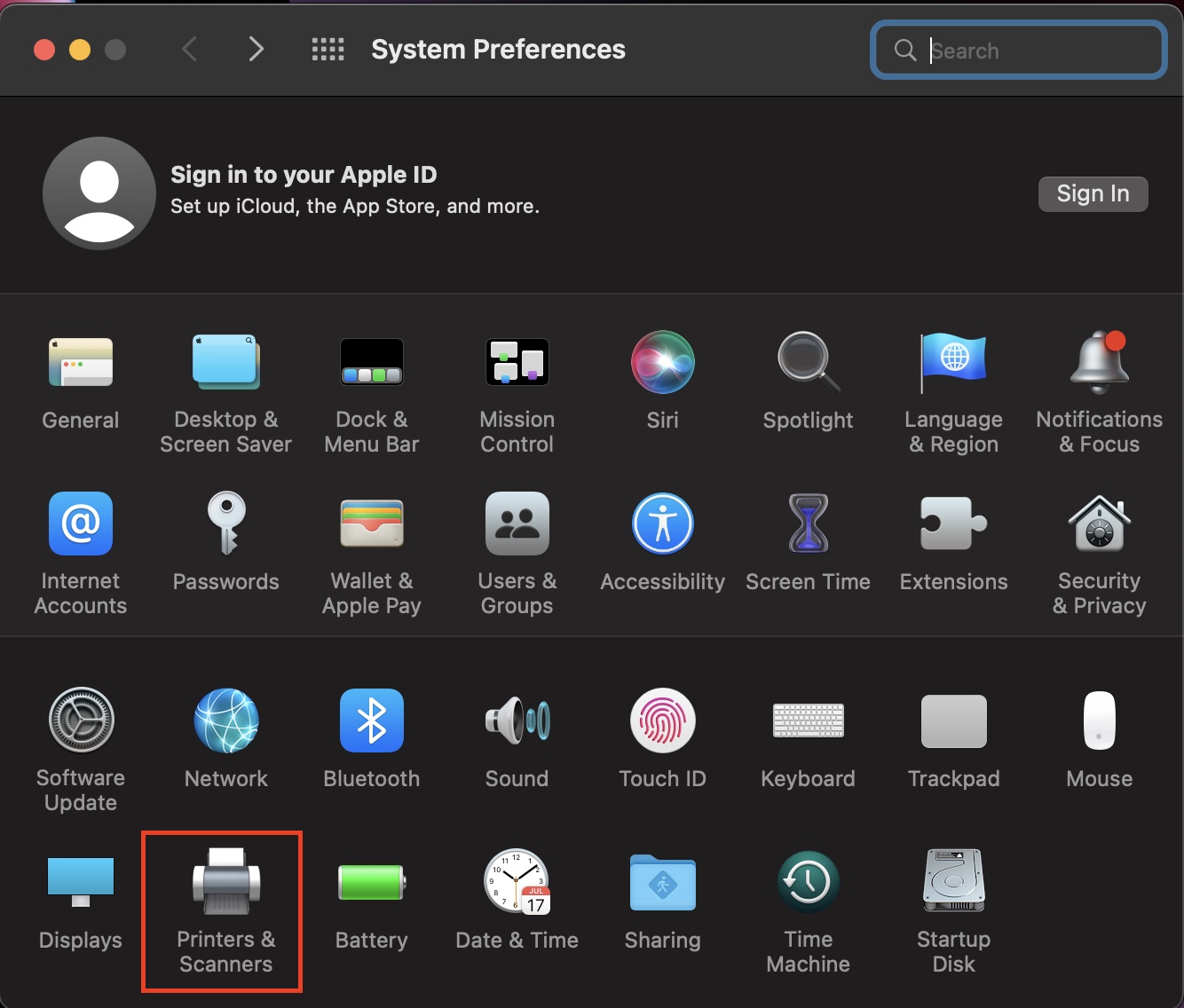
In the Print and Scan menu, click the Plus sign to add a printer. (On older versions of Mac OS there will be a "Lock" symbol in the lower left. If it is locked your must click it first to unlock it)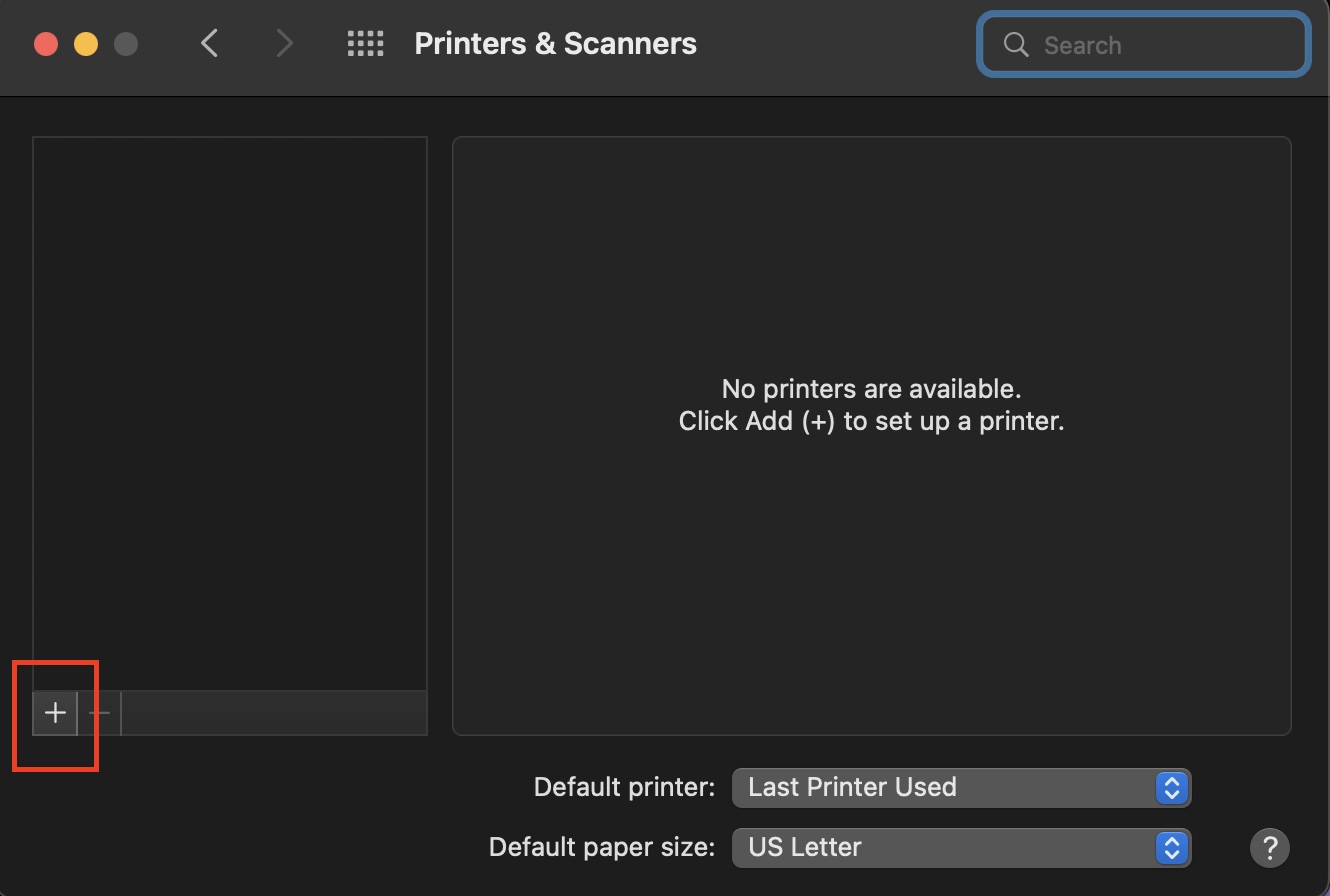
- In the Add Printer Menu, Click the globe icon in the top bar
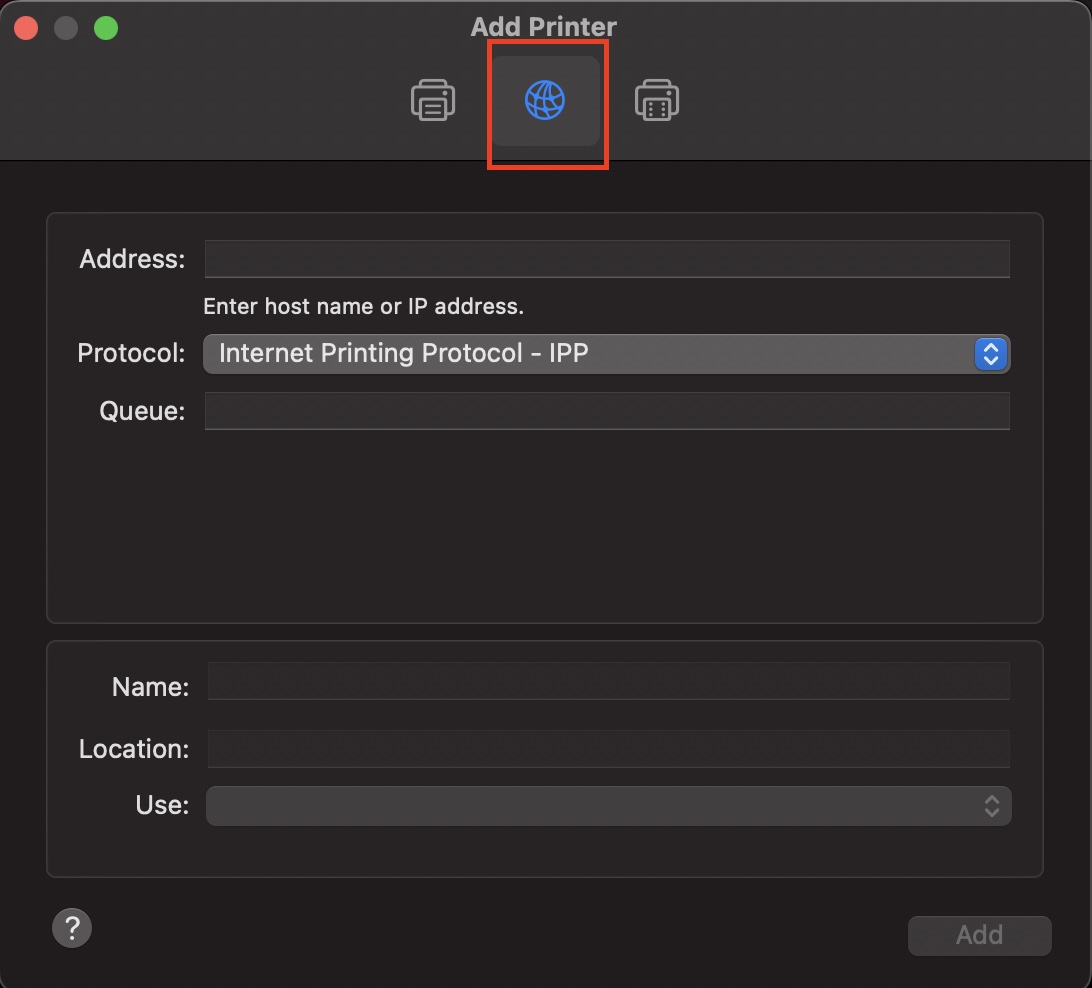
- On the resulting window enter the printer hostname from the printer list into the "Address" field. For Protocol, choose "HP JetDirect - Socket"
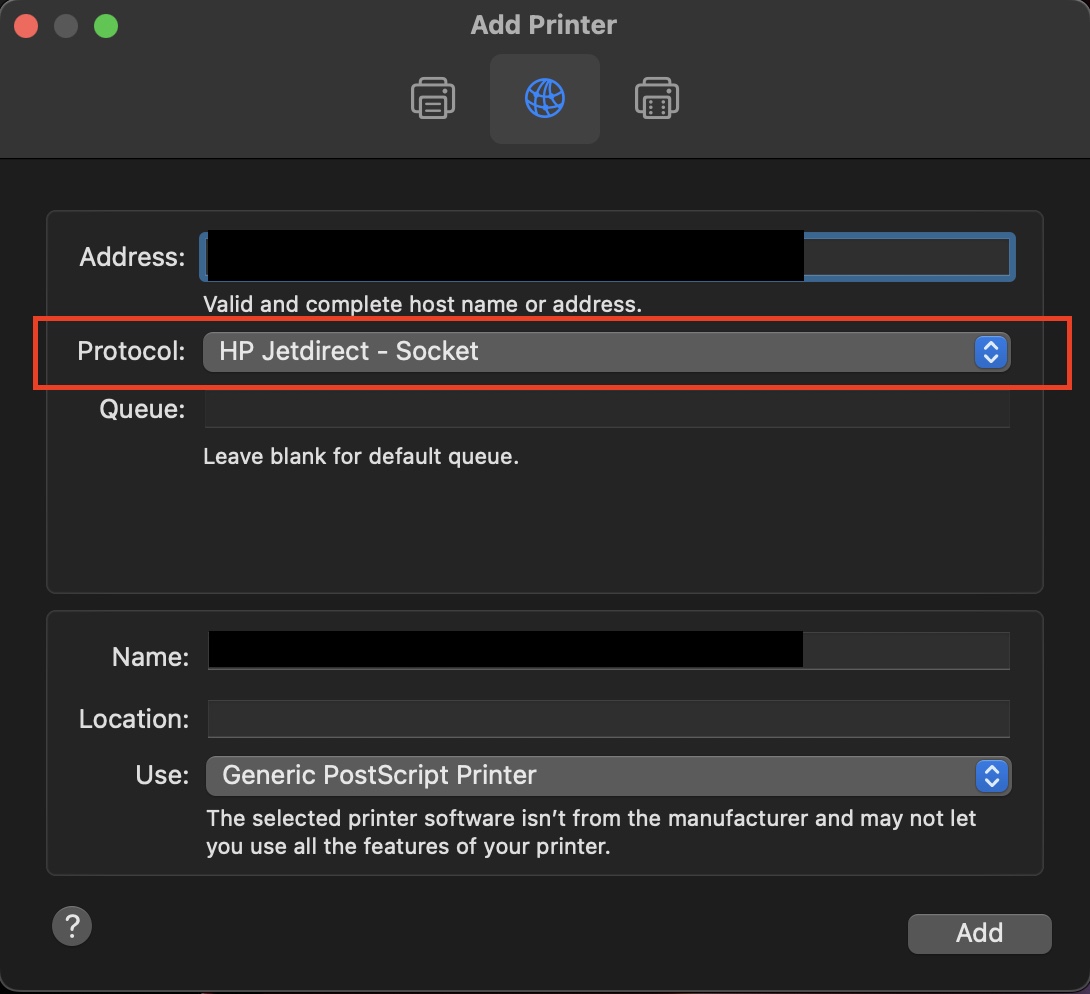
- "Name" and "Print Using" should auto-complete. Click "Add" to complete the process.
- If you get asked if the printer has a additional options such as extra paper trays or a duplexer, check the appropriate boxes. (Most printers have duplexers. Additional trays can be identified by inspection)
- After following these steps, you should have properly set up your printer. You should be able to select it in any of your applications now.