Printing from a Windows Machine (Andrew)
**Chemical Engineering Department printers are available from any on campus wired or wireless connection.- Click Start Orb, and then type \\cheme-printers.cheme.cmu.edu into the search box as shown below and press enter
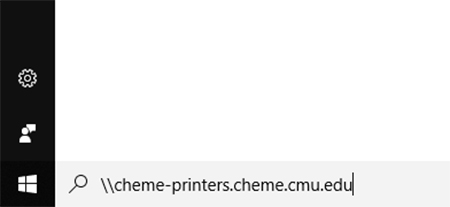
- You will be prompted with a box titled Enter Network Password. Enter information as show below:
(***READ THIS SECTION CAREFULLY***)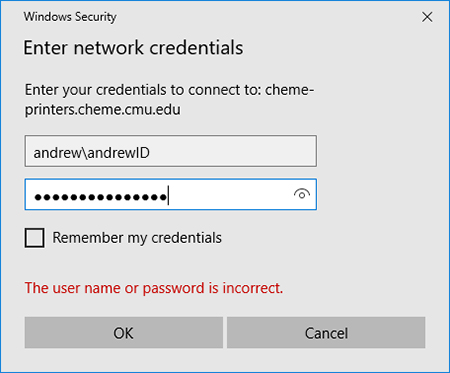
In the Username box, type andrew\AndrewID , where AndrewID is your Andrew username
IE: If my name is John Smith and my Andrew ID is jbsmith I would enter "andrew\jbsmith" as my username.
In the Password box, type your Andrew password.
**READ CAREFULLY: If desired check the box that says Remember my credentials. If you DON'T check this box you WILL have to repeat steps 1-2 every time you logout or restart your computer. We reccommend that you check this box. - Click OK, and the cheme-printers.cheme.cmu.edu window will pop up as shown below:
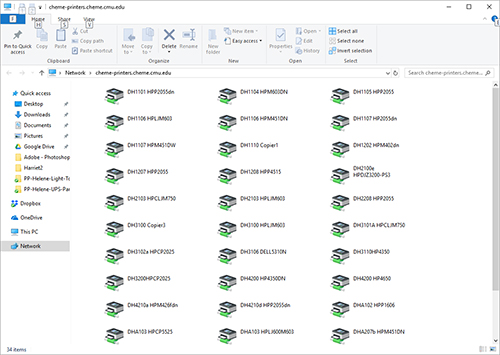
- Double-click on the printer you want to use.
Note: Printers are named according to room or corridor number as well as make and model. - You may be prompted with a box asking for permission to install the printer. Click Yes.
- A box will appear showing you installation progress:
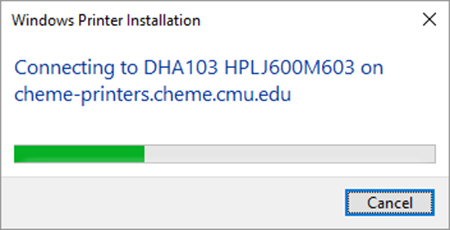
- If you have connected to the printer properly, a window titled 'printer name' on cheme-printers will pop up as shown below:
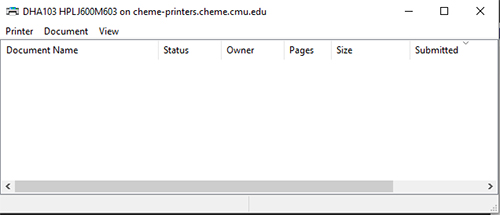
- You will now be able to print on the Chemical Engineering Department printers.