Accessing Software Share
Licensed software is available to students, faculty, and staff through the Software Share. The Software Share is a Windows-based share located on department server cheme-software. You will need an Andrew account and be affiliate with Chemical Engineering to access this share. Additionally, this share is only available while directly connected to the campus network.
Windows
- Click Start and then type "\\cheme-software.cheme.cmu.edu" and press Enter
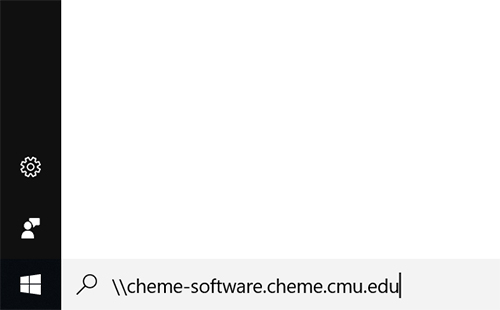
- You will be prompted with a box titled Enter Network Password as shown below:
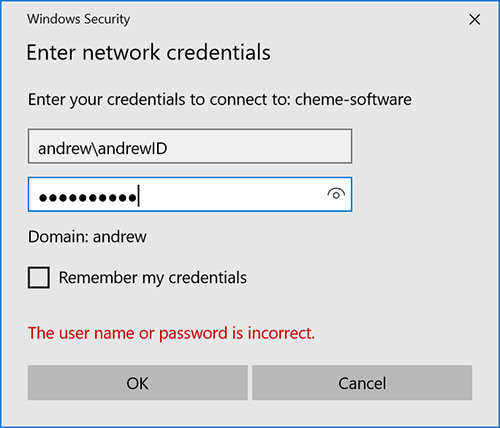
In the Username field, type andrew\AndrewId, where AndrewId is your given Andrew ID from the university. In the Password field, type in your Andrew password. - If you have done this correctly, a window titled cheme-software will open, and you have successfully connected to the server.
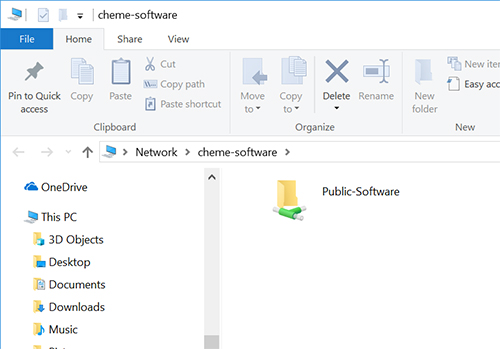
- Double-click on the Public-Software folder.
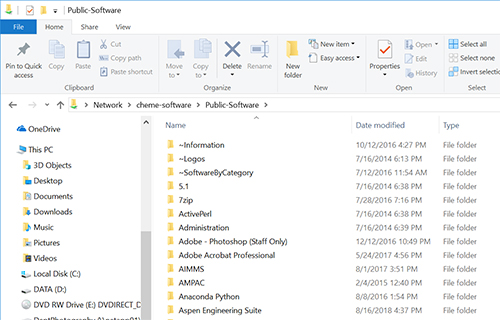
- Find the folder of the software you need and double-click on it.
- See the Software section of the ChemE-Computing Website for installation instructions for various packages
Mac
- Go to Finder.
- In the menu bar, select Go. Then Connect to Server.
- Type in "smb://cheme-software.cheme.cmu.edu" for the server address.

- Select Registered User and enter "andrew\andrewID" and your andrewID password. Be sure to replace "andrewID" with your own.
- Select the volumes you want to mount. If you are unsure, select Public-Software.
- If you close the window, you can find the server in the Shared section in Finder.