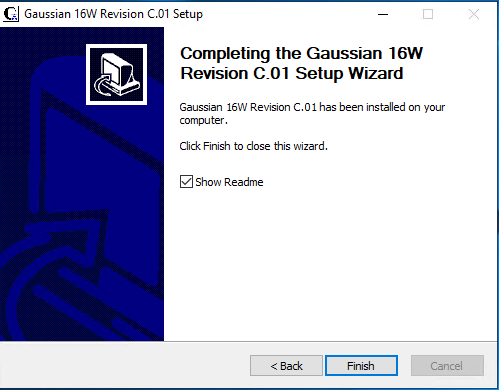Gaussian
Gaussian is a computational chemistry program available to students, staff and faculty.
Installation Instructions:
- To Install Gaussian, click here.
- In the Gaussian installation folder, select the appropriate version for your operating system. In order to do this, you must know if you are running Linux, Mac OS X, or Windows, and you must know if your Windows installation is 64 or 32 bit. If you are unsure, go to Start. Select Control Panel, and then System. Look under System Type. Most CMU computers run 64 bit windows, and the appropriate version of Gaussian for this is in the win64 folder.
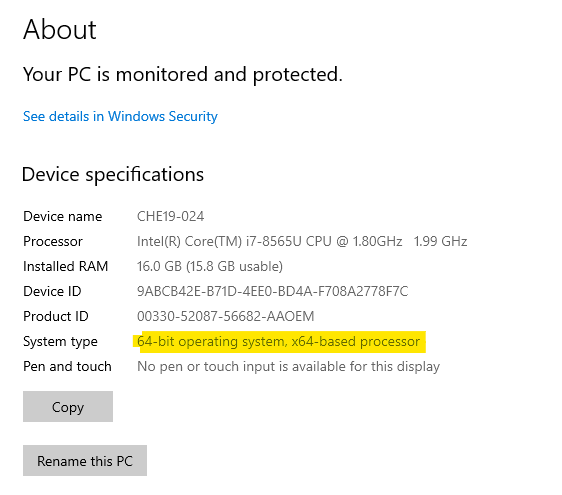
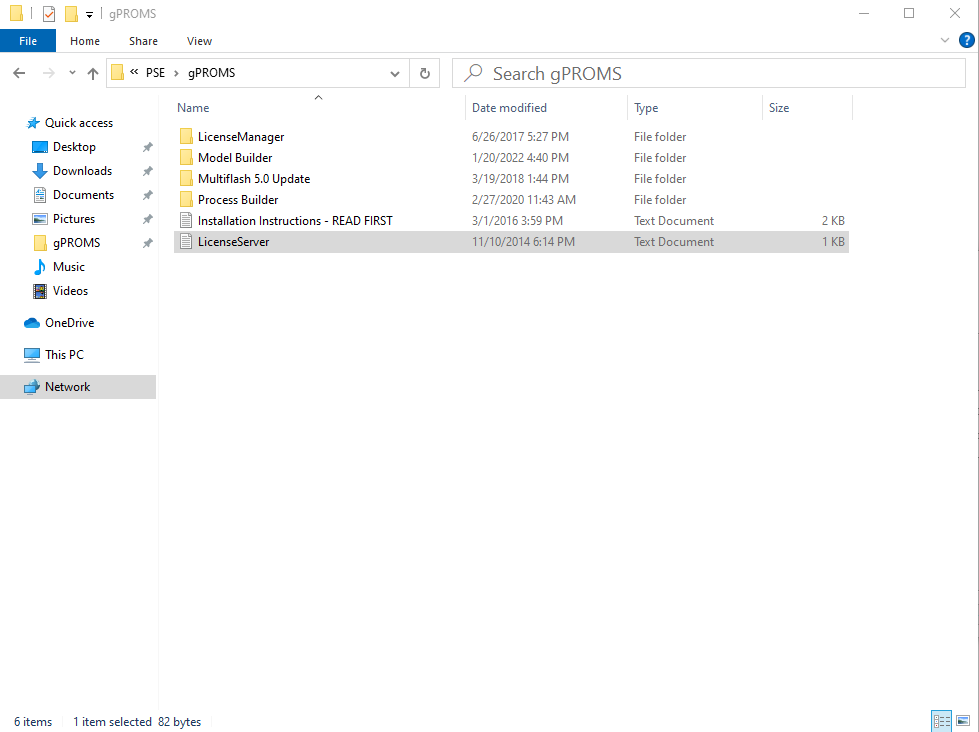
- In the appropriate folder for your operating system, open the application called setup. If you receive a security warning, click run.
- Click Next to begin installation.
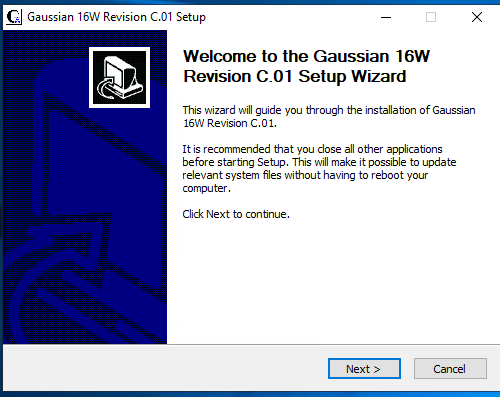
- You should now be prompted for your name, company, and serial number. Enter your name, Carnegie Mellon University, and the serial number from the file serials.txt in the same folder you found setup in. Click Next, and you should see a pop-up that says serial number validated. Click Ok.
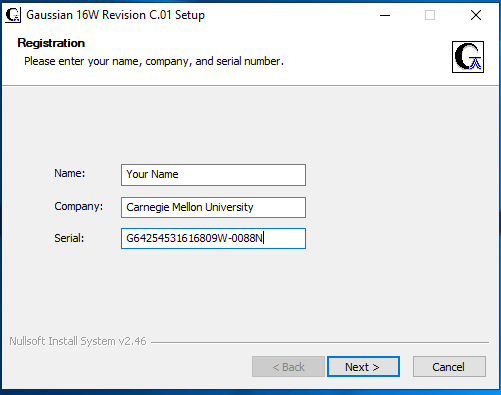
- Select components of Gaussian to install (all are recommended), then click Next.
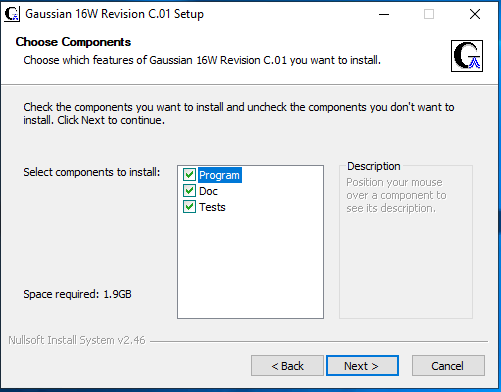
- Select a folder in which to install Gaussian (the default folder is recommended), then click Next.
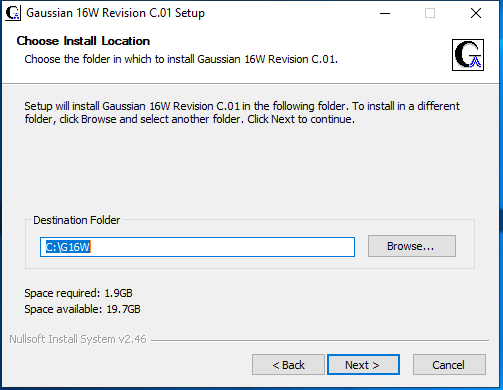
- You will be asked to Choose A Start Menu Folder. The default is fine. Click Install.
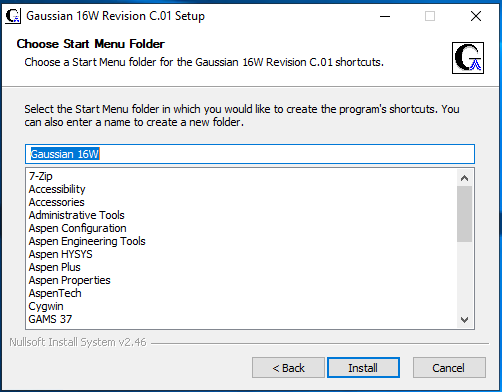
- A pop-up asking to choose a folder will eventually appear. Click OK twice.
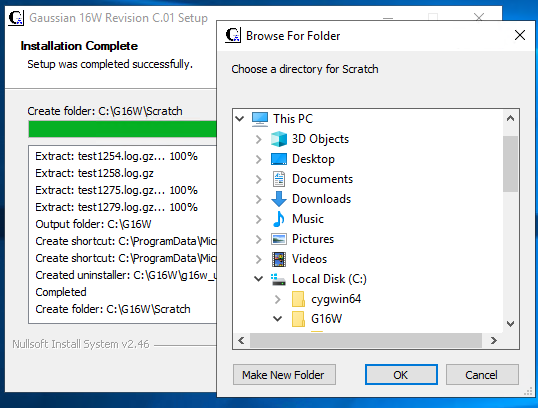
- Click Finish.