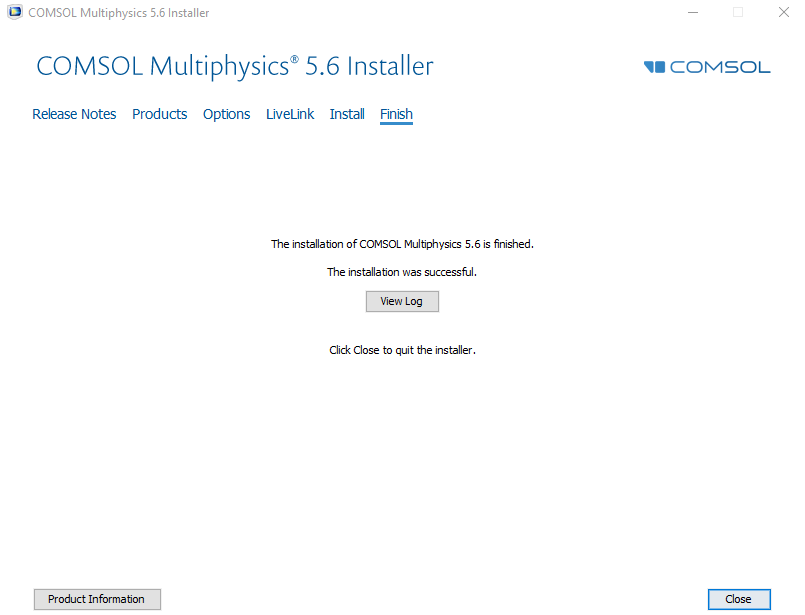Comsol Multiphysics
COMSOL Multiphysics® is a general-purpose software platform, based on advanced numerical methods, for modeling and simulating physics-based problems. With COMSOL Multiphysics, you will be able to account for coupled or multiphysics phenomena. With more than 30 add-on products to choose from, you can further expand the simulation platform with dedicated physics interfaces and tools for electrical, mechanical, fluid flow, and chemical applications. Additional interfacing products connect your COMSOL Multiphysics simulations with technical computing, CAD, and ECAD software (http://www.comsol.com/comsol-multiphysics).The Department of Chemical Engineering participates in a shared comsol license with other departments across the college and University. The teaching license (CKL) is available to anyone registered for course that uses Comsol. The research license (FNL) is available for anyone conducting academic research.The research license is limited to registered users and has an annual fee associated with it. Users are registered by Andrew ID. The username on your computer MUST match your Andrew ID. Anyone that needs to use this license must request access by sending an email to cheme-computing@andrew.cmu.edu .
Installation Instructions:
Research License (FNL) - Window
Note: Do NOT attempt to install with a "License Key" or "License File". This will not work.
You must register to use the Comsol research license.- Send an email to cheme-computing@andrew.cmu.edu to request registration and wait for feedback before attempting to install/use the software.
- After registering, download the comsol disk image (.iso for Windows) and mount the ISO by right-clicking on it and choosing mount . Run the Comsol Installer setup.exe.
- Select a language. Click Next.
.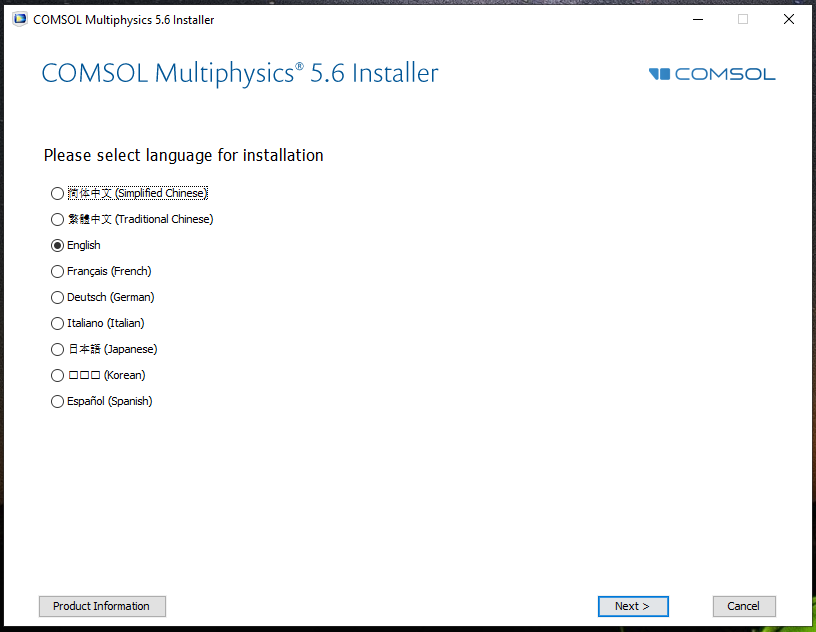
- Select New COMSOL Installation.
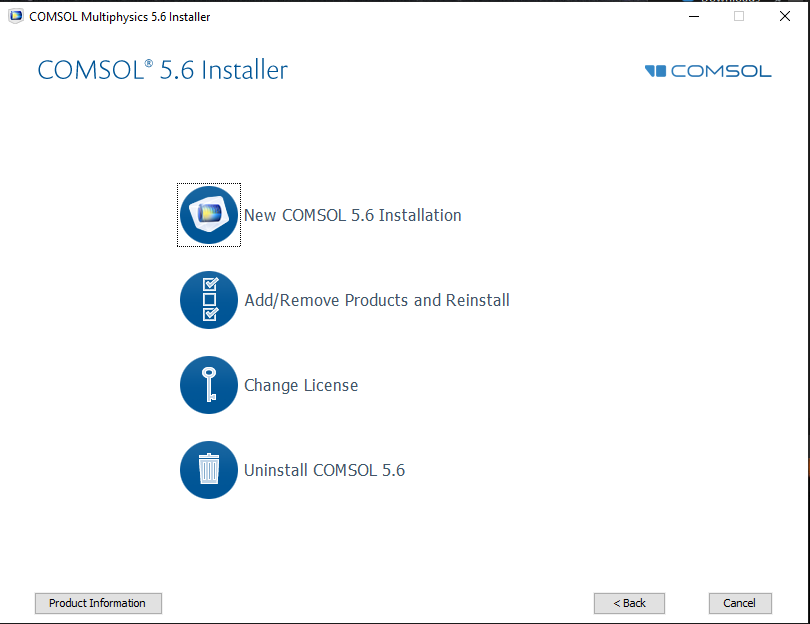
- When prompted for license information, use the drop-down menu labeled license format and select <port number>@<host name>. Input 1718 for the port number and comsol-lic.ece.cmu.edu for the host name. Click Next.
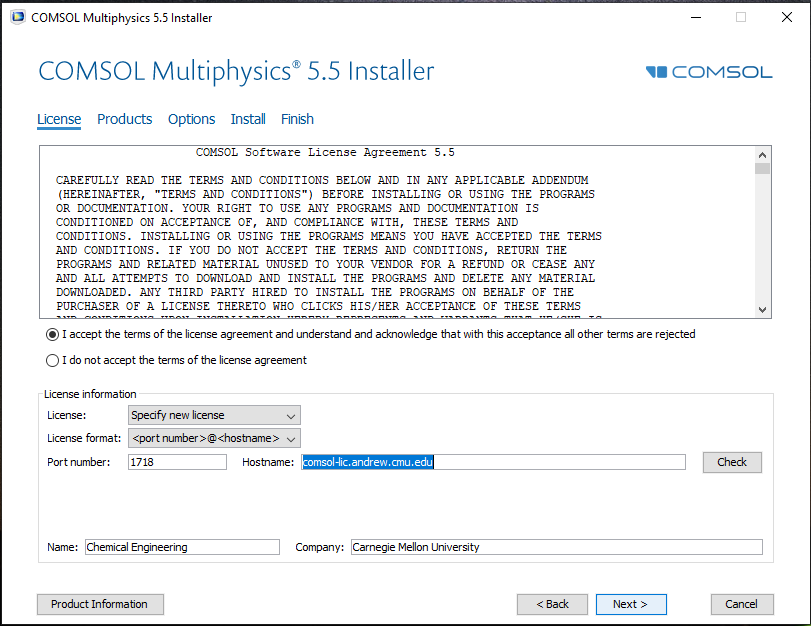
- If prompted to select a license number choose 2075316 for Research (FNL)
-
Select the platform to install. Click Next.(this screen may appear after selecting options in 5.6)
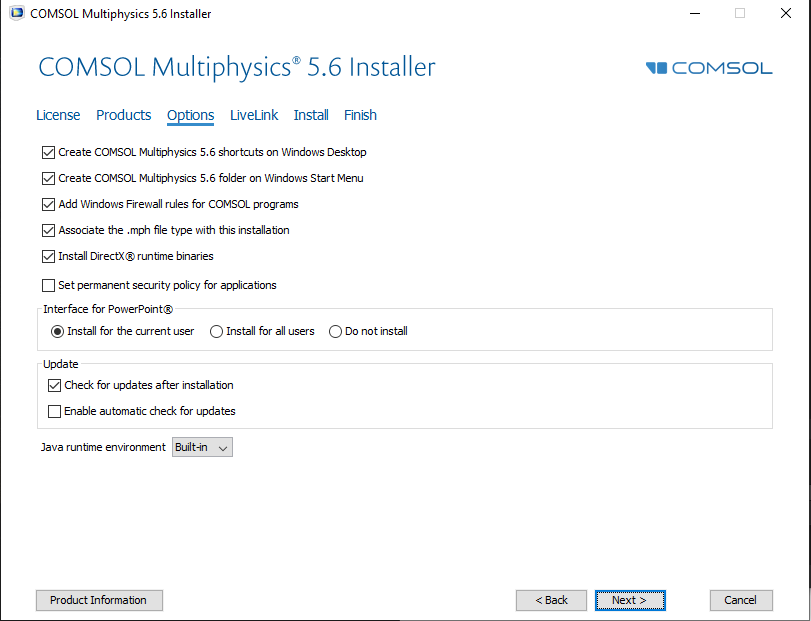
6. When prompted for product selection uncheck License Manager. Click Next.
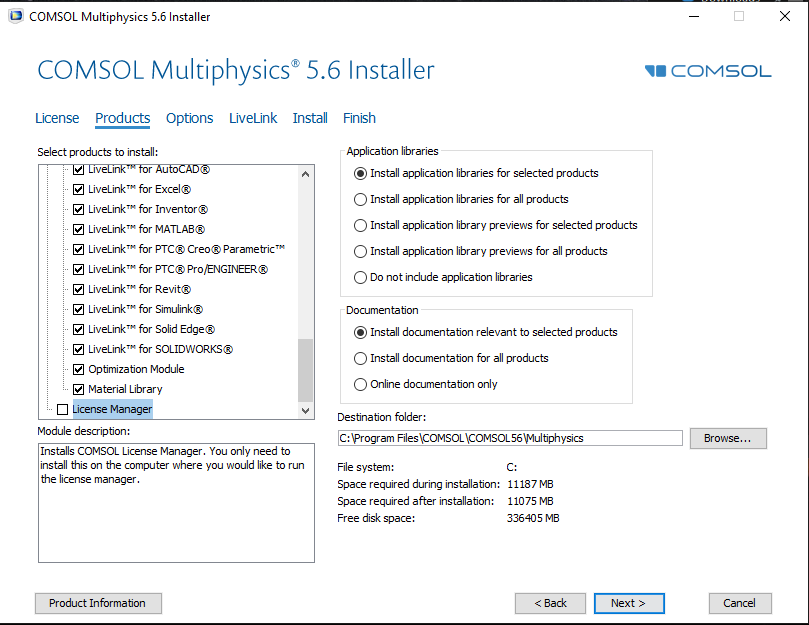
7. Select the options you wish to install. Click Next.
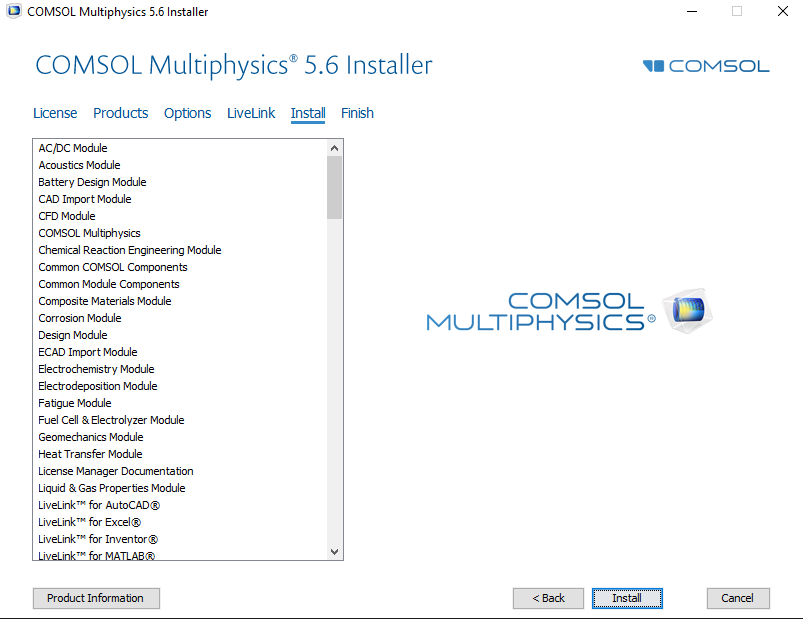
8. Press Install. The installation process may take 10-15 minutes to complete. Depending on your computer, you may be prompted to install additional components and updates. Complete their installation processes and it will continue installing COMSOL.
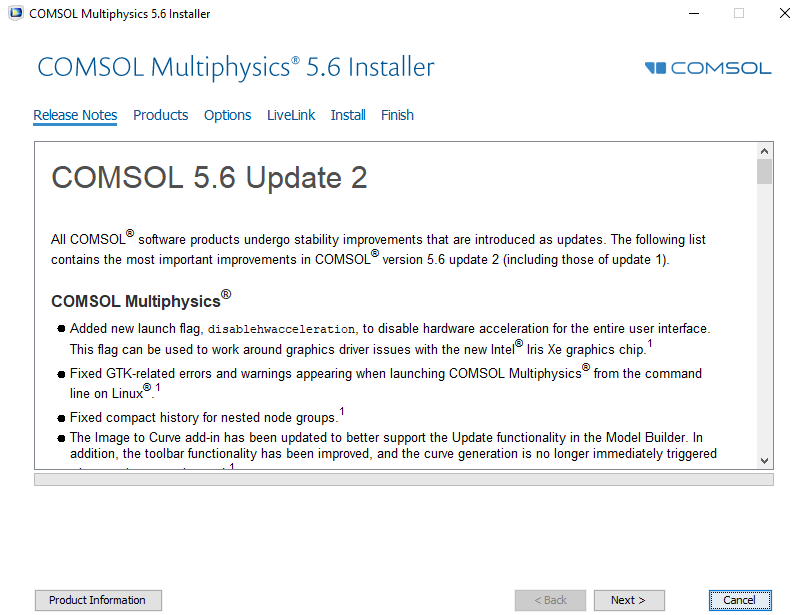
9. Once complete, click Finish to quit the installer. COMSOL Multiphysics should now be ready for use.
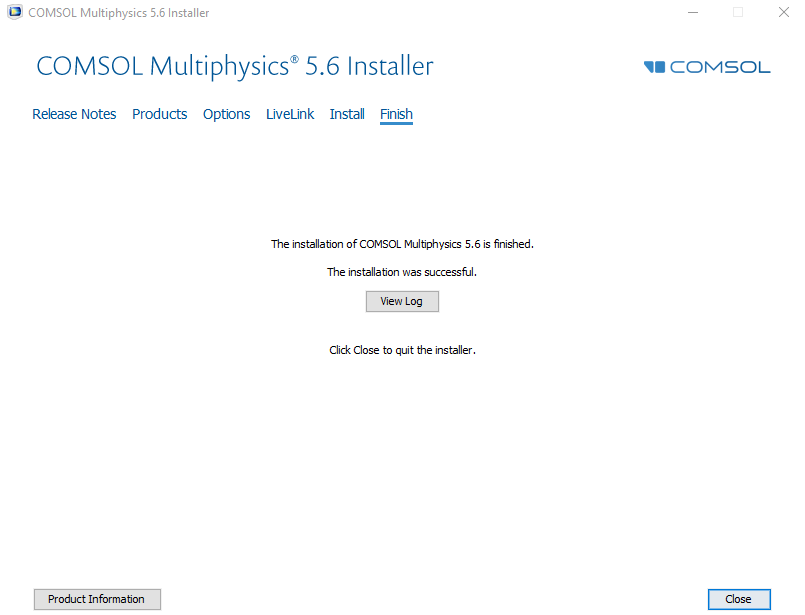
Research License (FNL) - MAC
Note: Do NOT attempt to install with a "License Key" or "License File". This will not work.
You must register to use the Comsol research license.- Send an email to cheme-computing@andrew.cmu.edu to request registration and wait for feedback before attempting to install/use the software.
- After registering, download the comsol disk image (.dmg for Mac) file above and mount the ISO by double-clicking on it. Run the Comsol Installer Install for Mac OSX.
- Select a language. Click Next.
.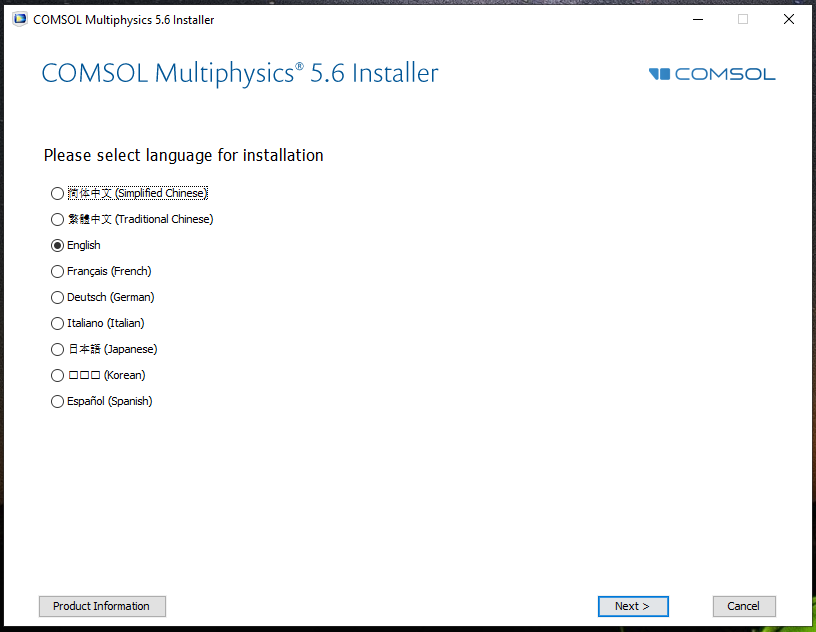
- Select New COMSOL Installation.
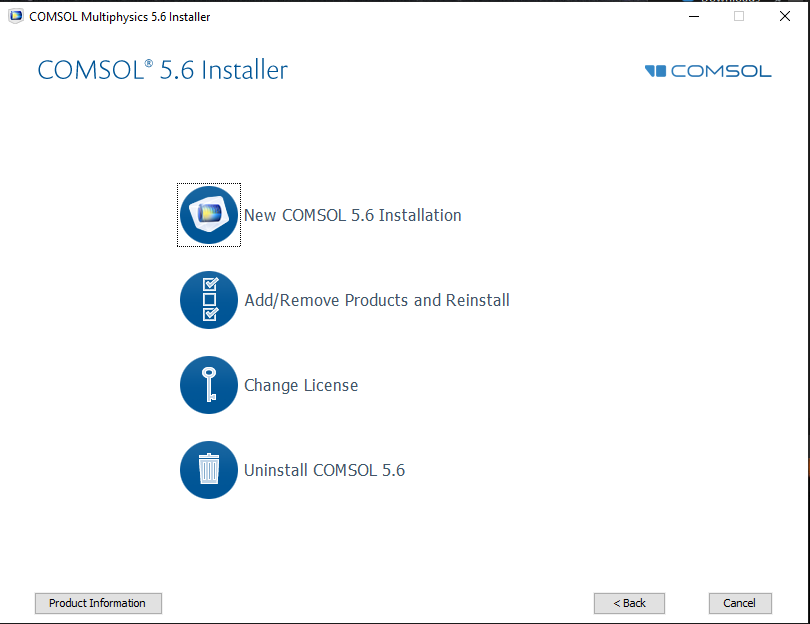
- When prompted for license information, use the drop-down menu labeled license format and select <port number>@<host name>. Input 1718 for the port number and comsol-lic.ece.cmu.edu for the host name. Click Next.
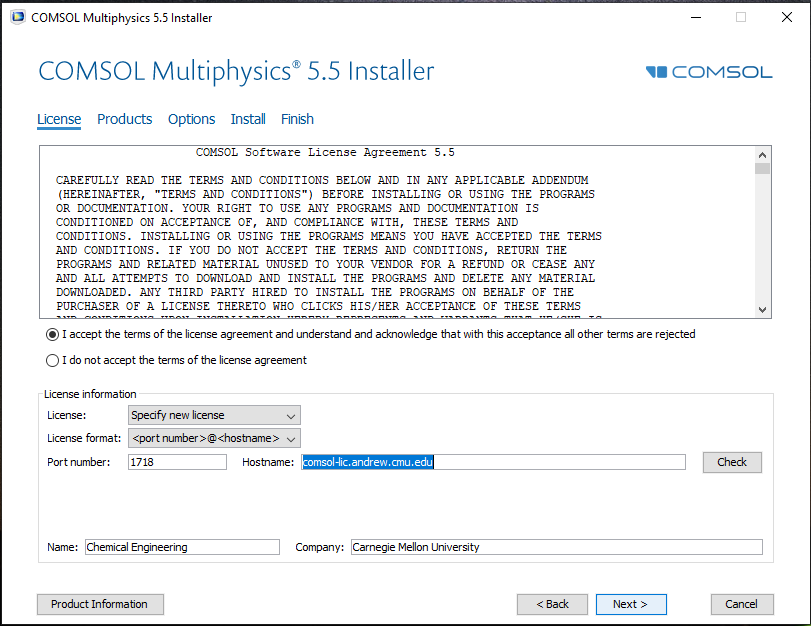
- If prompted to select a license number choose 2075316 for Research (FNL)
-
Select the platform to install. Click Next.(this screen may appear after selecting options in 5.6)
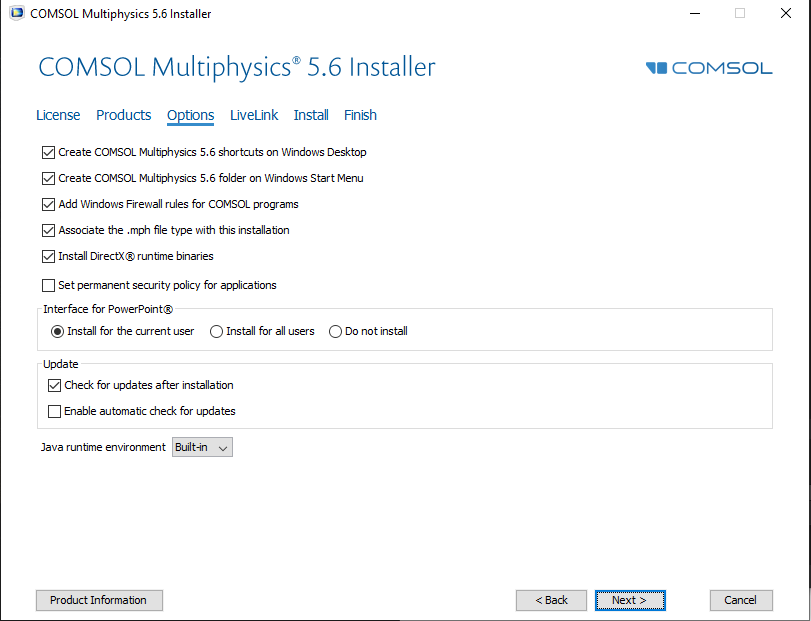
6. When prompted for product selection uncheck License Manager. Click Next.
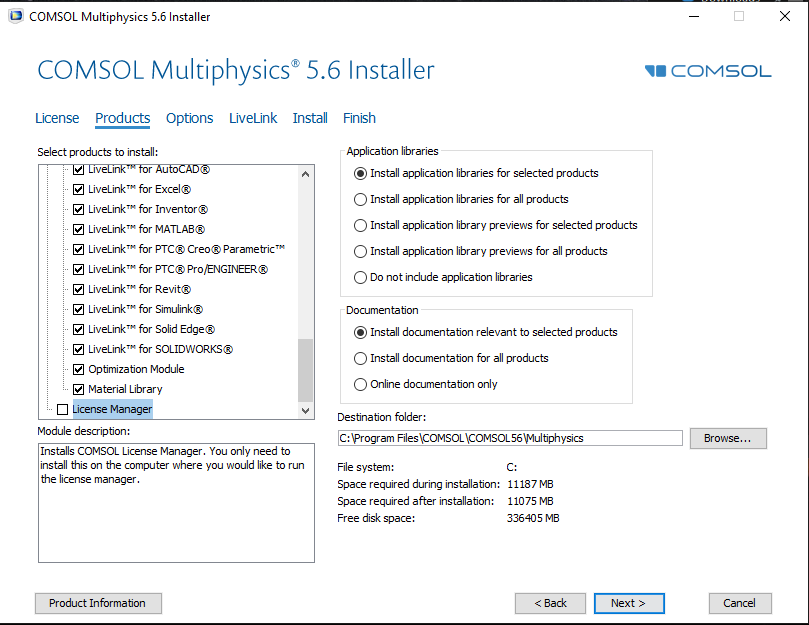
7. Select the options you wish to install. Click Next.
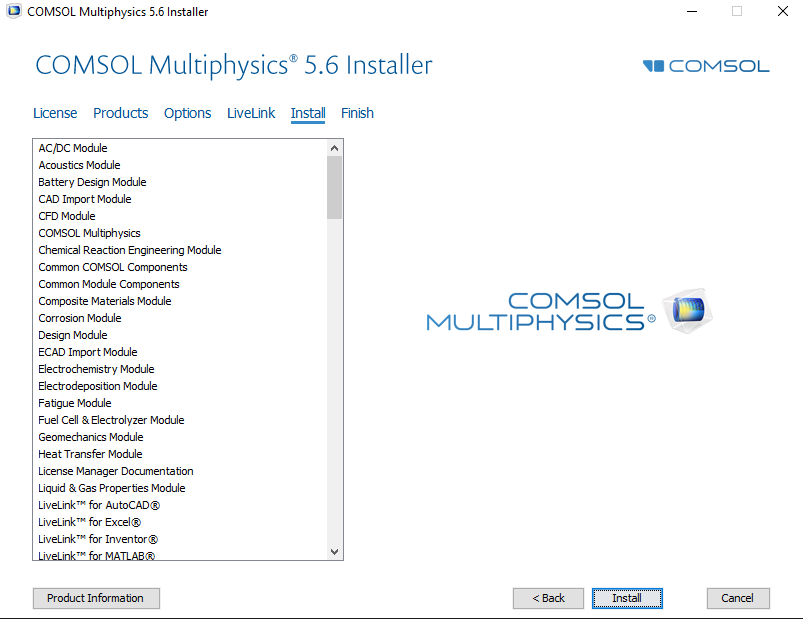
8. Press Install. The installation process may take 10-15 minutes to complete. Depending on your computer, you may be prompted to install additional components and updates. Complete their installation processes and it will continue installing COMSOL.
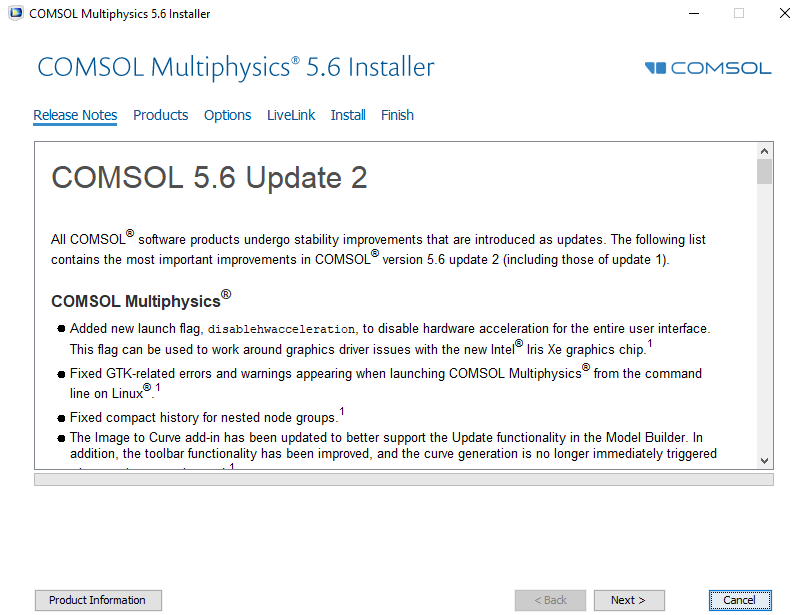
9. Once complete, click Finish to quit the installer. COMSOL Multiphysics should now be ready for use.