AMPAC
AMPAC™ is Semichem's flagship product and is a complete semiempirical quantum mechanical program. AMPAC™ also includes a graphical user interface (GUI) for building and visualization.
Installation Instructions:
Windows 10
- To begin this installation, you will need to know if you are running a 32-bit or 64-bit operating system. If you are unsure, go to Settings>System>About. Look for system type under Device specification.
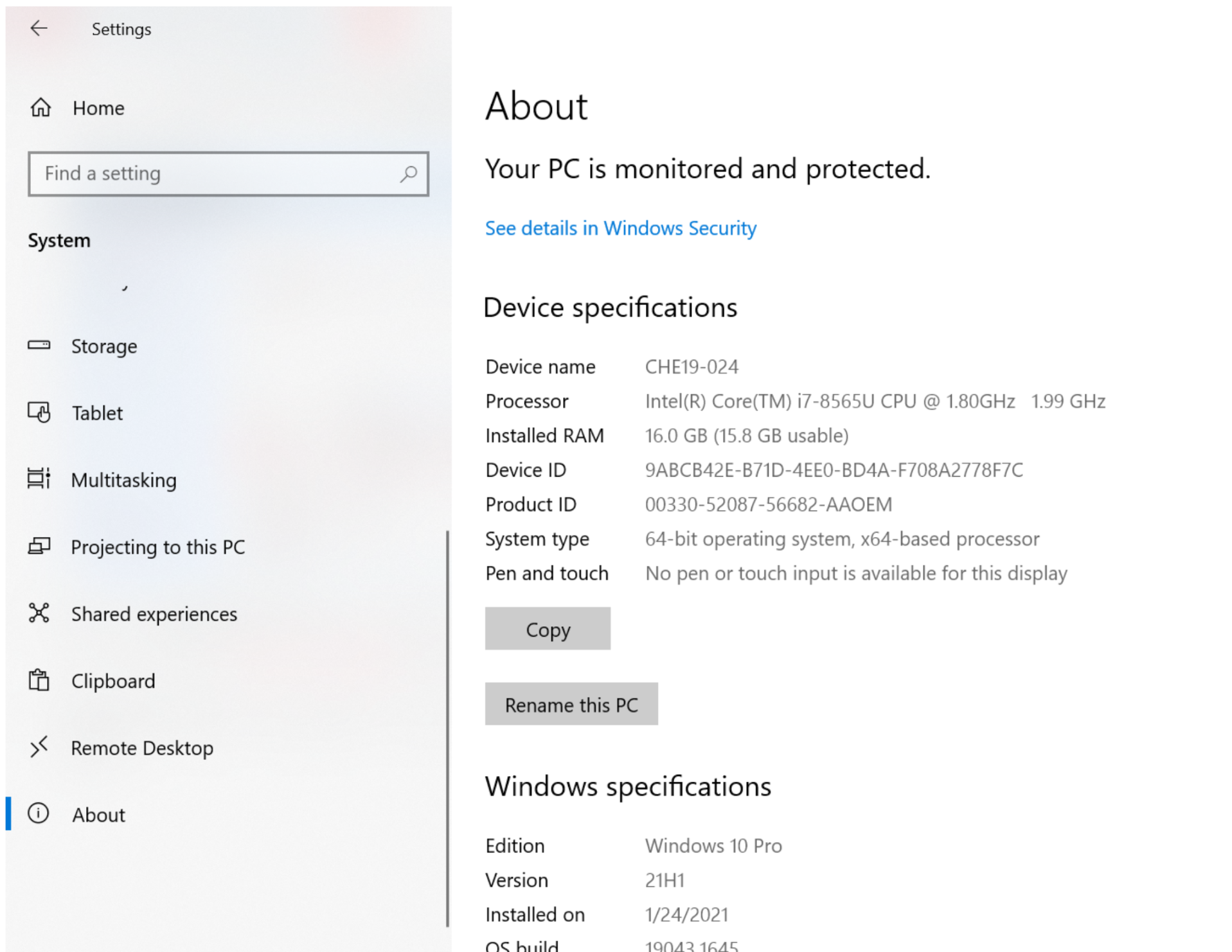
- Open the AMPAC 10 folder in the \\chemesvr2 server. If you are having difficulty accessing the server, visit the software share page.
- Double-click the application for your operating system. If a security warning pops up, click Run.
- Once the installer begins, click Next.
- Agree to the license agreement to continue.
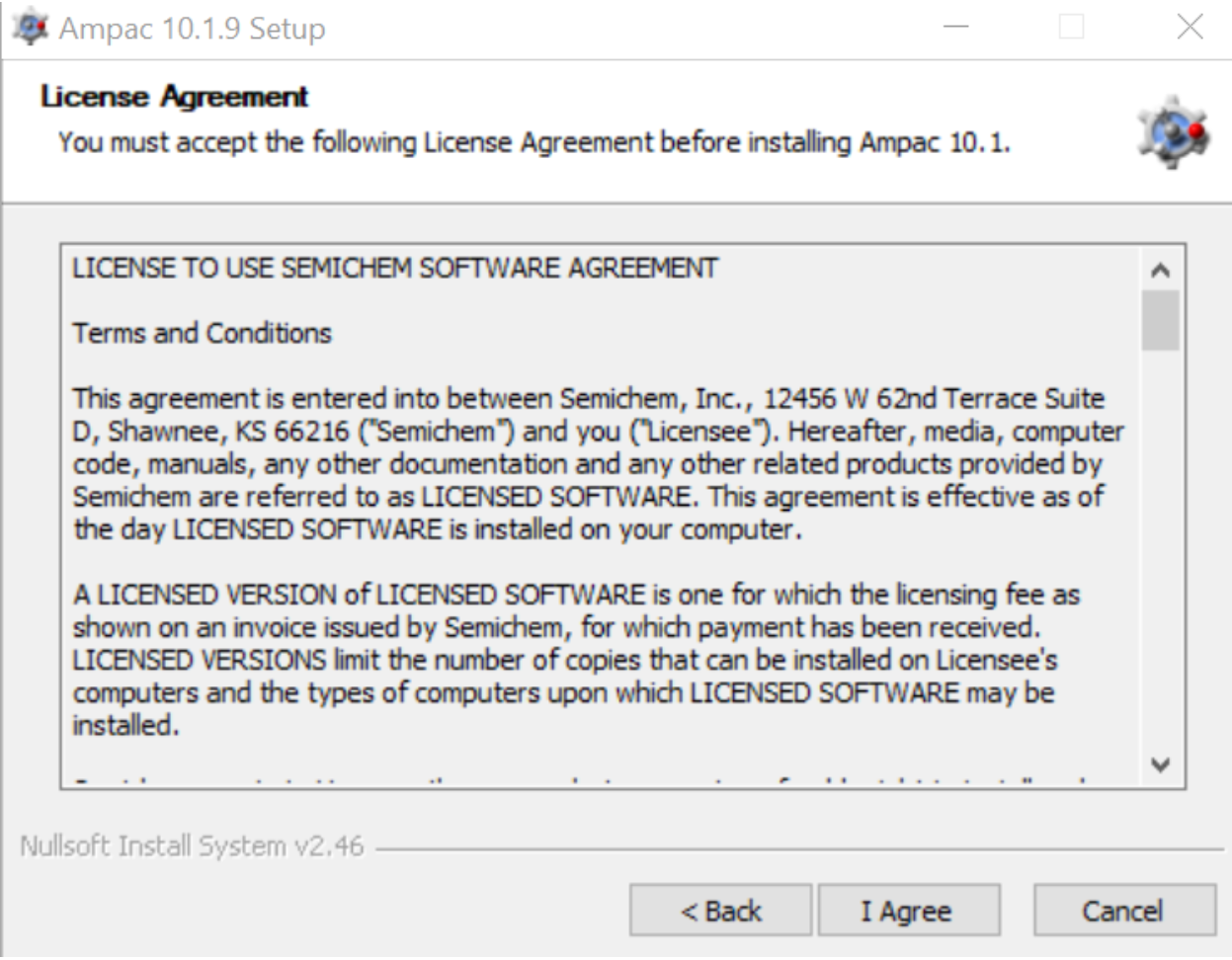
- On the Copyrights page, click Next.
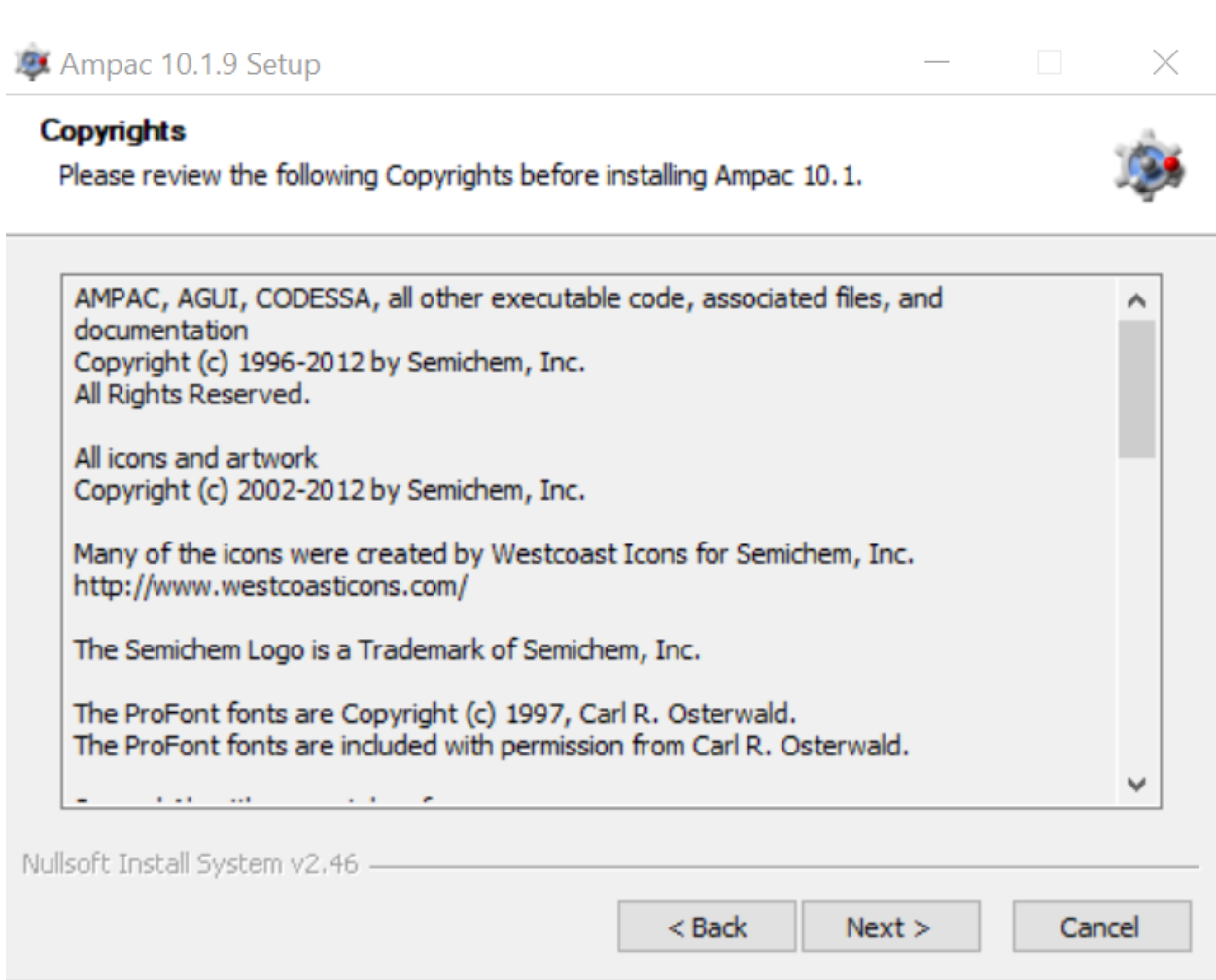
- Choose the install location. Remember this location. It will be needed later. Click Next.
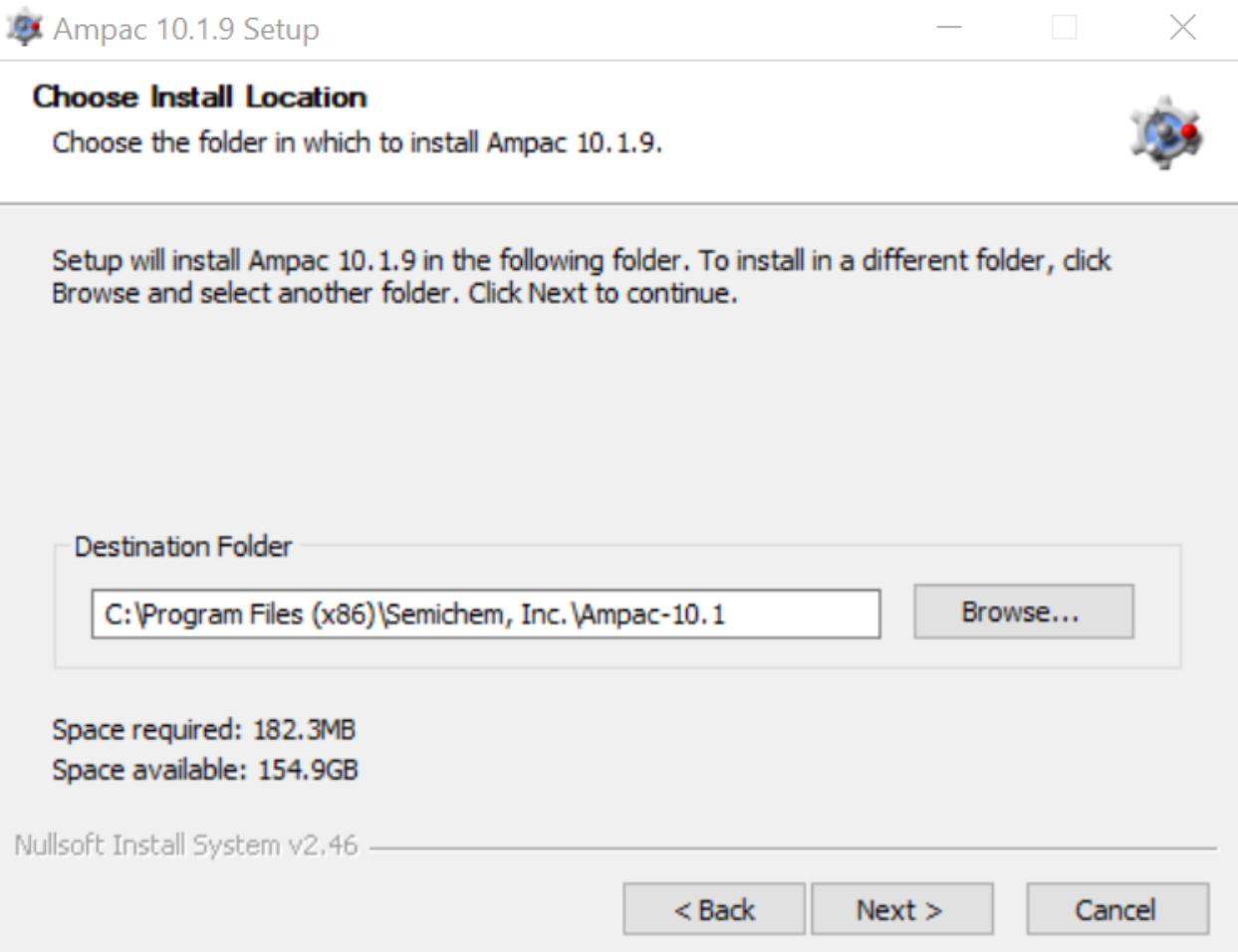
- Check the shortcuts you wish to install. Click Next.
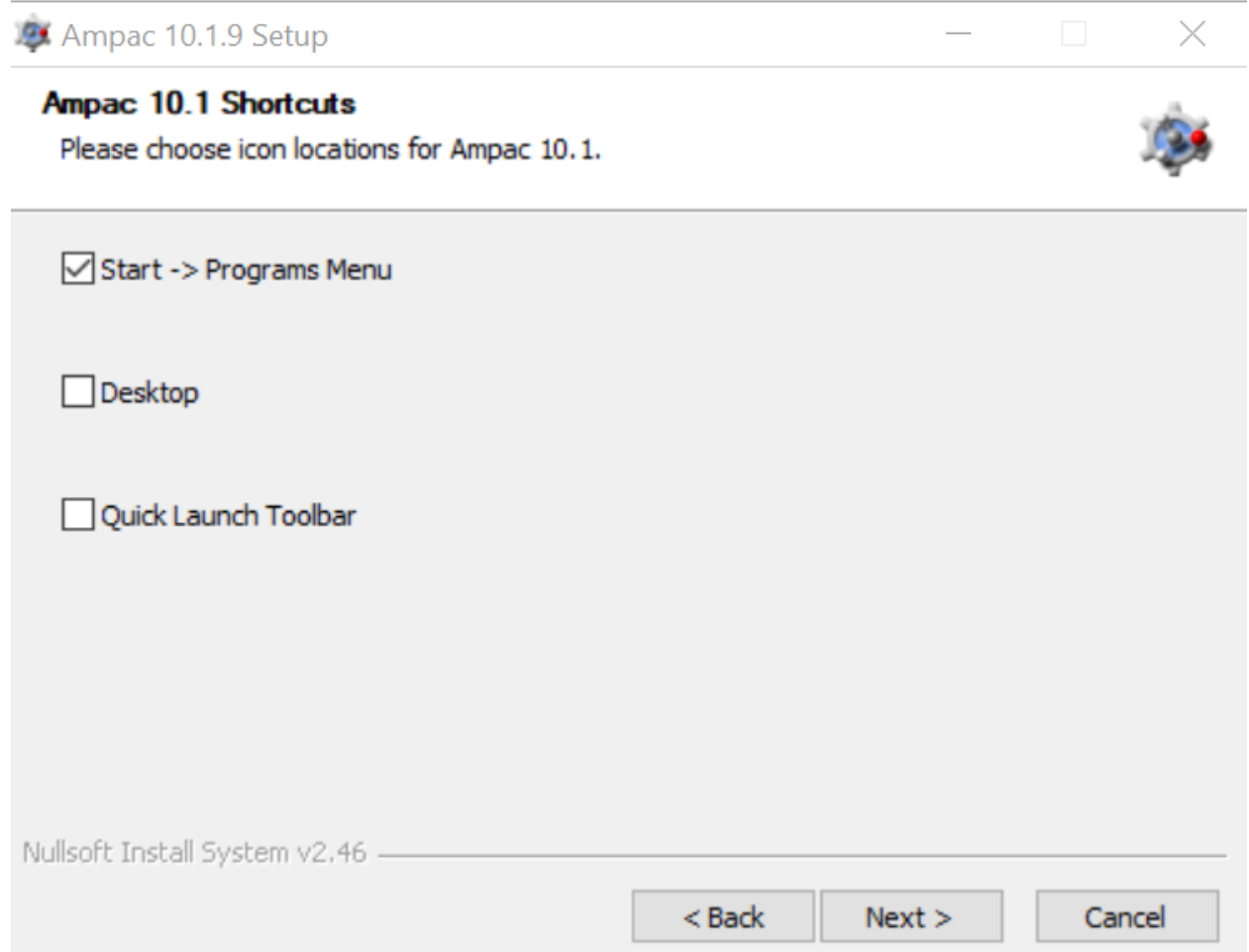
- Check the APMAC file type associations you want to assocation with the GUI. By default, leave them all checked. Click Next.
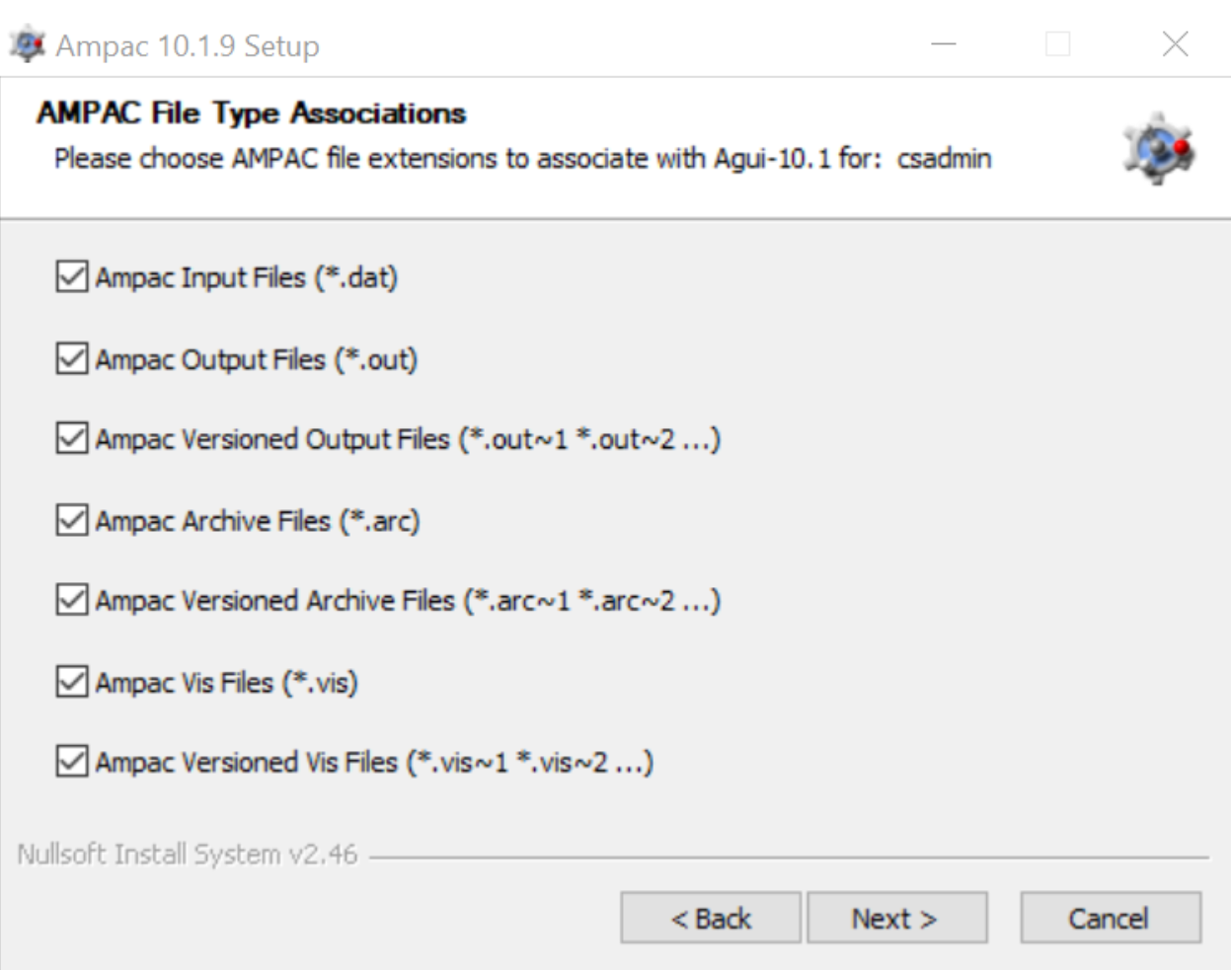
- Check the Gaussian file type associations you want to assocation with the GUI. By default, leave them all UNCHECKED. Click Next.
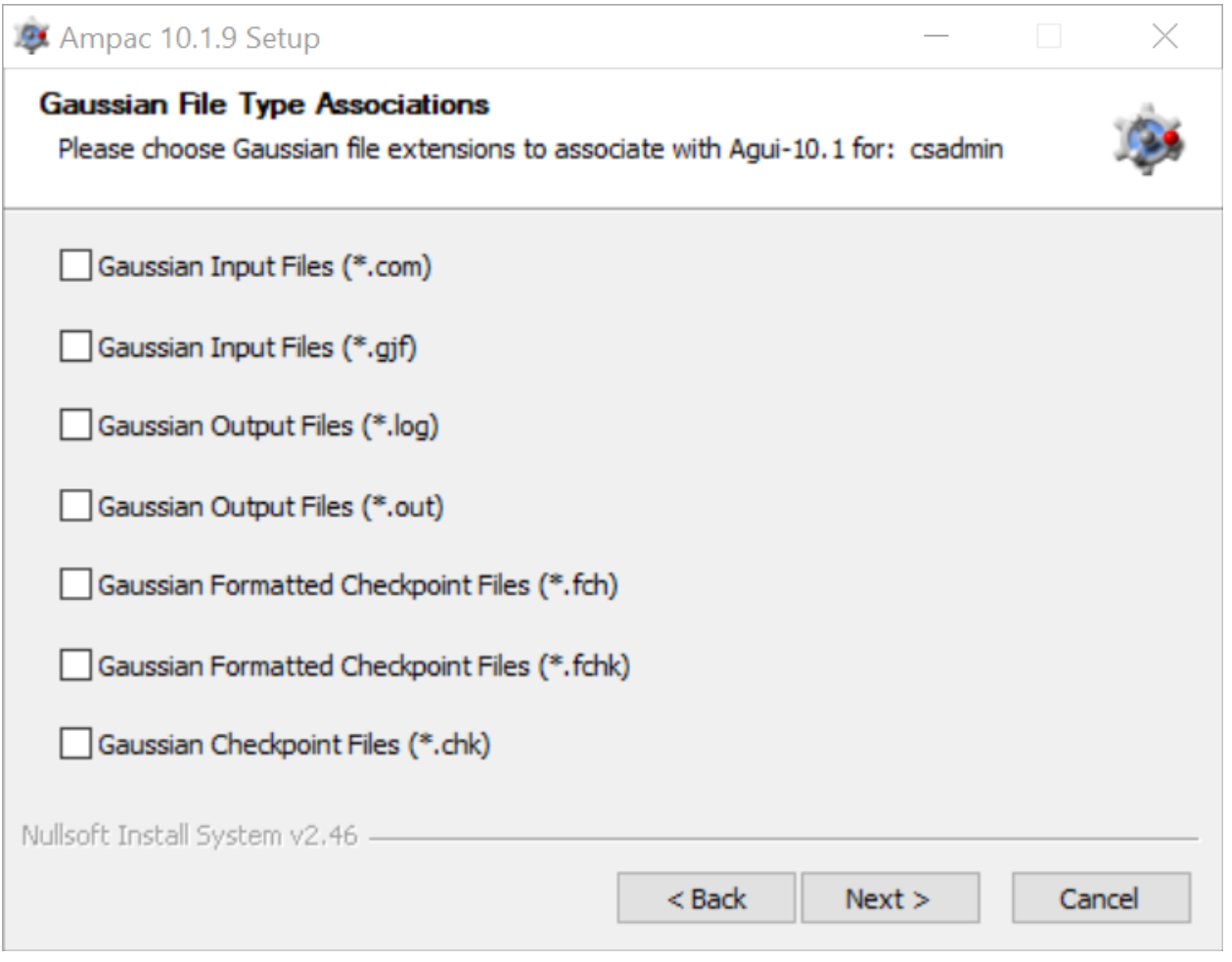
- Select any other file extensions you wish to associate. When finished, click Install. The installation may take a few minutes to complete.
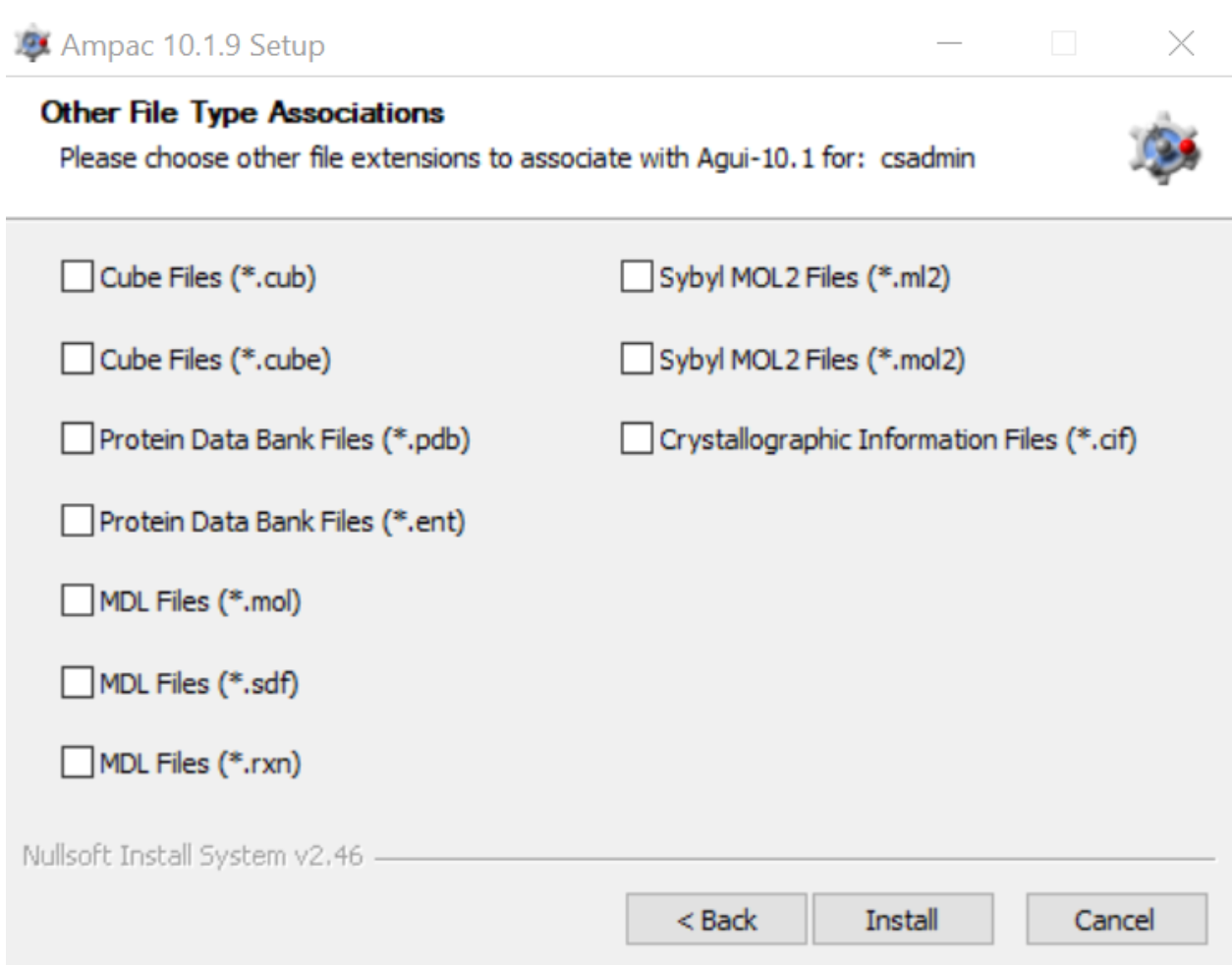
- Click Finish once complete.
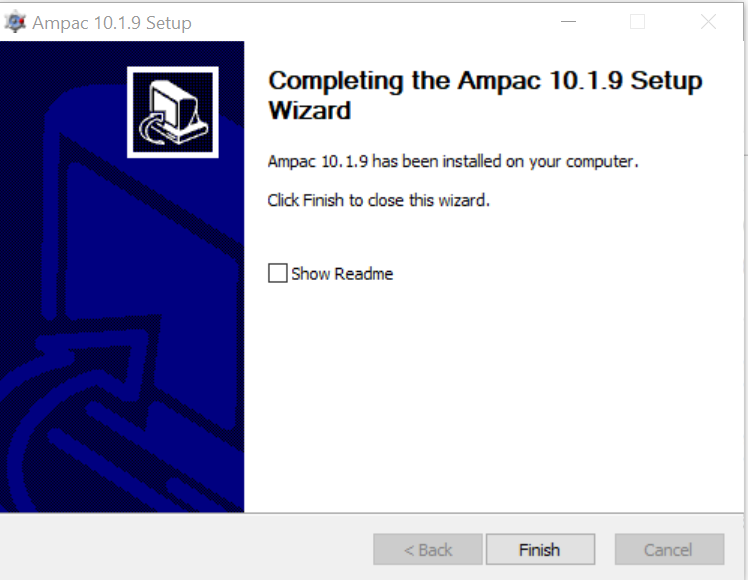
- Open the folder location from step 7. Copy the .key file from the \\chemesvr2 AMPAC folder and paste into this folder location. AMPAC is now ready for use.
Mac
- You will need to know if you are running a 32-bit or 64-bit operating system. Most modern MACs run 64-bit operating systems.
- Open the AMPAC 10 folder in the ChemE software server. Make sure to check that the folder is for MAC devices. If you are having difficulty accessing the server, visit the software share page.
- Double-click the application for your operating system. If a security warning pops up, click Run.
- Once the installer begins, click Next.
- Agree to the license agreement to continue.
- On the Copyrights page, click Next.
- Choose the install location. Remember this location. It will be needed later. Click Next.
- Check the shortcuts you wish to install. Click Next.
- Check the APMAC file type associations you want to assocation with the GUI. By default, leave them all checked. Click Next.
- Check the Gaussian file type associations you want to assocation with the GUI. By default, leave them all UNchecked. Click Next.
- Select any other file extensions you wish to associate. When finished, click Install. The installation may take a few minutes to complete.
- Click Finish once complete.
- Open the folder location from step 7. Copy the .key file from the \\chemesvr2 AMPAC folder and paste into this folder location. AMPAC is now ready for use.