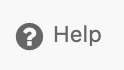Perusall
Perusall is an annotation tool available within Canvas through an LTI integration. It allows students and faculty to annotate assigned readings and collaboratively markup reading material in a social setting.
To enable Perusall in your Canvas site:
- Go to the Settings area of your course site’s left navigation menu

- Click the Navigation tab

- Locate Perusall in the list, by default in the disabled section, near the bottom of the list, and click the three dots to the right of ‘Perusall’
- Select ‘+ Enable’
- Save your changes on this page (the button is found at the very bottom of the page)
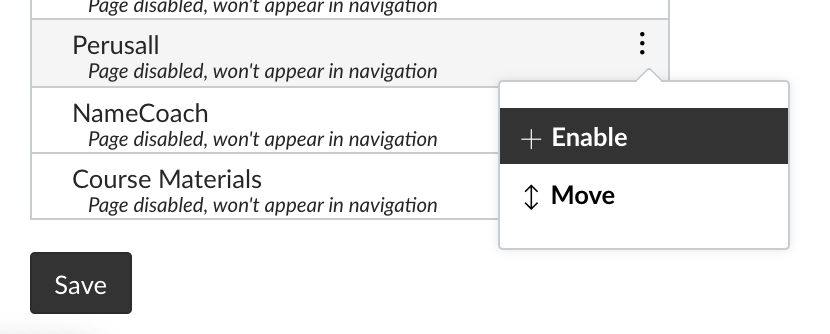
- Next, click the Perusall link that now appears in your course’s left navigation menu
- You will then be directed to your Perusall site, beginning with a tour around the dashboard and ending on the ‘Get Started’ page.

- On the ‘Get Started’ page you will begin setting up your Perusall course by clicking the blue arrows by steps 2-4.
- Step 2 choose course start and end date
- Step 3 add new or existing materials from the library
- Step 4 create assignments to interact with these materials
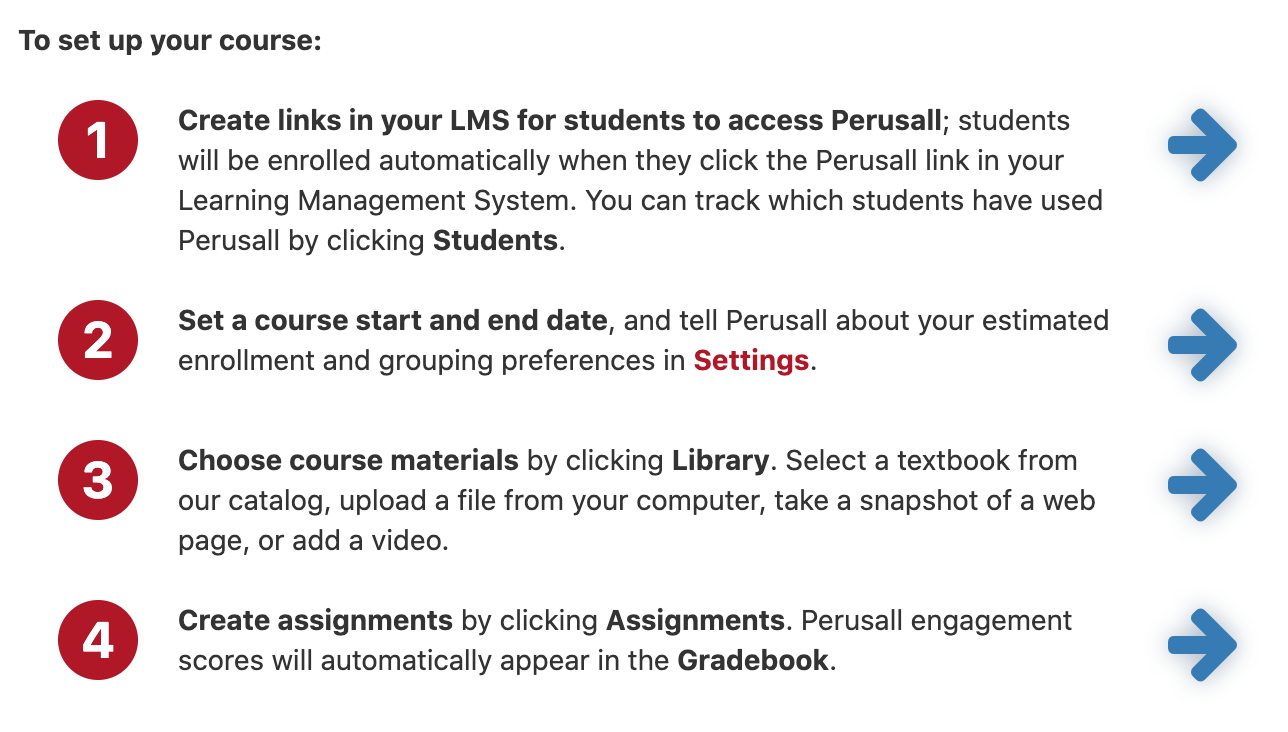
Access help documents and FAQs in perusall Help field at the top left of the Perusall window or go to support.perusall.com