Annotating with Gradescope
You can annotate a particular submission in Gradescope by moving your cursor to the submission details and selecting one of the options that appears.
Your options are Text Box, Draw, Box, and Erase![]()
To create a text box, click the Text icon and then click on an area within the question to begin typing. You will have the ability to rearrange the placement of the text box as well. 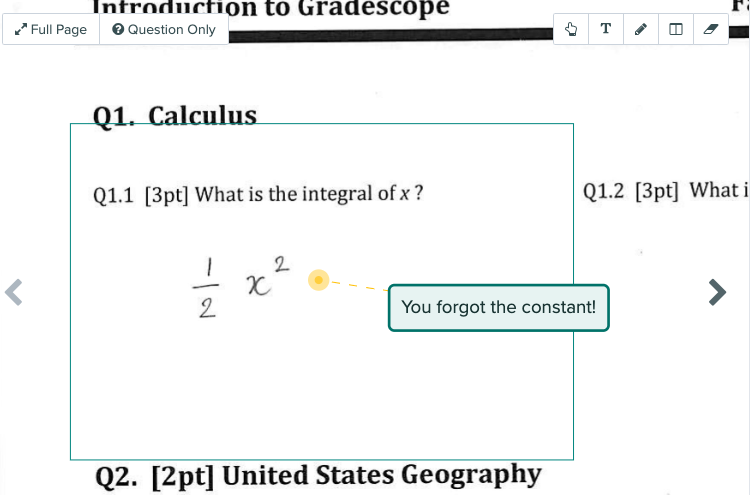
To draw on a submission, select the pencil icon.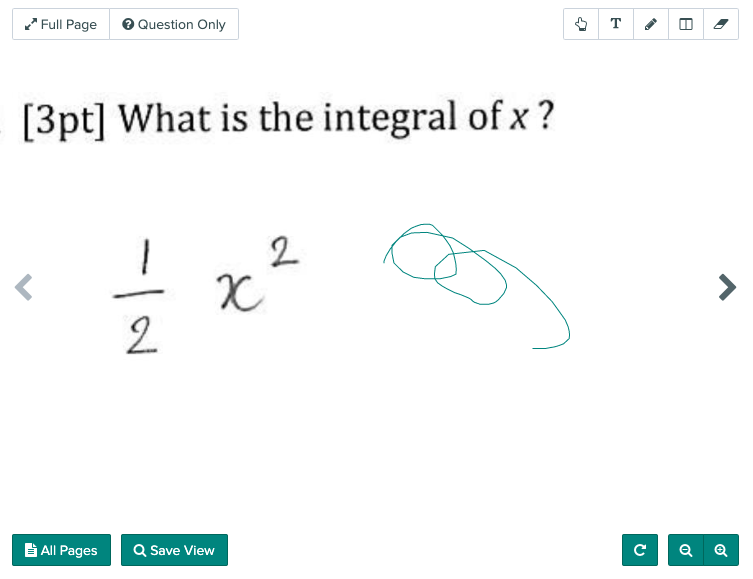
To draw a box, click on the box icon and click and drag over the area that you wish to highlight. 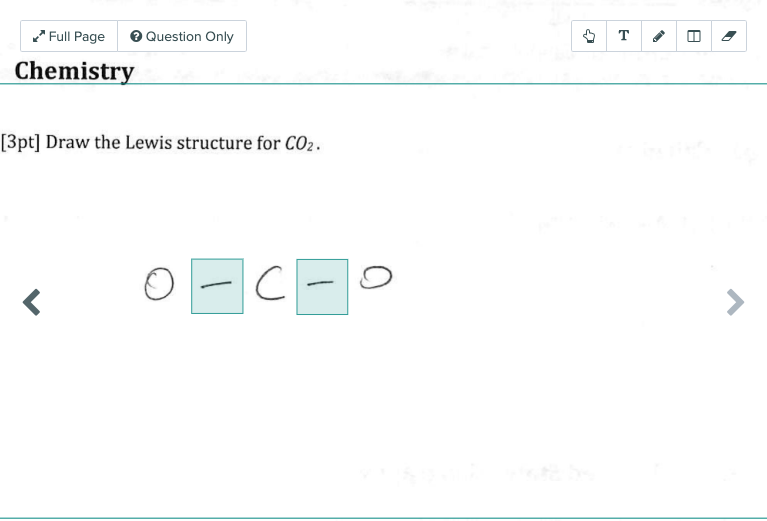
You can also use multiple annotation types on the same submission.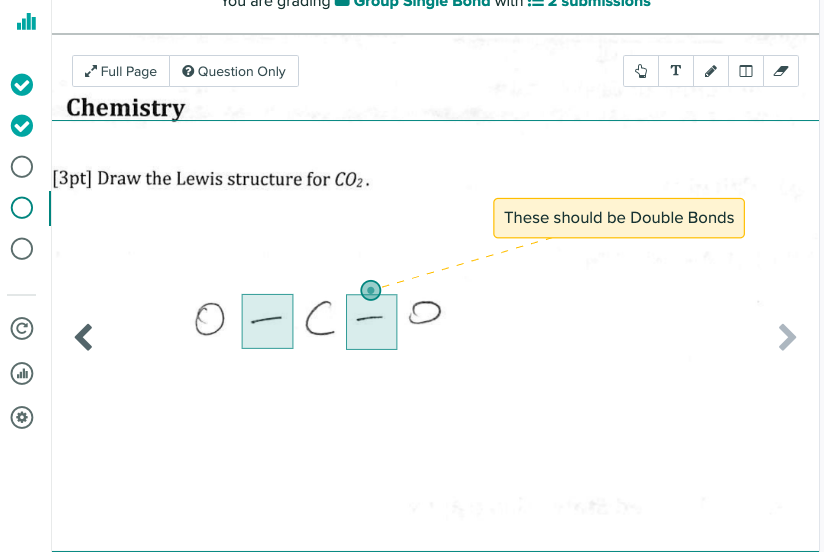
To Erase, click on the eraser icon and click and drag to remove a created annotation.
Note: Annotations only apply to the submission you are currently grouping. The annotations will not apply to every submission if you are using assignment grouping.