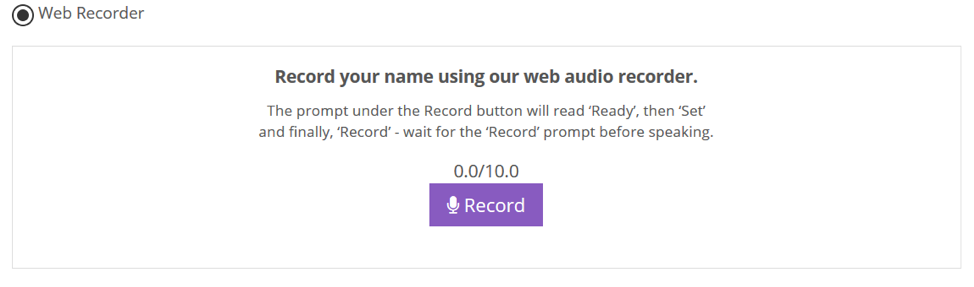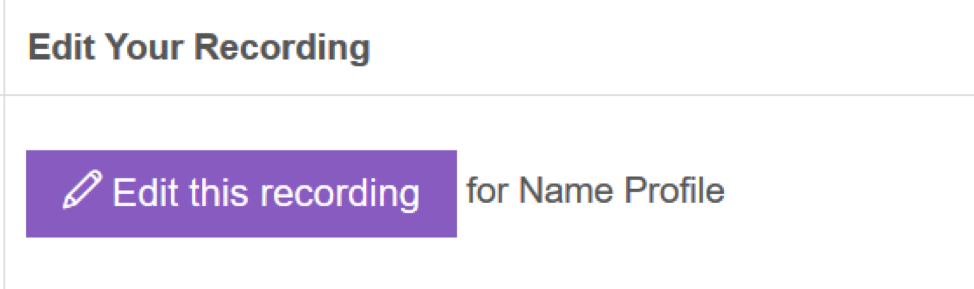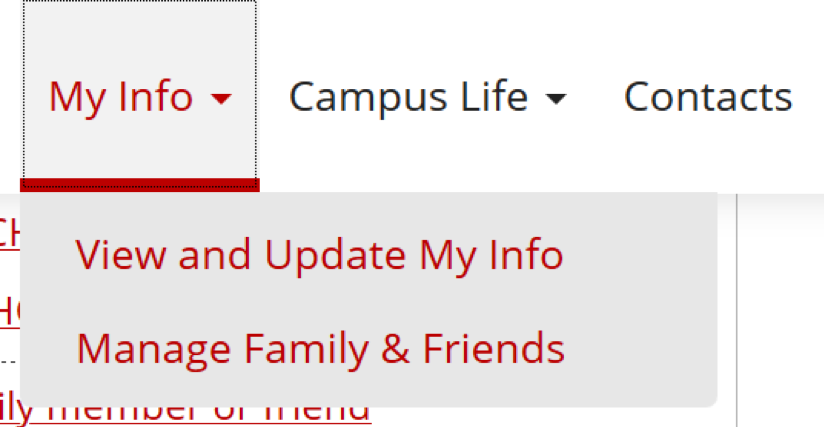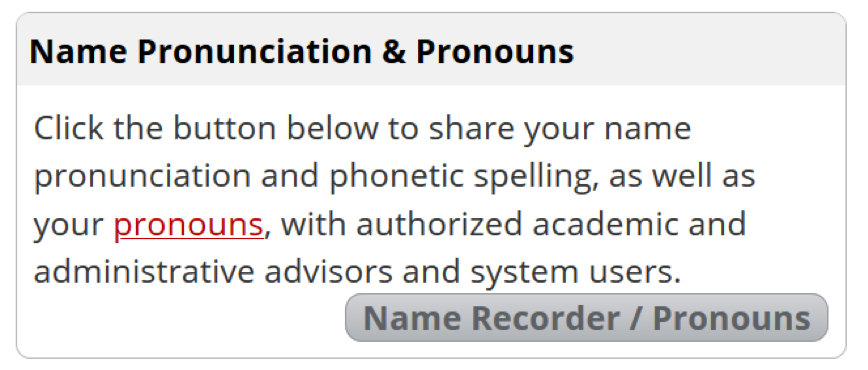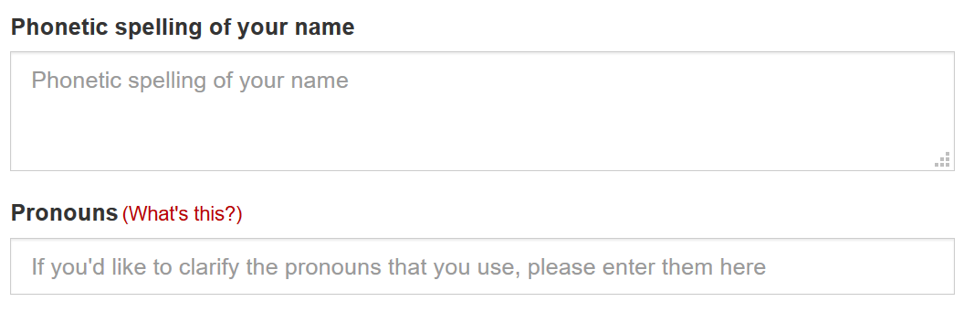Student Guide:
Using NameCoach to record and share your name and pronouns
NameCoach is a tool provided by CMU and is integrated into both S3 and Canvas. It allows you to record and share the proper pronunciation of your name.
When using NameCoach in Canvas, navigate to www.cmu.edu/canvas and log in.
This how-to guide will help you:
- Record the pronunciation of your name and enter your pronouns in NameCoach
- Edit your preferred pronouns in NameCoach
Record your name and enter your pronoun in NameCoach
- Click on the “Account” link in the far left navigation bar
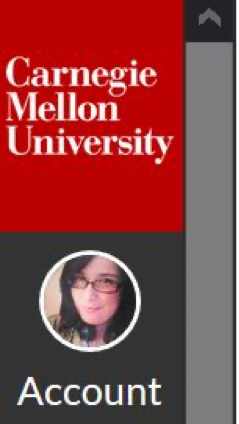
- Click the “Name Recording and Pronouns” link
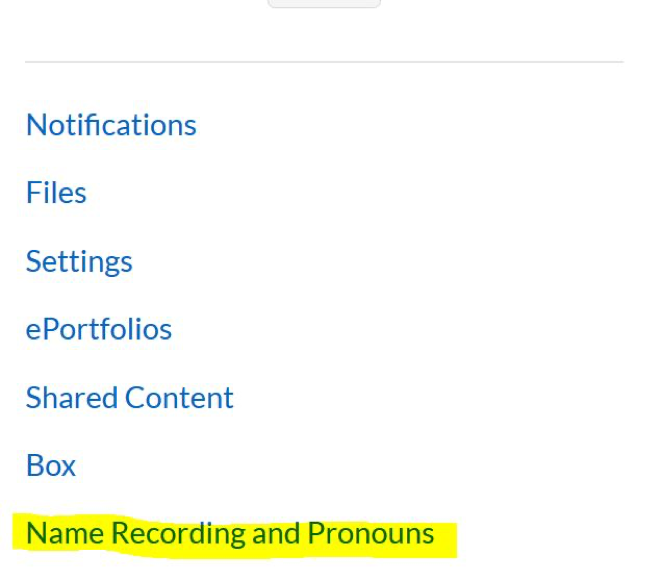
- Click the “Record Name” button
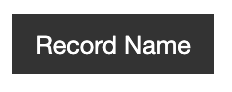
- From the next screen, select “Phone” or “Web Recorder” to record your name.

Web Recording:
- Click the “Record” button and wait for the prompt before speaking.
- You can stop the recording, then click “Submit and Finish”.
- After you submit, you are able to hear your recording and re-record if you would like.
Phone Recording:
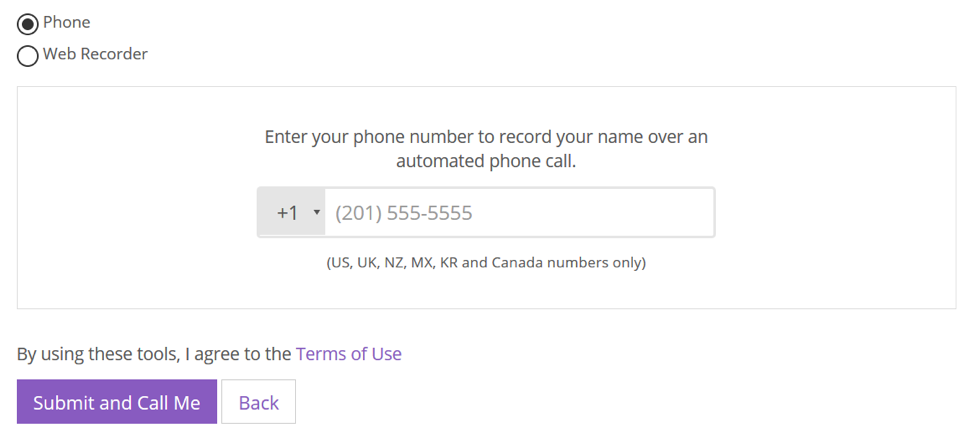
- In the Gender Pronouns field, enter the pronouns you prefer to use.
- Enter your phone number in the box provided, then click “Submit and Call Me”
- NameCoach will call your phone and will prompt you with instructions. You will be able to listen to your recording and re-record if you wish.
- After you complete the call, go back to the NameCoach page in Canvas and click “Submit and Finish” to save your recording.
Edit Your Preferred Pronouns:
Information about your preferred pronouns can be edited from Student Information Online (SIO). For more information about pronouns, see MyPronouns.org
- Login to SIO at https://www.cmu.edu/hub/sio/about.html
- Click on the “My Info” tab and select “View and Update My Info”
- Click on the “Name Recorder / Pronouns” button (on the right side of the page)
- From here, you can edit the phonetic spelling of your name as well as your pronouns
- When you are finished editing, click the “Save” button.