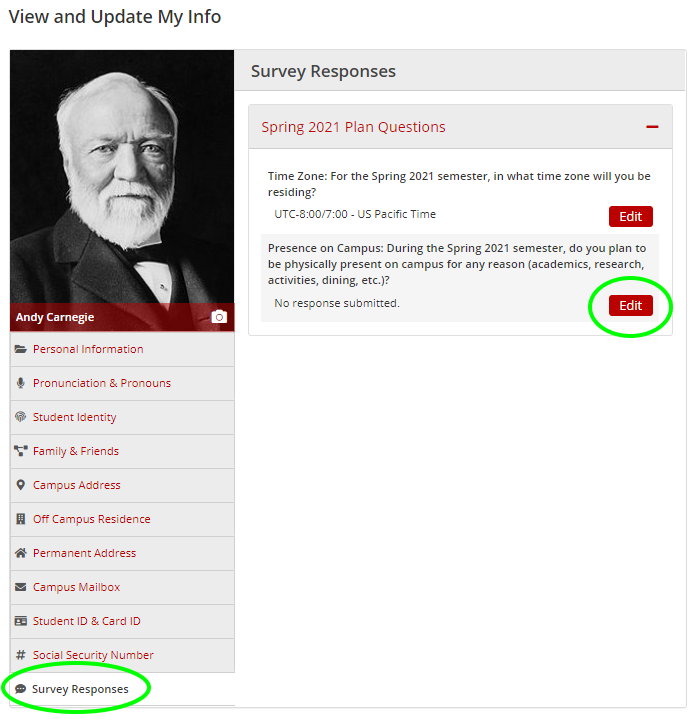SIO My Info Updated With New Look & Navigation
As part of ongoing redesign work, Student Information Online’s My Info page has been updated with a modernized look and feel. In addition to a new design to better reflect Carnegie Mellon’s brand, students will notice a new tab structure for easier navigation, a larger ID photo and updated icons.
While the redesigned My Info page still supports “tip” content, which usually resides on the lefthand side of the page, most of that information will be moved to “i-circles” throughout related tabs. Some of these updates, among others, also help support the university’s overall improvements in ADA (Americans with Disabilities Act) compliance.
The SIO redesign work began in 2019 and some of the concepts were developed from a spring 2019 Master of Human-Computer Interaction independent study project at CMU, in which a group of students presented a new look for SIO. Additional pages and sections will be refreshed over the coming months, so be sure to stay tuned.
Log in to SIO to take a look at the updates yourself or check out some highlights below:
Old My Info vs. New My Info
The new My Info page's updated tab structure allows for easier navigating and less scrolling. Tabs with types of student information are now located on the lefthand side of the page, the student's ID photo is larger and updated icons modernize the look. Additionally, many of the "tips" that previously lived on the righthand side of the screen have been moved to "i-circles" throughout related tabs. Note that students will only have the Social Security Number tab if they do not have an SSN on file with the university.
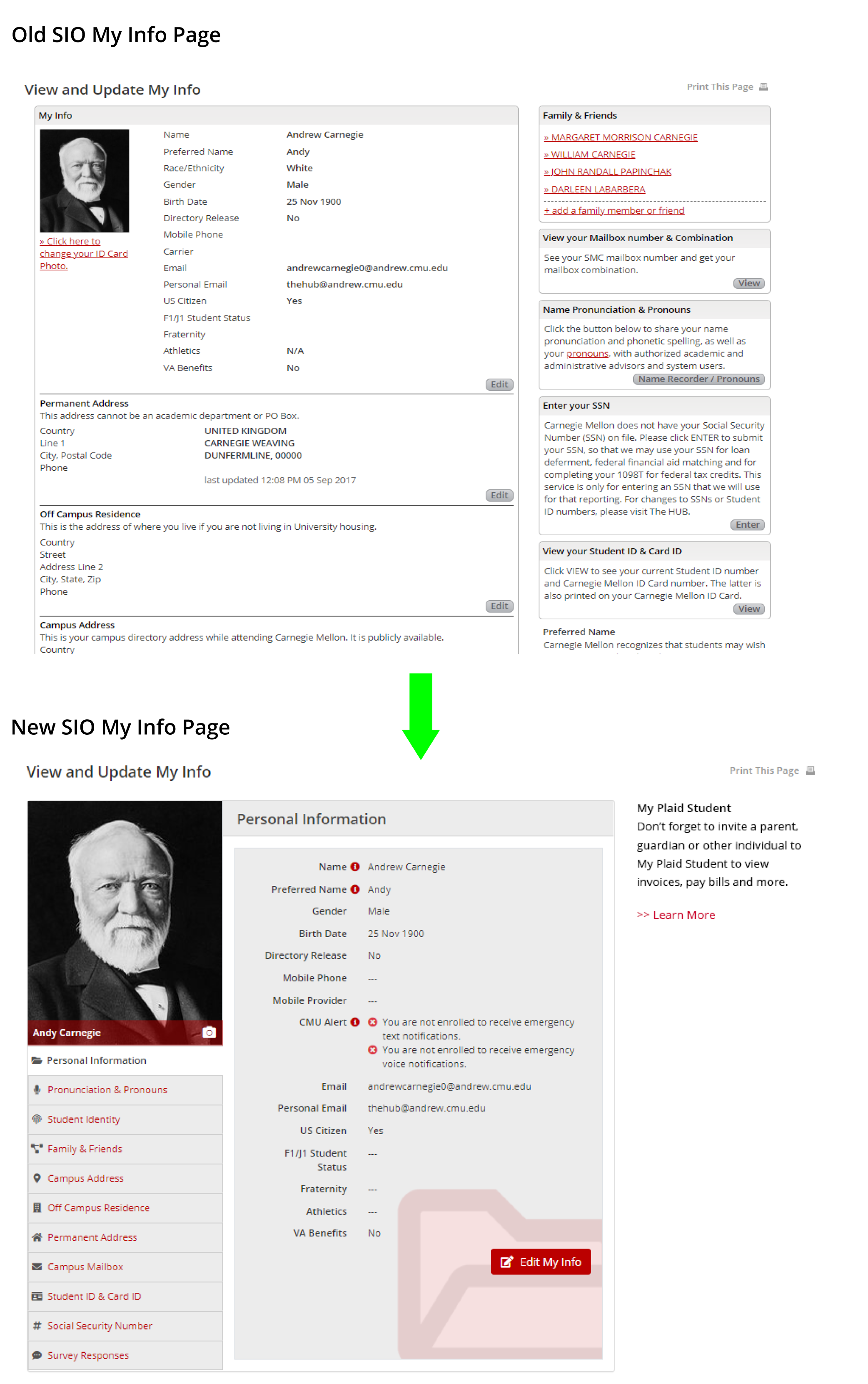
Updating Family & Friend Information
Under the Family & Friends tab, students can add family or friend contact information, edit contact information, designate an emergency contact, and manage access permissions for My Plaid Student and invoices.
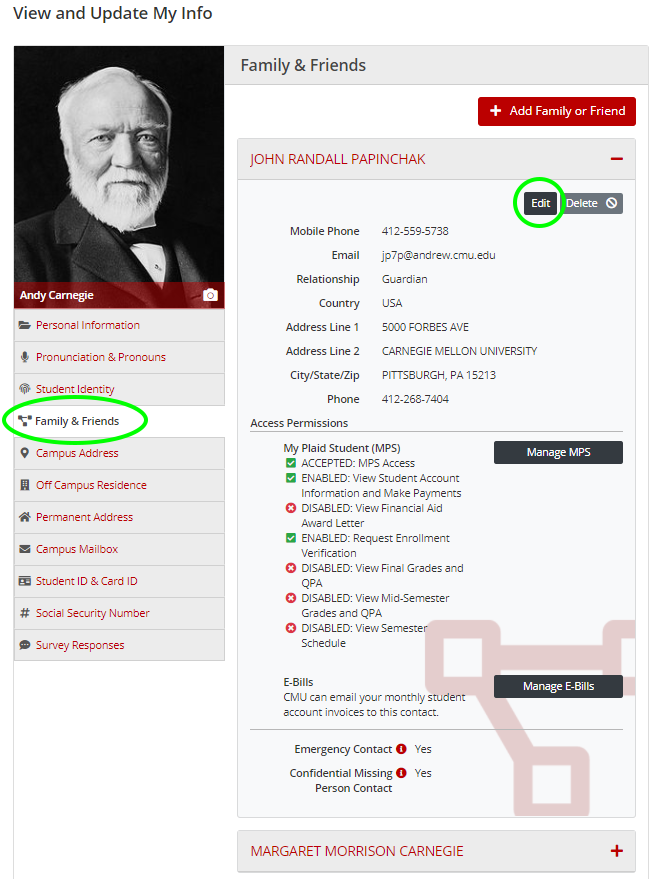
Viewing & Editing Survey Responses
Students will find answers to their SIO survey questions by selecting the Survey Responses tab. There, they can view and edit the questions they answered and view if they did not submit a response. As a reminder, SIO survey questions appear as a banner at the top of a student's SIO pages when a question is waiting to be answered.