Technical Issues
Please note, these questions do not pertain to the Early Access version of the course. For additional information about the Summer Access version of the course, see the FAQ: Summer Access.
Access Issues
Issues within OLI (Open Learning Initiative)
Technical Concerns
I cannot seem to access C@CM through Canvas. Is there another way to log in?
After registering for C@CM, you should receive an invitation to participate in the Canvas course once the mini begins. You can also log into Canvas using the link https://canvas.cmu.edu/.
If you still have difficulty accessing the C@CM course in Canvas, start by contacting your section's Teaching Assistants. If they cannot resolve your conflict, they can escalate the issue to a member of the C@CM Leadership Team.
I cannot seem to access C@CM through OLI (Open Learning Initiative). Is there another way to log in?
The course "textbook" is housed within OLI - this is where you will read through the exposition and complete all problem sets and assessments. However, the course should always be accessed via Canvas to ensure your course profile is linked correctly.
If you have difficulty accessing C@CM, start by contacting your section's Teaching Assistants. If they cannot resolve your conflict, they can escalate the issue to a member of the C@CM Leadership Team.
When I accessed OLI (Open Learning Initiative) the first time I was asked to sign a consent form, but it says that I must be over 18 to agree to the form. What should I do if I’m not 18?
If you are not 18 years old, you should disagree to the consent form. The OLI is part of a research project where student engagement and performance data is used to make improvements to the OLI platform and to better inform the broader learning science community. Agreeing or disagreeing has no impact on your ability to complete the coursework.
I cannot log into LinkedIn Learning (formerly Lynda.com) as discussed in the course. I keep getting redirected to the public website.
In order to take advantage of the university's subscription, you'll need to login on CMU's specific LinkedIn Learning Web page and not the public website.
I cannot log into Academic OneFile (or other library resources).
In order to access several of the resources referenced in the course you need to log in to the University Libraries website to access the resource (as opposed to navigating directly to a resource's website).
If you are attempting to access the resource off campus and still having difficulty even when using the University Libraries website, you may need to access the resource using EZproxy or AnyConnect VPN. For additional information about logging into EZproxy or VPN, please see the university's library site Connecting from off campus.
I get an error message when I try to connect to Virtual Andrew.
For access help and more information about Virtual Andrew, please see the Computing Services' Virtual Andrew FAQ website.
The course asks me to log into my library account using the Student ID number and Card ID number found on my Andrew ID card. How do I log in if I don't have my ID card yet?
The updated University Libraries website allows users to log in using their Andrew ID and password instead of the numbers found on their ID card.
I answered a Learning Activity (LA) question in OLI (Open Learning Initiative) that gave me incorrect feedback. What should I do?
Occasionally, an external website will change, resulting in an incorrect LA feedback response in OLI. If you notice an inconsistency, please report the error to your section's Teaching Assistant.
How can I check that I’ve completed all of the required coursework?
For assessments found within Canvas (Pre-Assessments, Weekly Discussions, Module Quizzes, Exam-Readiness Quizzes):
At the top of each Canvas module, you will find prerequisites and requirements. If you have completed all requirements within that module, including a sufficient score, you will see a green check mark.

If you are missing assignments within a module, or if you have not scored high enough to meet the minimum criteria, you will see a red minus sign inside a circle.

For items found in OLI (Readings and Learning Activities):
You can view your progress through the course readings and learning activities by visiting My Scores in OLI. The Learning Dashboard will show you which learning activities you've completed and how well you're mastering the course learning objectives. Both are accessed through from the Syllabus page within the C@CM OLI course. (See the links below for additional information.)
My Scores Walkthrough
Learning Dashboard Walkthrough
I'm having trouble getting my progress bar to be filled up, even though I have completed all the activities and read all the pages. How can I fix this problem?
If you believe you have completed a module but the blue progress bar is not full, try clicking one of the Collapse All buttons.
![]()
![]()
If this solution does not work contact your section's Teaching Assistants.
Is the blue progress bar only found when you launch OLI (Open Learning Initiative) or is it in Canvas as well? I am having trouble finding the page with the blue progress bars.
The blue progress bar can only be found in OLI. You can access the progress bar by visiting My Scores in the C@CM Open Learning Initiative (OLI) course. Your section's Teaching Assistant will transfer the information from the blue progress bars to your Grades page in Canvas.
What should I do if my Internet connection drops while I'm submitting an assignment?
If something interrupts your submission of an assignment, such as your Internet connection dropping, you can start a new attempt or contact your section's Teaching Assistants and ask to have the assignment reset. Most assessments allow at least 2 attempts by default, so you should be able to start another attempt without emailing the C@CM staff.
The course discusses computer viruses and phishing attacks. Who should I contact if I think my computer has been compromised?
If you believe your computer has been compromised, you should run antivirus software and change any passwords that you think may also be compromised. It is also recommended that you remove your device from the CMU network to limit the infection from spreading to other university resources.
Computing Services' Help and Support page and Information Security Office's Report Concerns page also provide helpful information.
I was working on my C@CM assignments in the computer lab and encountered a technical issue. Who should I contact to report the problem?
If your issue is related to the course itself, contact your section's Teaching Assistants for help.
If the issue is related to the computer lab machine, contact Computing Services' Help and Support.
My Scores Walkthrough
You can view your progress on the LAs and see your scores for the PAs and ERQs by visiting the My Scores page in OLI. You'll find a link to the My Scores page on the Syllabus in OLI.
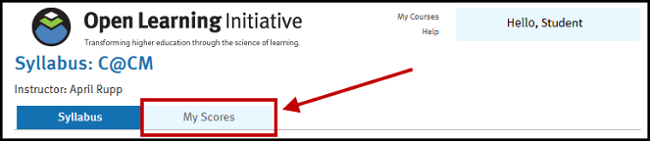
In the example below, the student has completed all assignments in Modules 11, 12, and 15. The student has completed some assignments in Modules 13 and 14, but none in Module 16.

You will need to expand and collapse the columns depending on which type of assignment you're looking at.
![]()
![]()
Return to "How can I check that I’ve completed all of the required coursework?" question.
Learning Dashboard Walkthrough
The Learning Dashboard in OLI will show you which learning activities you've completed along with how well you're learning the material.
From the Syllabus page in OLI, select the Available Practice link under a module to open the Learning Dashboard.
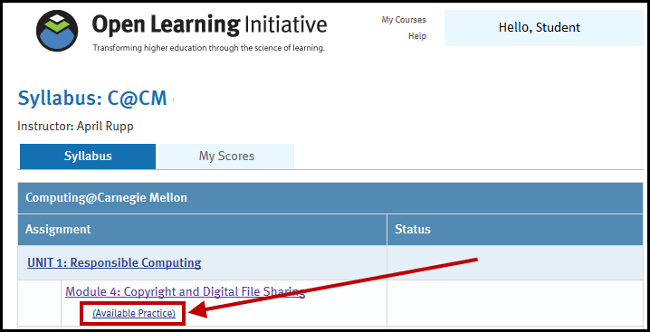
Here you'll see all of the Learning Objectives associated with the module. The dots on the left-hand side indicate how well you've performed on questions related to the corresponding objective.
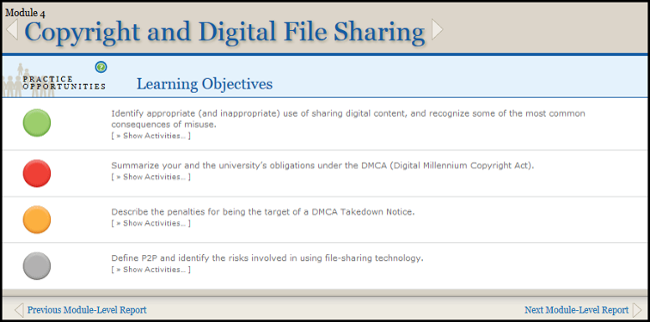
- Green indicates that you likely know the material very well.
- Yellow means that you'd benefit from additional practice and you should complete more of the LAs.
- Red means that you're performing poorly and need more practice by completing the LAs.
- Grey means that you haven't done any LAs or you've done too few for us to estimate your learning level.
Clicking on the Show Activities link under the learning objective will display all of the LAs related to the objective. It'll tell you which ones you've completed and which ones you still need to work on.
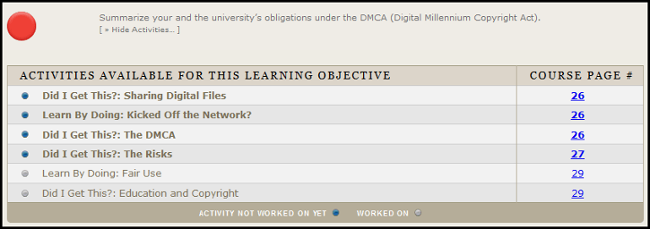
Return to "How can I check that I’ve completed all of the required coursework?" question.
