Course Administration
Please note, these questions do not pertain to the Early Access version of the course. For additional information about the Summer Access version of the course, see the FAQ: Summer Access.
Registration
- I'm a CMU undergraduate student. How do I get started on the course?
- I'm a CMU Graduate student, CMU Faculty/Staff, CMU Alumni, or have no affiliation with the university. Can I access the course?
- How do I access the course in Canvas?
- How do I access the course in OLI (Open Learning Initiative)?
- What's the difference between the sections listed as A1, A2, and A3 (or sections with other letters)?
Weekly Recitations
Grading
- Is this class Pass / Fail or do I get a specific grade based on my assessment scores?
- Which assignments are graded in this course?
- Do the grades of my Pre-Assessment assignments count toward my actual grade? I thought they were graded based on completion not performance, but I received a grade in Canvas.
- What are Learning Activities, and do I have to complete them if I get a passing grade?
- I completed all the Learning Activities in OLI, but they are not showing up as a grade in the Grades section of Canvas. Have I missed something and not submitted them correctly?
- Is there a minimum score required to for Module Quizzes (MQ) and Exam-Readiness Quizzes (ERQ) to be mark as completed?
- What happens if I don't pass the course?
Course Progress
- Do I have to complete all of the Learning Activities in the module to receive credit or just the Pre-Assessments, Module Quizzes, and Exam-Readiness Quizzes?
- How can I check that I’ve completed all of the required coursework?
- Do the blue bars in OLI (Open Learning Initiative) represent my grades?
- I'm having trouble getting my progress bar to be filled up, even though I have completed all the activities and read all the pages. How can I fix this problem?
- Is the blue progress bar only found when you launch OLI (Open Learning Initiative) or is it in Canvas as well? I am having trouble finding the page with the blue progress bars.
General Questions
Additional Course Policies
I'm a CMU undergraduate student. How do I get started on the course?
If you chose not to start the course early (over the summer/winter), did not complete the course, or did not pass the course, you need to register via Student Information Online (SIO). After registering, you should receive an invitation to participate in the C@CM Canvas course once the mini begins. From there, follow the C@CM Canvas instructions to access the Open Learning Initiative (OLI), where the course is housed.
For more information, view the Undergraduate Course page.
I'm a CMU Graduate student, CMU Faculty/Staff, CMU Alumni, or have no affiliation with the university. Can I access the course?
Of course! We have a non-credit Open & Free version of the course that is available to anyone in the CMU community and users worldwide.
To access this version of the course, follow the Open & Free Course link and complete the version form.
Please note: You will not receive academic credit for the C@CM Open & Free Course. If you are an undergraduate student, contact your academic advisor for instructions on how to officially enroll in the course via SIO.
What's the difference between the 99-101, 99-101 X, and Open & Free C@CM courses that I see on the Open Learning Initiative (OLI) website?
The 99-101 X and 99-101 courses are for undergraduate students seeking course credit (99-101 X is an Early Access version of the course offered over the summer and winter breaks). The Open & Free version is for graduate students, faculty, and staff.
If you are an undergraduate student looking to fulfill the C@CM course requirement, you MUST register for 99-101 X or 99-101.
If you do not follow the official process detailed above and instead go directly to the Open & Free version of the C@CM course on the OLI website, you will NOT receive academic credit for the course.
How do I access the course in Canvas?
After registering for C@CM, you should receive an invitation to participate in the Canvas course once the mini begins. Canvas serves as a landing page for the course. You will use Canvas to complete course assessments, access the course's online textbook, and view the syllabus, grades, contact information, and other pertinent information.
If you have difficulty accessing the C@CM course in Canvas, start by contacting your section's Teaching Assistants. If they cannot resolve your conflict, they can escalate the issue to a member of the C@CM Leadership Team.
How do I access the course in OLI (Open Learning Initiative)?
The course "textbook" is housed within OLI - this is where you will read through the exposition and complete problem sets called Learning Activities. However, the course should always be accessed via Canvas to ensure your course profile is linked correctly.
If you have difficulty accessing C@CM, start by contacting your section's Teaching Assistants. If they cannot resolve your conflict, they can escalate the issue to a member of the C@CM Leadership Team.
What's the difference between the sections listed as A1, A2, and A3 (or sections with other letters)?
C@CM offers several sections to meet the needs of students' schedules. Each section is marked with a different letter, and each number identifies the mini the section occurs. for instance, A1 identifies section A which occurs during mini 1. A2 would occur in mini 2. And A3 would take place during mini 3.
(Mini 1 takes place during the first portion of the Fall semester. Mini 2 occurs during the second half of the Fall semester. Mini 3 is during the first portion of the Spring semester.)
The course description mentions weekly recitations. How do you know if you are required to attend? And where do you go if you want to attend?
Attendance at each weekly recitation is required and is included as part of the course's grading rubric. For more information about the weight given to attendance, please review the Syllabus page in Canvas.
The course location is included in CMU's Schedule of Classes and will be included in your schedule. If any location changes need to occur your Teaching Assistant will notify you of the location.
What happens if I miss a weekly recitation?
Attendance at weekly recitation is required. Failing to attend recitation will result in an absence for the recitation unless a university-approved excuse is provided to your section's Teaching Assistant.
For more information about the weight given to attendance, please review the Syllabus page in Canvas.
Is this class Pass / Fail or do I get a specific grade based on my assessment scores?
The course is Pass / Fail, which means you will not receive a specific grade; however, you need a 75% average to pass the course.
For more information about the weight given to each assignment, please review the Syllabus page in Canvas.
Which assignments are graded in this course?
The course grades the following assignments:
- Attendance
- Pre-Assessments
- Weekly Discussions
- Learning Activities
- Assessments inline with the course exposition. Labeled as Did I Get This? or Learn By Doing.
- Module Quizzes
- Exam-Readiness Quizzes
- Final Exam
For more information about the weight given to each assignment, please review the Syllabus page in Canvas.
Do the grades of my Pre-Assessment assignments count toward my actual grade? I thought they were graded based on completion not performance, but I received a grade in Canvas.
The Pre-Assessments will be graded for completeness, not performance. The score you see after completing the assignment isn't how the PA portion of your grade is calculated but rather indicates that you answered all of the questions in the quiz. We only use the grading in Canvas to make sure you've answered each question in the quiz (irrespective of which answer choices you selected).
If you answer each question, the system then marks you as having fulfilled the requirement to unlock future assignments. Before calculating your overall course grade, we'll replace the partial scores you currently see with either 0 or 100 points (0 if you didn't answer all of the questions and 100 if you did). You receive full credit for selecting one answer choice for each of the questions. Prior to C@CM replacing your partial score, you should never be able to get a 100% score on any of the Pre-Assessments. It is not the intention of the assignment for you to answer all of the questions correctly.
What are Learning Activities, and do I have to complete them if I get a passing grade?
Learning Activities are found inline throughout the course exposition. They are labeled as either Did I Get This? or Learn By Doing. DIGT activities gauge your knowledge based on reading the exposition. LBD activities ask that you move outside of the exposition to test your abilities.
Learning Activities are part of the course's grading rubric. Failing to complete the activities will significantly lower your grade.
For more information about the weight given to each assignment, please review the Syllabus page in Canvas.
I completed all the Learning Activities in OLI, but they are not showing up as a grade in the Grades section of Canvas. Have I missed something and not submitted them correctly?
Canvas and OLI are separate systems. You can see your LA completion in the main page of OLI by going through My Scores; there you can track your progress in the course. The Teaching Assistants for your section update your grades into Canvas manually, but the scores won't be updated as immediately as in OLI.
Is there a minimum score required to for Module Quizzes (MQ) and Exam-Readiness Quizzes (ERQ) to be mark as completed?
Yes, you must meet the minimum score in each of these assignments. With MQs, you can only miss 1 question in each quiz. With ERQs, you must score at least 75% on each quiz. Completing these quizzes is a requirement to unlock the course's final exam.
For more information about the weight given to each assignment, please review the Syllabus page in Canvas.
What happens if I don't pass the course?
Completion of C@CM is required for graduation. If you do not pass the course, you are required to enroll in another section until you have passed the course.
If you are having difficulties with the course, please contact your section's Teaching Assistants. They are able to schedule supplemental tutoring sessions for the course or escalate your situation to a member of the C@CM Leadership Team.
Do I have to complete all of the Learning Activities in the module to receive credit or just the Pre-Assessments, Module Quizzes, and Exam-Readiness Quizzes?
You should complete all of the Did I Get This? and Learn by Doing learning activities found within the course's OLI exposition in addition to the PAs, MQs, and ERQs.
For more information about the weight given to each assignment, please review the Syllabus page in Canvas.
How can I check that I’ve completed all of the required coursework?
For assessments found within Canvas (Pre-Assessments, Weekly Discussions, Module Quizzes, Exam-Readiness Quizzes):
At the top of each Canvas module, you will find prerequisites and requirements. If you have completed all requirements within that module, including a sufficient score, you will see a green check mark.

If you are missing assignments within a module, or if you have not scored high enough to meet the minimum criteria, you will see a red minus sign inside a circle.

For items found in OLI (Readings and Learning Activities):
You can view your progress through the course readings and learning activities by visiting My Scores in OLI. The Learning Dashboard will show you which learning activities you've completed and how well you're mastering the course learning objectives. Both are accessed through from the Syllabus page within the C@CM OLI course. (See the links below for additional information.)
My Scores Walkthrough
Learning Dashboard Walkthrough
Do the blue bars in OLI (Open Learning Initiative) represent my grades?
The blue progress bar in OLI is a visual interpretation of a student's completion through each module, as well as the whole of the course.
Your section's Teaching Assistant will transfer the information from the blue progress bars to your Grades page in Canvas.
I'm having trouble getting my progress bar to be filled up, even though I have completed all the activities and read all the pages. How can I fix this problem?
If you believe you have completed a module but the blue progress bar is not full, try clicking one of the Collapse All buttons.
![]()
![]()
If this solution does not work contact your section's Teaching Assistants.
Is the blue progress bar only found when you launch OLI (Open Learning Initiative) or is it in Canvas as well? I am having trouble finding the page with the blue progress bars.
The blue progress bar can only be found in OLI. You can access the progress bar by visiting My Scores in the C@CM Open Learning Initiative (OLI) course. Your section's Teaching Assistant will transfer the information from the blue progress bars to your Grades page in Canvas.
Is this course required for graduation?
Yes, completion of C@CM is required for graduation. If you do not pass the course, you are required to enroll in another section until you have passed the course.
Does this course affect my QPA?
Pass / Fail courses are not factored into your QPA.
Who should I contact if I have a question, and when can I expect a response to my email?
If you are currently taking the course during one of the fall or spring minis, we recommend contacting your section's Teaching Assistant. They can respond to most inquiries much faster than a member of the C@CM Leadership Team. TA emails can be found in your C@CM Canvas page.
If you are not currently enrolled in a section or have general questions about the course, you can contact c-cm@andrew.cmu.edu for any questions or concerns related to C@CM. We strive to respond to all messages within 48 hours, excluding holidays.
The course schedule is laid out week-to-week by unit, but can I work ahead?
Yes, C@CM is set up as a flipped classroom that enables you to work through the online material at your own pace.
Additional policies regarding working ahead of the laid out schedule will be discussed during the first week of each mini. These policies will also be available in the C@CM Canvas course.
Attendance at recitation is required, but if I work ahead do I have to attend?
Correct, attendance is a requirement that is included in the grading rubric for the course. However, your section's Teaching Assistant will have additional information regarding the attendance policy and working ahead. This information will be laid out during the first week of each mini. These policies will also be available in the C@CM Canvas course.
My Scores Walkthrough
You can view your progress on the LAs by visiting the My Scores page in OLI. You'll find a link to the My Scores page on the Syllabus in OLI.
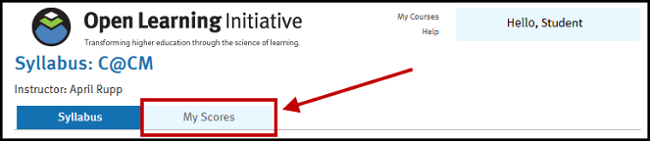

You will need to expand and collapse the columns depending on which type of assignment you're looking at.
![]()
![]()
Return to "How can I check that I’ve completed all of the required coursework?" question.
Learning Dashboard Walkthrough
The Learning Dashboard in OLI will show you which learning activities you've completed along with how well you're learning the material.
From the Syllabus page in OLI, select the Available Practice link under a module to open the Learning Dashboard.
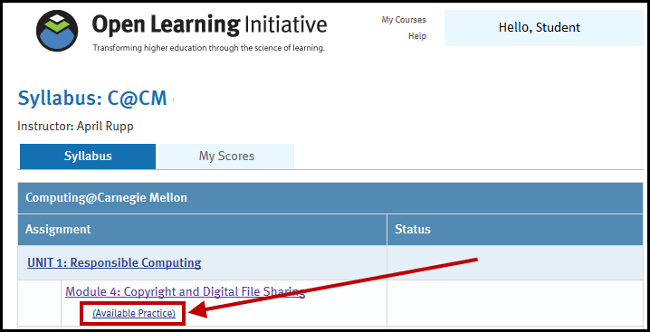
Here you'll see all of the Learning Objectives associated with the module. The dots on the left-hand side indicate how well you've performed on questions related to the corresponding objective.
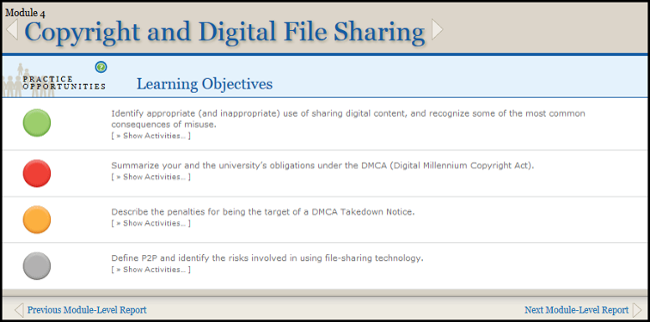
- Green indicates that you likely know the material very well.
- Yellow means that you'd benefit from additional practice and you should complete more of the LAs.
- Red means that you're performing poorly and need more practice by completing the LAs.
- Grey means that you haven't done any LAs or you've done too few for us to estimate your learning level.
Clicking on the Show Activities link under the learning objective will display all of the LAs related to the objective. It'll tell you which ones you've completed and which ones you still need to work on.
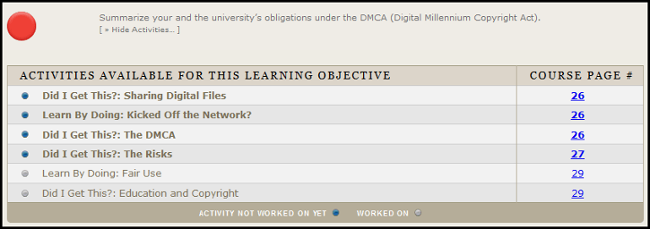
Return to "How can I check that I’ve completed all of the required coursework?" question.