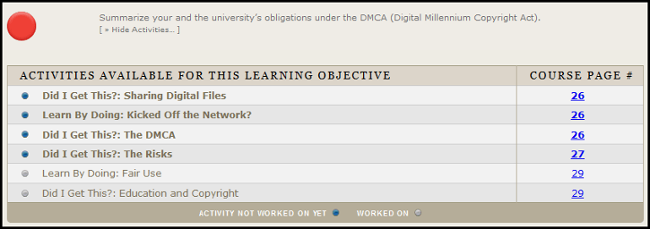How do I get started on the course early?
After registering via Student Information Online (SIO), click on the Course Orientation link in the C@CM Canvas course. After reviewing the orientation materials, click on the C@CM Open Learning Initiative (OLI) Course link in Canvas (as instructed in the orientation material). This link will take you to the online C@CM course materials.
What should I do if I don't see my C@CM Canvas course?
If you have officially registered properly, the C@CM Canvas course should appear after 24 hours. If the course does not appear in Canvas, first confirm that you are registered by viewing your course schedule on Student Information Online (SIO) and that 24 hours have passed since you enrolled.
Once you have confirmed that C@CM is on your course schedule and 24 hours have passed, send an email with your course section (i.e. 99-101 X1) to c-cm@andrew.cmu.edu and request access to the course.
If C@CM is not on your course schedule then you were not officially registered. You'll need to contact your academic advisor for assistance with enrolling in the course.
What happens if I don't start the course early?
You do not have to take the course over the summer and there is no penalty for not starting early. The "Early Access" course offering is simply an option for those students who have time to devote to the course before the fall 2020 semester begins. Students who do not finish early will take the course over the standard 7-week schedule. It’s important to note, however, that any work you do over the summer WILL NOT transfer to the fall semester.
What happens if I start the course early, but don’t finish before the semester begins?
The work you do over the summer DOES NOT transfer to the fall semester. If you start early, you should do your best to finish early. With that said, any work that you do over the summer will simply give you a head start at utilizing the resources you learned about once you arrive on campus.
How can I check that I’ve completed all of the required coursework?
You can view your Pre-Assessment and Exam-Readiness Quiz scores, as well as your progress through the course readings and learning activities by visiting My Scores. The Learning Dashboard will show you which learning activities you've completed and how well you're mastering the course learning objectives. Both are accessed through from the Syllabus page within the C@CM OLI course.
My Scores Walkthrough
Learning Dashboard Walkthrough
What's the difference between the 99-101, 99-101 X, and Open & Free C@CM courses that I see on the Open Learning Initiative (OLI) website?
The 99-101 X and 99-101 courses are for undergraduate students seeking course credit (99-101 X is an Early Access version of the course offered over the summer and winter break). The Open & Free version is for graduate students, faculty, and staff.
If you are an undergraduate student looking to fulfill the C@CM course requirement, you MUST register for 99-101 X or 99-101.
If you do not follow the official process detailed above and instead go directly to the Open & Free version of the C@CM course on the OLI website, you will NOT receive academic credit for the course.
The course description mentions weekly recitations. Are you required to attend? And where do you go if you want to attend?
There are no recitations during Early Access. Weekly recitations will start in the standard semester if you don't finish the course early.
Please note, if you do not finish the course during Early Access, attendance at weekly recitations is mandatory. More information about attendance is included in the course syllabus.
I see the Final Exam in Open Learning Initiative (OLI). Can I have the password to take the exam?
Even though you see the Final Exam in the C@CM OLI course, you cannot take the exam on your own. You can ONLY take the Final Exam once we have verified that you have completed all of the required coursework and allow you to schedule a proctored exam session online.
More information about the Early Access final exam will be available via Canvas once you are registered for the course.
When is the Final Exam for the Early Access version of the Course given?
The Early Access final exam is proctored online. More information about the Early Access final exam will be available once you are enrolled in the course.
What do I need to do in order to be eligible to take the Final Exam early?
You must complete all of the required coursework (all Pre-Assessments, all Learning Activities {Did I Get This & Learn by Doing found within the course exposition in OLI}, and score at least 75% on all Exam-Readiness Quizzes) before you can take the Final Exam early.
Can I take the Final Exam early if I do not complete all of the required coursework?
You must complete all of the required coursework in order to take the Final Exam early (all Pre-Assessments, all Learning Activities {Did I Get This & Learn by Doing found within the course exposition in OLI}, and score at least 75% on all Exam-Readiness Quizzes).
Can you tell me if I have incomplete assignments keeping me from taking the Final Exam early?
We will review your progress prior to allowing you to take the Final Exam; however, you can view your Pre-Assessment and Exam-Readiness Quiz scores, as well as your progress through the course readings and learning activities by visiting My Scores. The Learning Dashboard will show you which learning activities you've completed and how well you're mastering the course learning objectives. Both are accessed through from the Syllabus page within the C@CM OLI course.
My Scores Walkthrough
Learning Dashboard Walkthrough
What are the technical requirements for taking the final exam through Respondus Monitor and what happens if I can't meet those requirements?
You will receive more information about taking the Early Access Final Exam online through Respondus Monitor once you have access to the course. Y
Some special accommodations will be provided for students that cannot meet the technical requirements but have completed all of the course-specific requirements on time. Contact the C@CM staff (c-cm@andrew.cmu.edu) prior to the deadline if you cannot meet the technical requirements.
I took the final exam early and passed the course, can I drop it from my schedule?
C@CM must remain on your course schedule so that your passing grade can be recorded. You CANNOT drop the course even if you have completed all of the course requirements. Email c-cm@andrew.cmu.edu if you need confirmation of your passing grade sent to your academic advisor.
What if I accidentally drop 99-101 X?
If you are planning to complete the course early, but accidentally drop 99-101 X from your course schedule, you’ll need to ask your academic advisor to re-enroll you in the course.
Who should I contact if I have a question, and when can I expect a response to my email?
You should contact c-cm@andrew.cmu.edu for any questions or concerns related to C@CM. We will respond to all messages sent to c-cm@andrew.cmu.edu within 48 hours, excluding holidays.
My Scores Walkthrough
You can view your progress on the LAs and see your scores for the PAs and ERQs by visiting the My Scores page in OLI. You'll find a link to the My Scores page on the Syllabus in OLI.
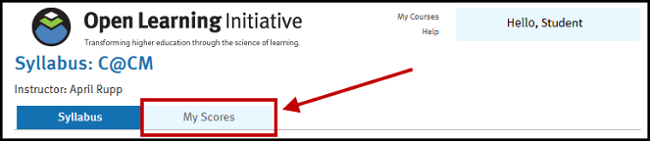
In the example below, the student has completed all assignments in Modules 11, 12, and 15. The student has completed some assignments in Modules 13 and 14, but none in Module 16.

You will need to expand and collapse the columns depending on which type of assignment you're looking at.
![]()
![]()
Return to "How can I check that I’ve completed all of the required coursework?" question.
Learning Dashboard Walkthrough
The Learning Dashboard in OLI will show you which learning activities you've completed along with how well you're learning the material.
From the Syllabus page in OLI, select the Available Practice link under a module to open the Learning Dashboard.
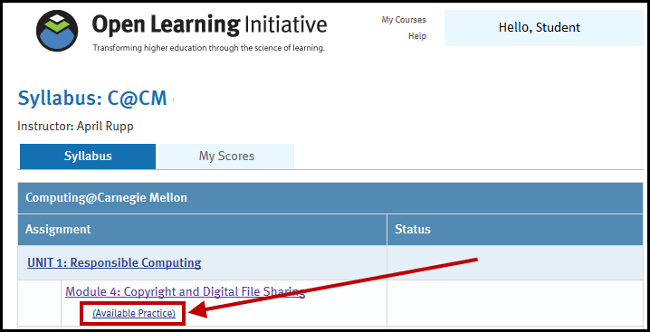
Here you'll see all of the Learning Objectives associated with the module. The dots on the left-hand side indicate how well you've performed on questions related to the corresponding objective.
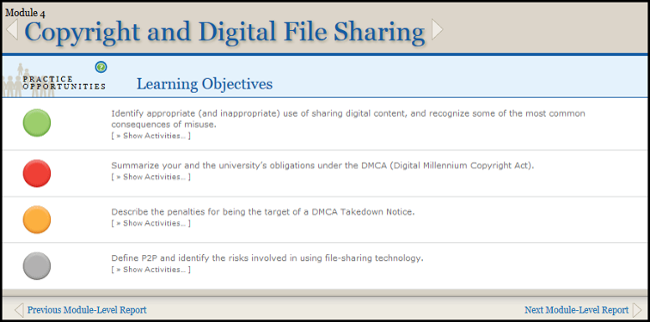
- Green indicates that you likely know the material very well.
- Yellow means that you'd benefit from additional practice and you should complete more of the LAs.
- Red means that you're performing poorly and need more practice by completing the LAs.
- Grey means that you haven't done any LAs or you've done too few for us to estimate your learning level.
Clicking on the Show Activities link under the learning objective will display all of the LAs related to the objective. It'll tell you which ones you've completed and which ones you still need to work on.
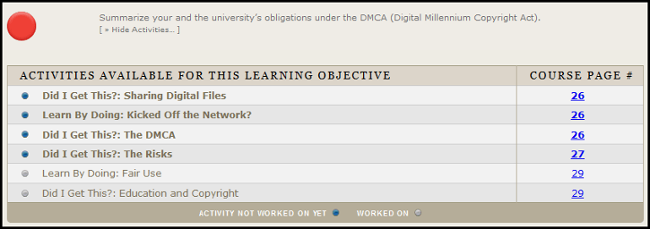
Return to "How can I check that I’ve completed all of the required coursework?" question.
My Scores Walkthrough
You can view your progress on the LAs and see your scores for the PAs and ERQs by visiting the My Scores page in OLI. You'll find a link to the My Scores page on the Syllabus in OLI.
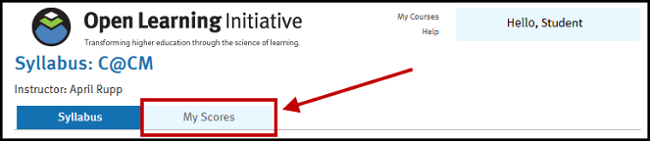
In the example below, the student has completed all assignments in Modules 11, 12, and 15. The student has completed some assignments in Modules 13 and 14, but none in Module 16.

You will need to expand and collapse the columns depending on which type of assignment you're looking at.
![]()
![]()
Learning Dashboard Walkthrough
The Learning Dashboard in OLI will show you which learning activities you've completed along with how well you're learning the material.
From the Syllabus page in OLI, select the Available Practice link under a module to open the Learning Dashboard.
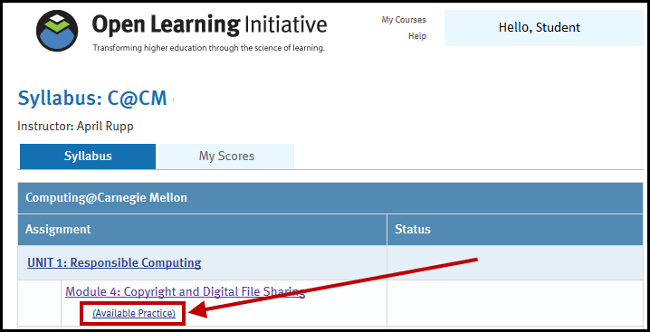
Here you'll see all of the Learning Objectives associated with the module. The dots on the left-hand side indicate how well you've performed on questions related to the corresponding objective.
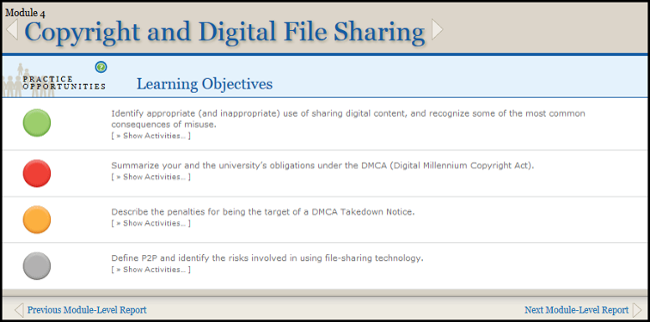
- Green indicates that you likely know the material very well.
- Yellow means that you'd benefit from additional practice and you should complete more of the LAs.
- Red means that you're performing poorly and need more practice by completing the LAs.
- Grey means that you haven't done any LAs or you've done too few for us to estimate your learning level.
Clicking on the Show Activities link under the learning objective will display all of the LAs related to the objective. It'll tell you which ones you've completed and which ones you still need to work on.