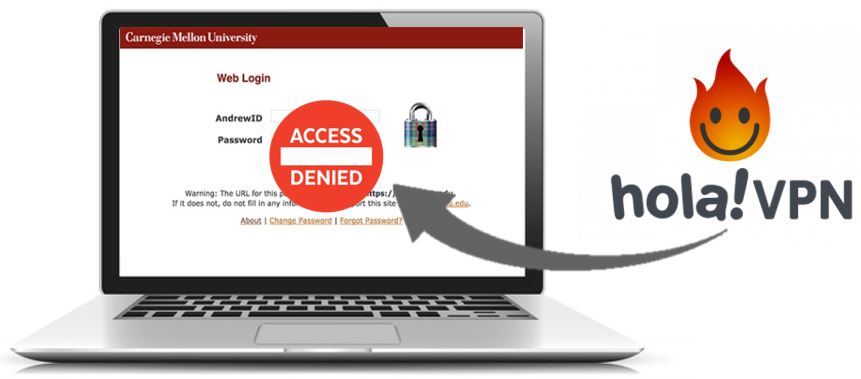
Hola VPN Blocked on CMU Network
The Information Security Office has seen an uptick in malicious traffic from users with the free Hola Virtual Private Network (VPN) installed. Hola VPN is a free desktop, web, and mobile application that uses a peer-to-peer network (P2P). Allowing unsupported third-party access to your campus IP address is a direct violation of the University Computing Policy.
Hola VPN does not use encryption to hide your internet activity, IP address, and personal information which leaves you and your network connection exposed. If you’re a user of the free Hola VPN, your connection can be bought and used by others. If the user’s machine happens to be part of a CMU network, it can be used as an exit node to unknown third parties in order to send spam from a university email address. Aside from this, Hola VPN user’s bandwidths are being sold to Hola’s sister company - Luminati and could end up being a part of illegal botnet activity facilitated by the network.
All CMU network users who have the free Hola VPN software installed on a machine will be blocked from the network. To regain network access, users are required to uninstall the Hola VPN immediately. When uninstalling the free Hola VPN be sure to uninstall the program on the computer’s hard drive as well as the browser. Similarly, UrbanVPN is also not allowed to be used on the CMU network. Follow the steps below for removing Hola VPN from your browser and hard drive.
Uninstalling Hola VPN Chrome Extension
- Open Chrome > right click on Hola VPN's icon
- Click 'Remove from Chrome'
Uninstalling Hola VPN Firefox Extention
- Go to ‘Add-ons’ settings in Firefox
- Click ‘Extensions’ on the left side
- Look for ‘Hola VPN Better Internet’, and click ‘Remove’
Uninstalling Hola VPN for Windows
- Go to 'Programs and Features' in 'Control Panel' > look for 'Hola VPN' and uninstall it.
Uninstalling Hola VPN Client for Mac
- Quit the Hola VPN client then drag the Hola VPN client from 'Application' to 'Trash'. Restart your Mac