NameCoach
Name Pronunciation & Pronoun Sharing Tool
What is NameCoach?
NameCoach is a tool integrated into Student Information Online (SIO) that gives students the ability to record the preferred pronunciation of their names, provide the phonetic spelling of their names, and share their pronouns via SIO. This information is then made available in the S3 Admin Console for authorized academic and administrative advisors, as well as in Canvas for teaching instructors, removing the guessing game of how to correctly address students.
Similar to CMU’s Preferred Name initiative, NameCoach aims to create a more inclusive campus community and classroom, and encourages a culture of respect. Recent research on student success, persistence and yield asserts how important a sense of belonging is for students and shows that pronouncing names and using pronouns correctly is critical to a student’s sense of belonging. Many college campuses are enlisting NameCoach to help make the student experience more inclusive, especially for students who are gender nonconforming or identify as transgender.
Academic and administrative advisors and instructors are encouraged to review name pronunciations, phonetic spellings and pronouns at the start of each semester to learn how to correctly address students with whom they interact to make them feel welcome in the classroom and campus community. See related strategies on the Eberly Center website. It is also a good idea to encourage students to use NameCoach!
Using NameCoach
Student Summary Header: Name Recordings
After a student records their name in SIO, a black speaker icon will appear next to the student’s name in the S3 Admin Console student summary header and in the course roster. If a name recording is not provided, the speaker icon next to the student’s name will appear grey.

S3 Course Roster: Name Recordings
Those with access to the course roster page may also access students' name recordings. As in the summary header, if a name recording is not provided, the speaker icon next to the student's name will appear grey.
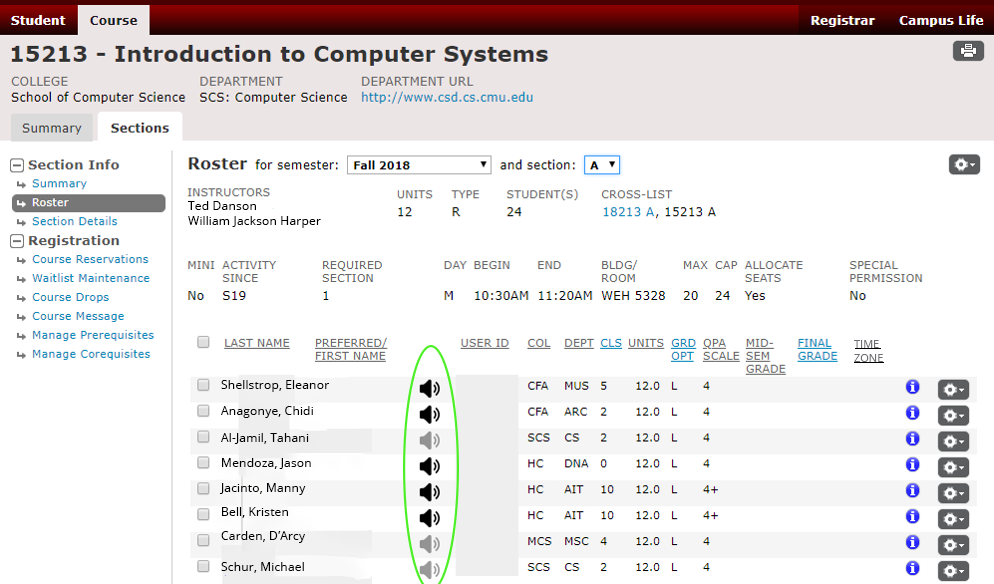
Student Summary Header: Pronouns
S3 users authorized to view a student’s summary header in the S3 Admin Console can also view a student's shared pronouns. The pronoun field will be left blank in the header if not provided by the student.

Canvas
Student name pronunications, phonetic spellings and pronouns may also be viewed by teaching instructors in Canvas by clicking the NameCoach link in the left navigation menu. Only students who have used the NameCoach functionality in SIO will appear on the screen.
Pronoun & Preferred Name Usage
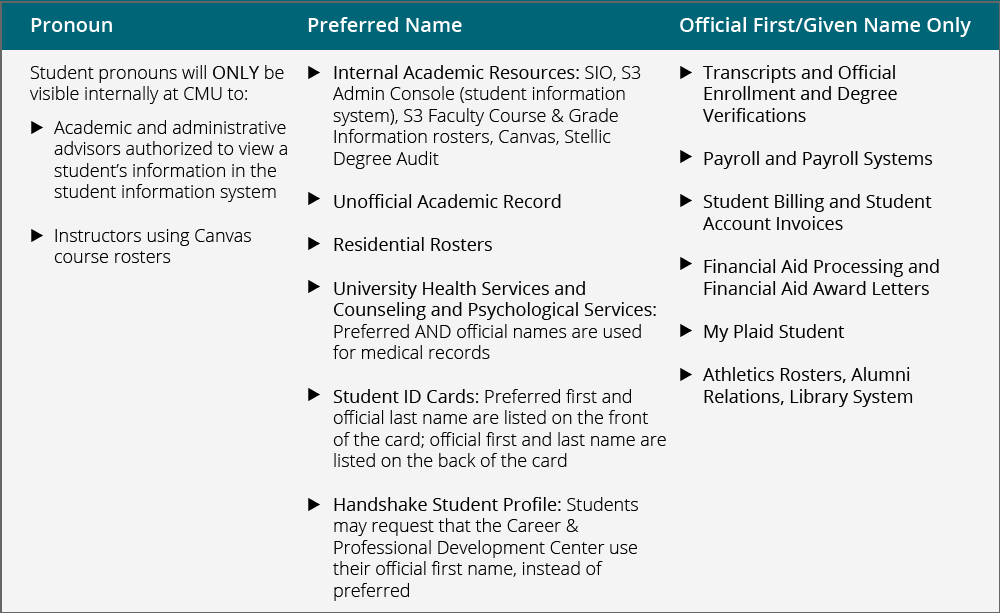
Questions & Feedback
NameCoach was made available through a joint effort by the University Registrar’s Office, Enrollment Services, the Office of the Vice Provost for Education, Heinz College, and Tepper School of Business. Feedback regarding NameCoach may be submitted via the feedback link in the S3 Admin Console. Teaching instructors with questions regarding NameCoach in Canvas may contact the Eberly Center.