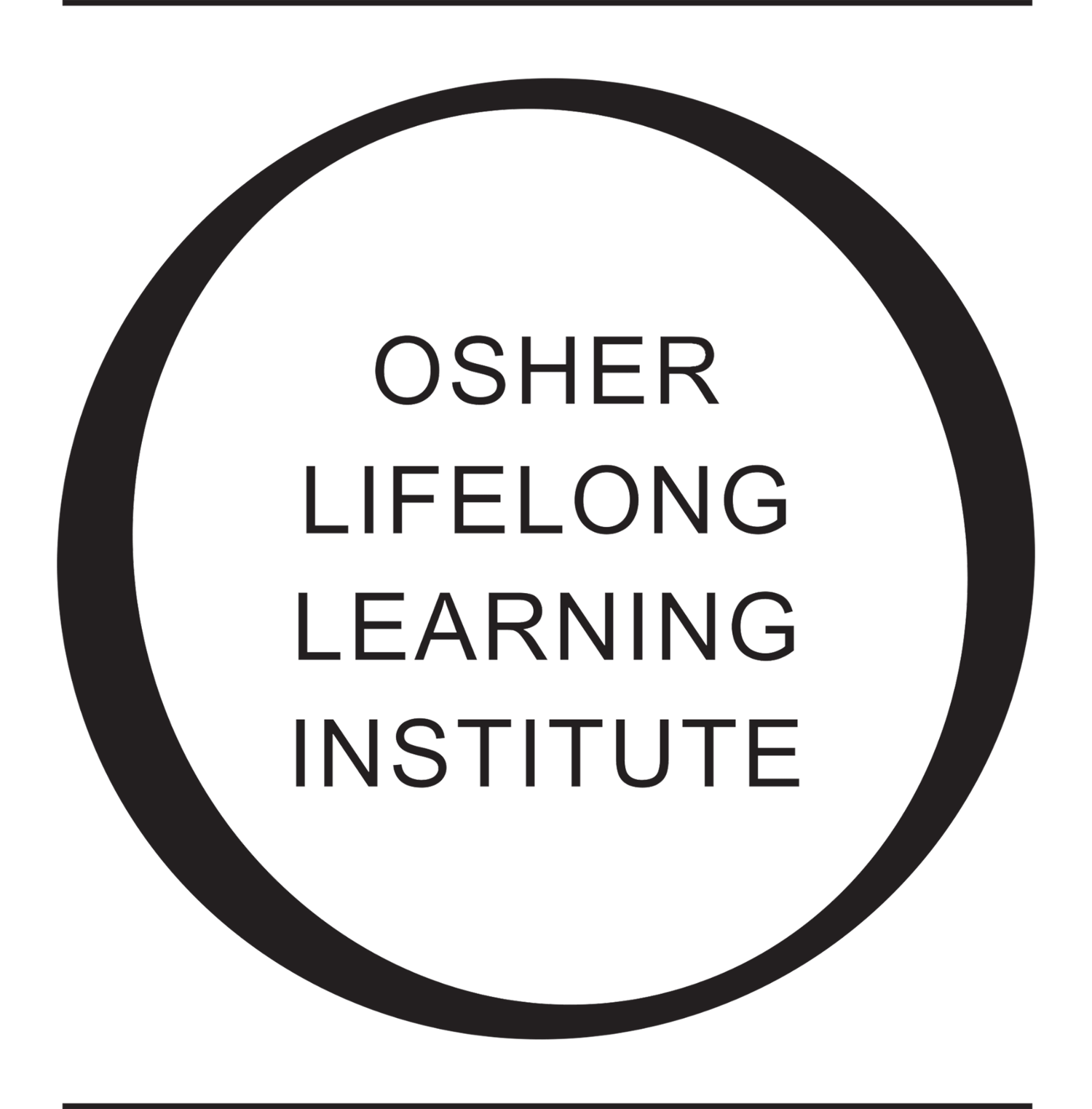New Volunteer Opportunity: Zoom Class Helper
We have created a new volunteer opportunity: the Zoom Class Helper position, which is specific to the needs of online courses. This opportunity is a great way to use your new Zoom skills to help online classes run successfully!
Our goal is that you can enjoy class as a participant without the co-host duties being a distraction from that experience. This position does not require any commitment outside of class.
If you volunteer to be a Zoom Class Helper, that means you are open to being asked to help in the classes for which you are registered, if your study leader needs you. Each study leader will be assigned a Zoom Class Helper prior to the start of course. When you arrive to class and see the study leader, tell them that you are there and are ready to take on this role.
Responsibilities
- Make sure participants’ names display their full name.
- If your study leader wants, lock the meeting.
- If needed, mute participants to prevent background noise.
- Keep an eye on the time. Notify the instructor when there are about five minutes left.
- If needed, remove any participant who behaves inappropriately.
Buttons used in Zoom, listed based on the responsibilities above:
- If a participant needs to be renamed, ask them to rename themselves. Class members are expected to know how to do this. If they cannot do so, rename them:
- Click on Manage Participants (icon of people)
- Find the person’s name or search for their name in the search bar on that list
- Hover over their name and click on the blue More button
- Click Rename
- Change their name to display their first and last name
- If your study leader wants the meeting to be locked to latecomers:
- Click on Security (icon of a shield)
- Click on Lock Meeting so that a check mark appears
- If a participant needs to be muted, in the participant’s video, click on Mute in the upper right. Or:
- Click on Manage Participants (icon of people)
- Find the person’s name or search for their name in the search bar on that list
- Hover over their name and click the blue Mute button
- If you need to remind the instructor that class is close to ending, there is no Zoom button to keep track of time, though you may use the Chat feature to remind them. Check with your instructor before class starts, about if they will use the Chat and what communication is needed regarding timing.
- If a participant is behaving inappropriately and needs to be removed from class:
- In the Meeting Controls (toolbar) at the bottom of the screen, click on Security (icon of a shield)
- Click Remove Participant (then, the participant has been removed and will not be permitted to re-enter even if the class is unlocked)
If you are interested in volunteering, please email the office at osher@cmu.edu. Thank you for your consideration. With your help, online courses will run as smoothly as possible and will be enjoyable for all involved!