Open & Free Questions
Please note, these questions do not pertain to the Summer Access or Undergraduate version of the course.
Registration
- What's the difference between the 99-101, 99-101 X, and Open & Free C@CM courses that I see on the Open Learning Initiative (OLI) website?
- I'm a CMU Graduate student, CMU Faculty/Staff, CMU Alumni, or have no affiliation with the university. Can I access the Open & Free version of the course?
- I'm a CMU Graduate student, CMU Faculty/Staff, CMU Alumni, or have no affiliation with the university. Can I access the for-credit versions of the course?
- I'm a CMU Undergraduate student that has already taken and passed C@CM. Can I access the Open & Free version of the course?
- How do I register for the Open & Free version of the course?
- How do I access the course in OLI (Open Learning Initiative) once I've registered?
General Questions
- Does C@CM teach programming and/or coding?
- Will I receive any kind of credit or certification for completing the C@CM course?
- When I accessed OLI (Open Learning Initiative) the first time I was asked to sign a consent form, but it says that I must be over 18 to agree to the form. What should I do if I’m not 18?
- Who should I contact if I have a question about the course, and when can I expect a response to my email?
Course Progress and Navigation
- How can I check that I’ve completed all of the problem sets within each OLI module?
- Do the blue progress bars in the My Scores tab in OLI represent my grades?
- I'm having trouble getting my blue progress bars in the My Scores tab in OLI to be filled up, even though I have completed all the activities and read all the pages. How can I fix this problem?
- I answered a Did I Get This? or Learn By Doing question in OLI, but it gave me incorrect feedback. What should I do?
- A final exam is referenced in the course materials. How do I access the exam?
Accessing Referenced Materials
- I cannot access the CMU library resources that are referenced in the Information Literacy module. What should I do?
- I cannot log into LinkedIn Learning (formerly Lynda.com) as discussed in the course. I keep getting redirected to the public website. Do I have to pay for this resource?
- I get an error message when I try to connect to Virtual Andrew. Can I access this service if I am not a member of the CMU community?
- The course asks me to log into my CMU library account. Can I get a CMU library card? And if not, how do I log in and access the referenced materials?
What's the difference between the 99-101, 99-101 X, and Open & Free C@CM courses that I see on the Open Learning Initiative (OLI) website?
The 99-101 X and 99-101 courses are for undergraduate students seeking course credit. The Open & Free version is for CMU graduate students, faculty, and staff - as well as interested individuals that are not a member of the CMU community.
If you are an undergraduate student looking to fulfill the C@CM course requirement, you MUST register for 99-101 X or 99-101.
If you do not follow the official process detailed above and instead go directly to the Open & Free version of the C@CM course on the OLI website, you will NOT receive academic credit for the course.
I'm a CMU Graduate student, CMU Faculty/Staff, CMU Alumni, or have no affiliation with the university. Can I access the Open & Free version of the course?
Of course! We have a non-credit Open & Free version of the course that is available to anyone in the CMU community and users worldwide.
To access this version of the course, follow the Open & Free Course link and complete the version form.
Please note: You will not receive academic credit for the C@CM Open & Free Course. If you are an undergraduate student, contact your academic advisor for instructions on how to officially enroll in the course via SIO.
I'm a CMU Graduate student, CMU Faculty/Staff, CMU Alumni, or have no affiliation with the university. Can I access the for-credit versions of the course?
Access to the for-credit versions of the course are reserved specifically for CMU undergraduate students that have not previously passed the course. Information within the Open & Free version of the course is updated alongside the for-credit version. The only major differences are: 1) no C@CM staff members regularly check the Open & Free course for progress and grading, 2) the C@CM Final Exam is not included in the Open & Free course, and 3) the Open & Free course contains an additional unit titled "About Computing@Carnegie Mellon."
If you believe you have a special consideration, or would like to speak with a C@CM staff member about the course as a whole, please contact us at c-cm@andrew.cmu.edu. We strive to respond to all messages with 48 hours, excluding holidays.
I'm a CMU Undergraduate student that has already taken and passed C@CM. Can I access the Open & Free version of the course?
Special considerations are made for CMU undergraduate students that have already passed the course but would still like to access C@CM. Follow the Open & Free Course link and complete the version form. The form has a way to indicate this situation.
Please note: It may take time to process this request. The C@CM staff is required to verify that you have passed the course before allowing access into the Open & Free course. Remember that you will not receive academic credit for the C@CM Open & Free Course. Additionally, any progress within the Open & Free course will not be carried over to a for-credit version of the course.
If you are an undergraduate student that has not passed C@CM, you will not be granted Open & Free access.
How do I register for the Open & Free version of the course?
To register for this version of the course, follow the Open & Free Course link and complete the version form. Completing this form allows us to safeguard against accidentally placing CMU undergraduate students into the Open & Free course.
Once you have completed the form, you will receive specific instructions about registering for the course depending on if you are a member of the CMU community, a previous OLI user, or a new OLI user. After you complete the registration, please allow 48 business hours for your enrollment to be finalized.
How do I access the course in OLI (Open Learning Initiative) once I've registered?
After you are registered and enrolled in the course, visit https://oli.cmu.edu/ and follow the
Please note: If you are a CMU Undergraduate student, do not use this link to access the course. Instead, you must access C@CM via your Canvas module.
Does C@CM teach programming and/or coding?
No. C@CM teaches foundational skills in information literacy and in safe, responsible and effective computing, focusing on the tools and technologies that are specific to Carnegie Mellon. The course covers topics such as: Understanding CMU's Computing Policy, Using CMU's computing resources, Maintaining vigilance against phishing attacks, Evaluating resources found online and in the University Libraries, etc.
Will I receive any kind of credit or certification for completing the Open & Free C@CM course?
No. The for-credit version of the course, which is limited to CMU undergraduate students, is a 3-unit pass/fail mini course. However, no grades, credits, or certifications are currently offered for completing the Open & Free version of the course.
When I accessed OLI (Open Learning Initiative) the first time I was asked to sign a consent form, but it says that I must be over 18 to agree to the form. What should I do if I’m not 18?
If you are not 18 years old, you should disagree to the consent form. The OLI is part of a research project where student engagement and performance data is used to make improvements to the OLI platform and to better inform the broader learning science community. Agreeing or disagreeing has no impact on your ability to complete the coursework.
Who should I contact if I have a question, and when can I expect a response to my email?
We recommend that you search the Open & Free FAQs first, but you can also contact c-cm@andrew.cmu.edu for any questions or concerns related to C@CM. We strive to respond to all messages within 48 hours, excluding holidays.
How can I check that I’ve completed all of the required coursework?
You can view your Pre-Assessment and Exam-Readiness Quiz scores, as well as your progress through the course readings and learning activities by visiting the My Scores tab in OLI. The Learning Dashboard will show you which learning activities you've completed and how well you're mastering the course learning objectives. Both are accessed through from the Syllabus page within the C@CM OLI course.
My Scores Walkthrough
Learning Dashboard Walkthrough
Do the blue progress bars in the My Scores tab in OLI represent my grades?
The blue progress bar in OLI is a visual interpretation of a student's completion of each module, as well as the whole of the course. Some bars represent Pre-Assessments, while others represent the required learning activities (Did I Get This? & Learn By Doing). Exam-Readiness Quizzes will be shown as an actual score instead of a bar.
To get a better understanding of how you are performing use the Learning Dashboard, which is access through the Syllabus page within the OLI course.
My Scores Walkthrough
Learning Dashboard Walkthrough
I'm having trouble getting my blue progress bars in the My Scores tab in OLI to be filled up, even though I have completed all the activities and read all the pages. How can I fix this problem?
If you believe you have completed a module but the blue progress bar is not full, try clicking one of the Collapse All buttons.
![]()
![]()
I answered a Did I Get This? or Learn By Doing question in OLI, but it gave me incorrect feedback. What should I do?
Occasionally, information or external references will change resulting in an incorrect LA feedback response in OLI. If you notice an inconsistency, please report the error to c-cm@andrew.cmu.edu. Be sure to note the specific details about the question and feedback as well as the name of the page (not the page number) where the discrepancy occurred.
A final exam is referenced in the course materials. How do I access the exam?
The C@CM Final Exam is not included in the Open & Free course.
I cannot access the CMU library resources that are referenced in the Information Literacy module. What should I do?
If you are a member of the CMU community, log in to the University Libraries website to access the resource (as opposed to navigating directly to a resource's website).
If you are not a member of the CMU community, access to the referenced library materials may be limited or restricted. If you are a member of another educational system, try accessing the materials through your system's website. Otherwise, you may not be able to access the materials without paying for the services.
I cannot log into LinkedIn Learning (formerly Lynda.com) as discussed in the course. I keep getting redirected to the public website. Do I have to pay for this resource?
If you are a member of the CMU community, you'll need to login on CMU's specific LinkedIn Learning Web page and not the public website.
If you are not a member of the CMU community, access to LinkedIn Learning may be limited or restricted. If you are a member of another educational system, try accessing LinkedIn Learning through your system's website. Otherwise, you may not be able to access LinkedIn Learning without paying for the services.
I get an error message when I try to connect to Virtual Andrew. Can I access this service if I am not a member of the CMU community?
If you are a member of the CMU community, help and more information about Virtual Andrew is available on the Computing Services' Virtual Andrew FAQ website.
If you are not a member of the CMU community, access to Virtual Andrew is restricted.
The course asks me to log into my CMU library account. Can I get a CMU library card? And if not, how do I log in and access the referenced materials?
A CMU library card is restricted to the CMU community and a few other local university members; however, many of the materials referenced in the course can be accessed without logging into the University Libraries website.
My Scores Walkthrough
You can view your progress on the LAs and see your scores for the PAs and ERQs by visiting the My Scores page in OLI. You'll find a link to the My Scores page on the Syllabus in OLI.
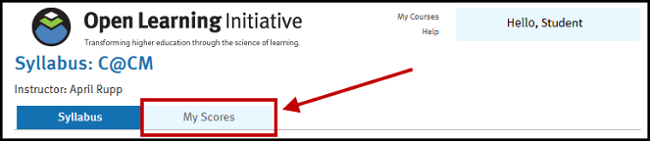

You will need to expand and collapse the columns depending on which type of assignment you're looking at.
![]()
![]()
Return to "How can I check that I’ve completed all of the required coursework?" question.
Learning Dashboard Walkthrough
The Learning Dashboard in OLI will show you which learning activities you've completed along with how well you're learning the material.
From the Syllabus page in OLI, select the Available Practice link under a module to open the Learning Dashboard.
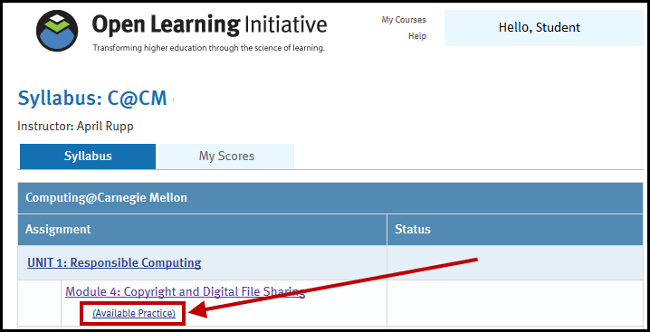
Here you'll see all of the Learning Objectives associated with the module. The dots on the left-hand side indicate how well you've performed on questions related to the corresponding objective.
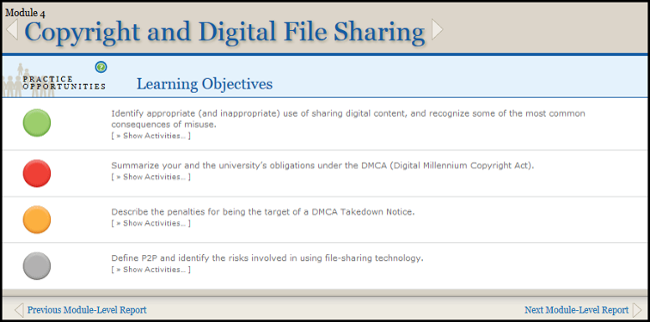
- Green indicates that you likely know the material very well.
- Yellow means that you'd benefit from additional practice and you should complete more of the LAs.
- Red means that you're performing poorly and need more practice by completing the LAs.
- Grey means that you haven't done any LAs or you've done too few for us to estimate your learning level.
Clicking on the Show Activities link under the learning objective will display all of the LAs related to the objective. It'll tell you which ones you've completed and which ones you still need to work on.
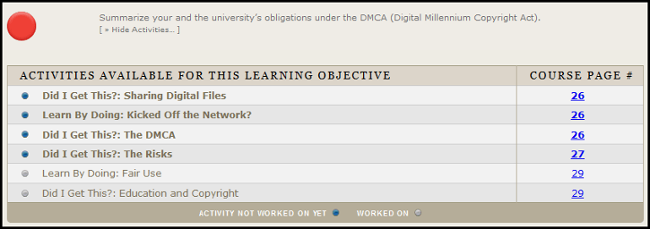
Return to "How can I check that I’ve completed all of the required coursework?" question.
My Scores Walkthrough
You can view your progress on the LAs and see your scores for the PAs and ERQs by visiting the My Scores page in OLI. You'll find a link to the My Scores page on the Syllabus in OLI.
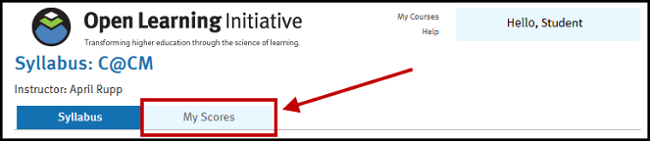

You will need to expand and collapse the columns depending on which type of assignment you're looking at.
![]()
![]()
Return to "Do the blue progress bars in the My Scores tab in OLI represent my grades?" question.
Learning Dashboard Walkthrough
The Learning Dashboard in OLI will show you which learning activities you've completed along with how well you're learning the material.
From the Syllabus page in OLI, select the Available Practice link under a module to open the Learning Dashboard.
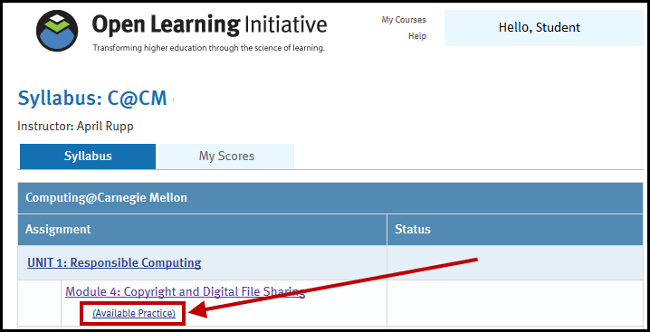
Here you'll see all of the Learning Objectives associated with the module. The dots on the left-hand side indicate how well you've performed on questions related to the corresponding objective.
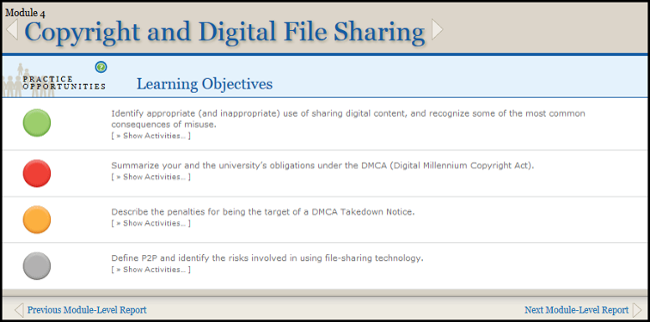
- Green indicates that you likely know the material very well.
- Yellow means that you'd benefit from additional practice and you should complete more of the LAs.
- Red means that you're performing poorly and need more practice by completing the LAs.
- Grey means that you haven't done any LAs or you've done too few for us to estimate your learning level.
Clicking on the Show Activities link under the learning objective will display all of the LAs related to the objective. It'll tell you which ones you've completed and which ones you still need to work on.
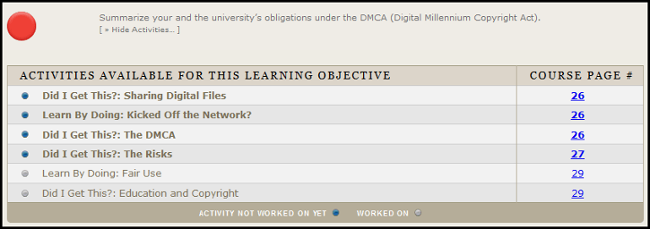
Return to "Do the blue progress bars in the My Scores tab in OLI represent my grades?" question.