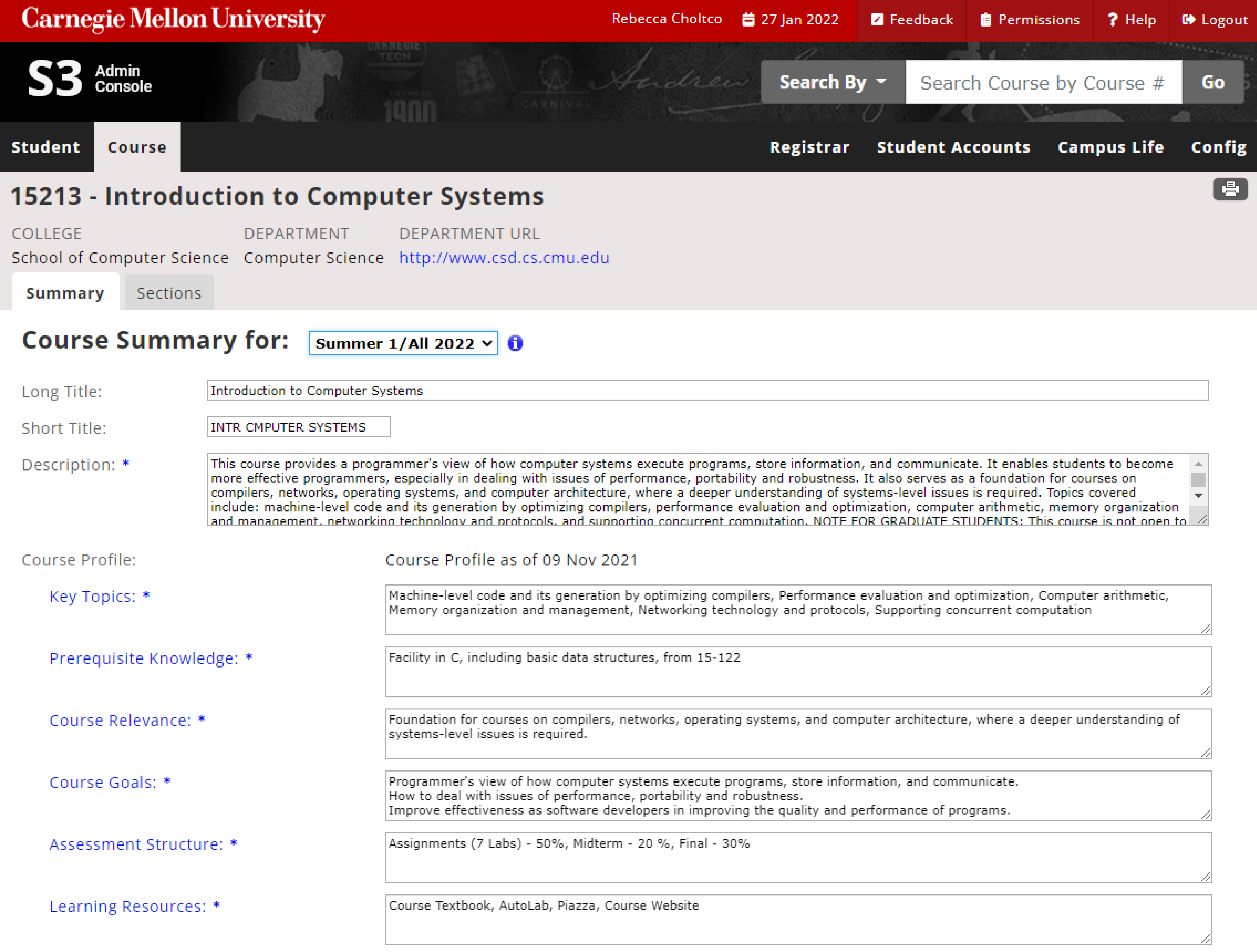Accessibility Updates to the S3 Header and Footer
The S3 release on February 10, introduces a new look and important functionality updates to the S3 header and footer as part of the overall work to make the S3 more accessible for all users. In addition to improving the platform's look and feel, this release increases font sizes, widens screens across the platform, and upgrades the underlying technology in the S3 header and footer for improved functionality and screen reader performance.
Here, users can find detailed information on the updates to the header and footer layout, as well as the enhancements to the Quick Search. Feedback about these updates and the release, in general, may be submitted to EnrSys-S3support@lists.andrew.cmu.edu.
The following are examples of the changes to the S3 header, footer, and pages:
S3 Header Navigation
The S3 logo now functions as a link to the S3 homepage in the header. The Carnegie Mellon wordmark has moved to the red header bar and links to the CMU homepage. These changes will improve accessibility for screen-reader users and provide more straightforward navigation for all users.
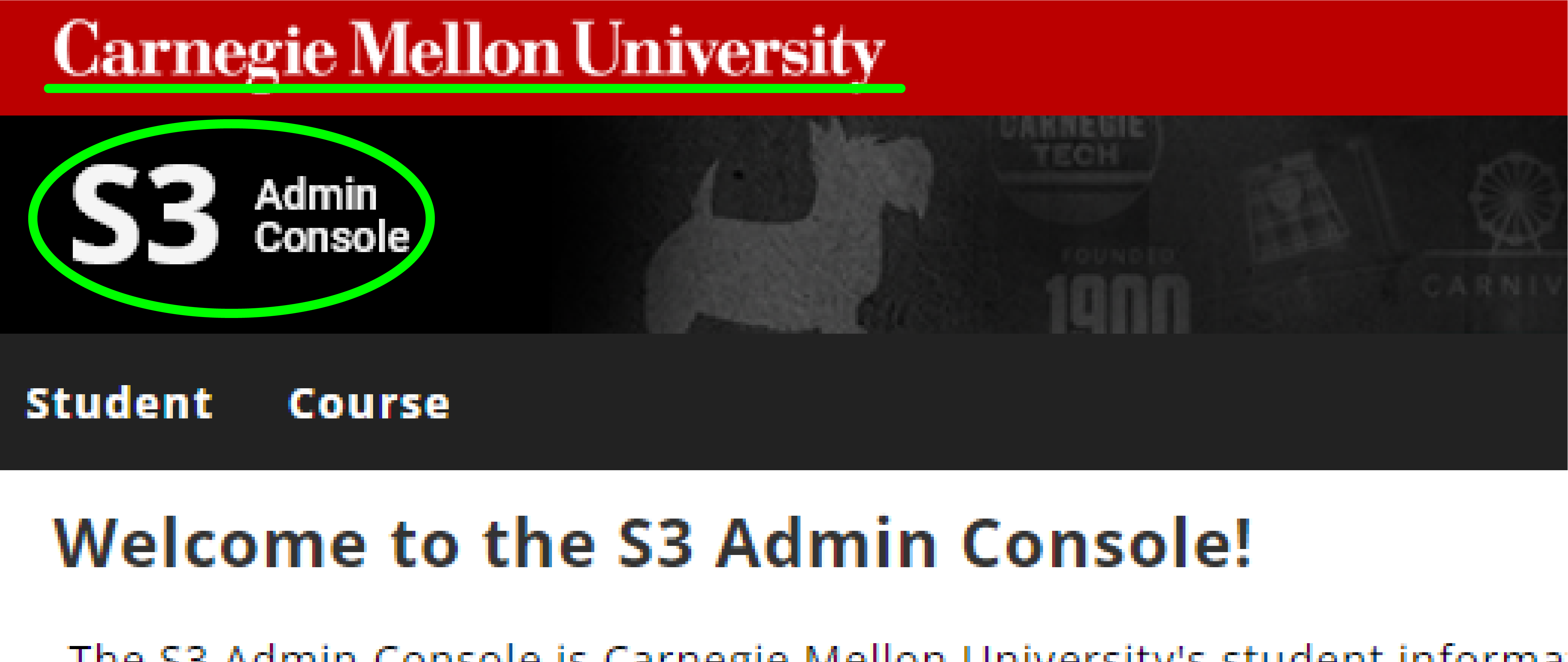
S3 Header and Footer Quick Links
In the red header bar at the top of each screen, the layout of the quick links has been updated.
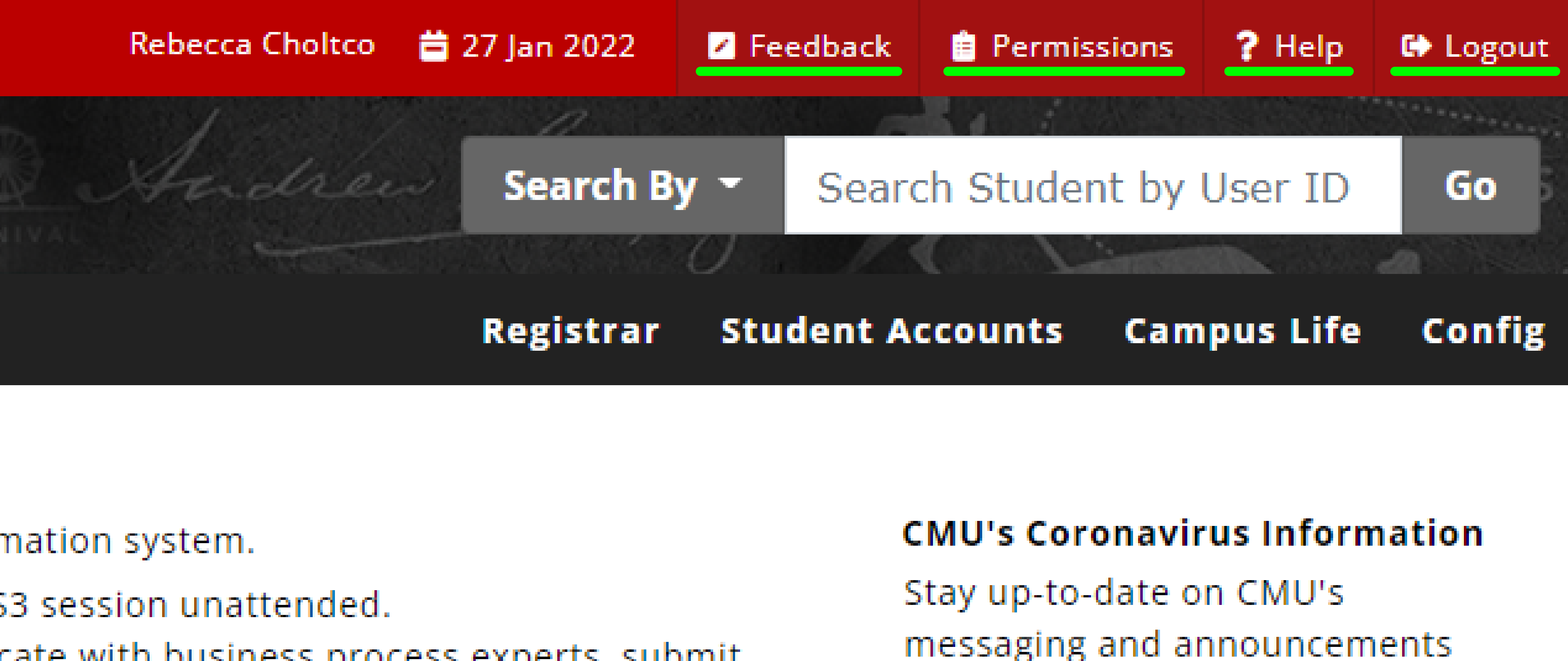
A new help page has been added to provide users with quick access to S3 user guides and FAQs.
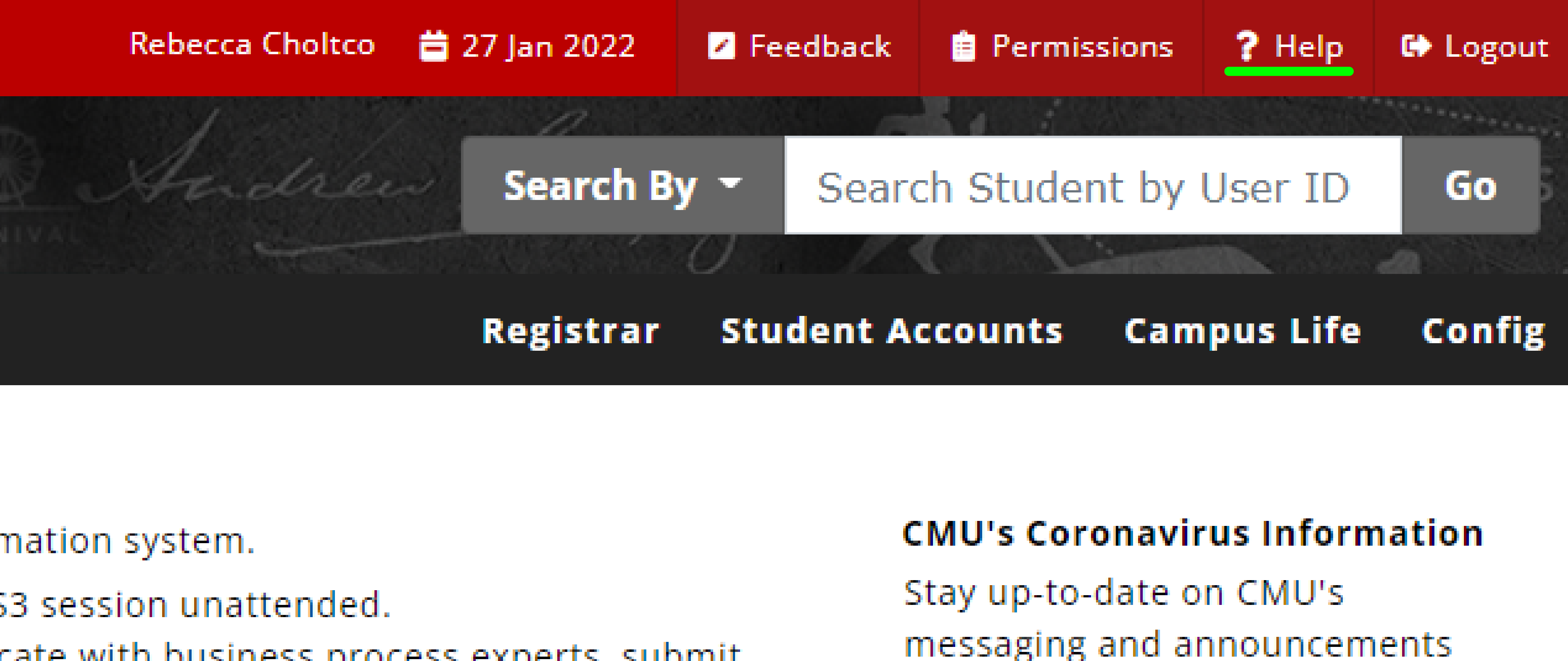
In addition to the feedback button in the red header, a feedback button has been added to the footer at the bottom of the screen.
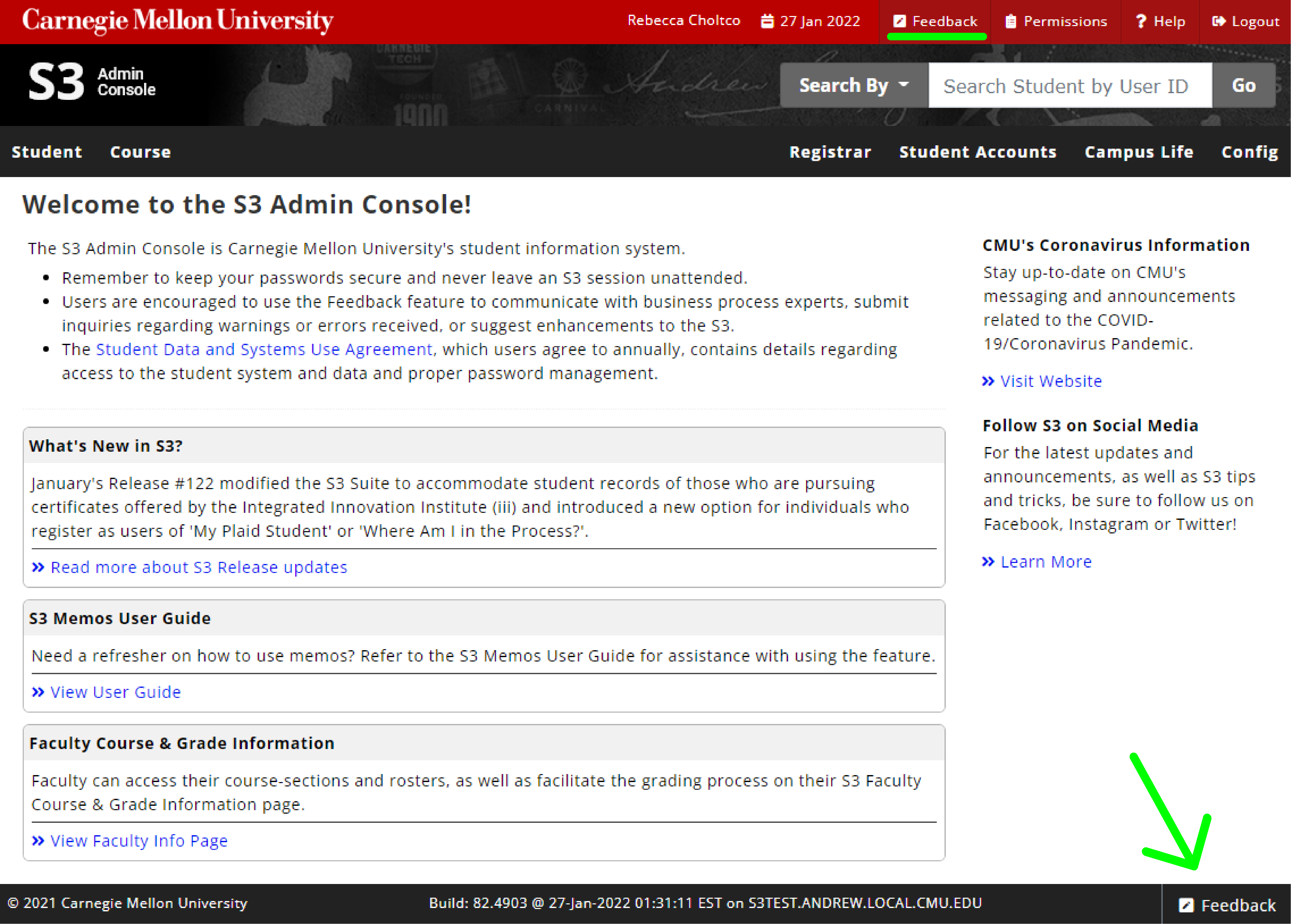
S3 Quick Search
The Search By dropdown has moved to the left of the quick search field and allows users to search for students by user ID, courses by course number, and prospects by bio ID or Slate ID. This enhanced functionality will automatically default the next quick search to use the same Search By parameters once a selection has been made.
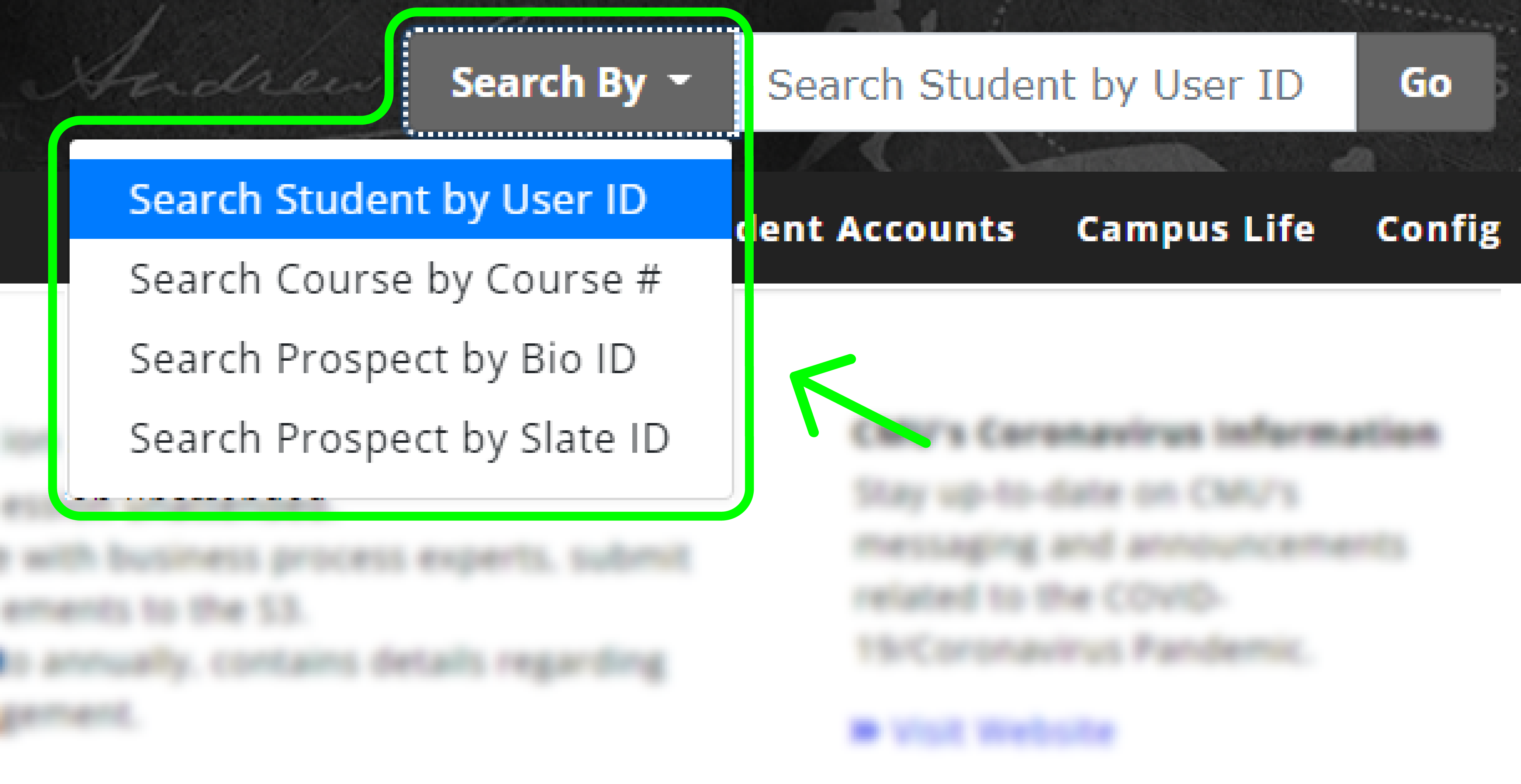
The Quick Search feature can also be accessed via keyboard using the following steps. First, press “esc” then “q”, type your query, and then “shift+tab” to select the search mode with your arrow keys.

S3 Pages Layout
The content fields on all pages, as well as the font size, have been enlarged to improve accessibility for all users.