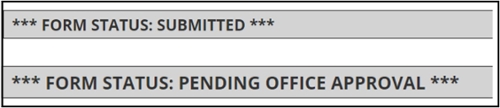MyOIE e-Form Instructions
For Current F-1/J-1 Students
Please follow the steps below to access e-forms in your MyOIE portal.
Note: These instructions are for current F-1/J-1 students only. Newly admitted students should follow these instructions. Graduated F-1 students on OPT should follow these instructions.
STEP 1: Log in to MyOIE
Go to myoie.andrew.cmu.edu and click the LOGIN button under "Current Students, Faculty or Staff." You will then log in with your Andrew ID and password.
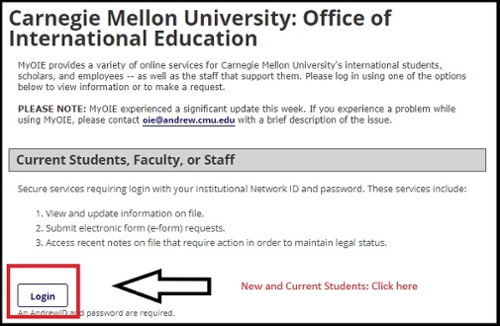
STEP 2: MyOIE Portal Homepage
After logging in, you will view your MyOIE portal homepage. Here, you will be able to view general information about your record and access available e-forms.
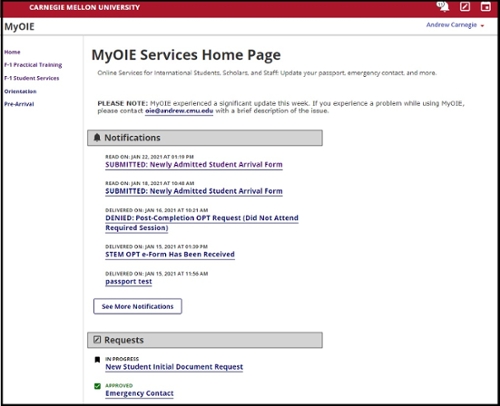
STEP 3: Access e-Forms
To submit an e-form, click on the link of the form you wish to submit in the sidebar of your homepage. Remember, if you need to update your address or personal email/phone number, you should continue to do so through Student Information Online (SIO).
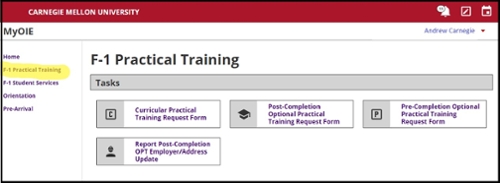
STEP 4: Complete Your e-Form
After selecting the e-form you wish to submit, complete the relevant and required fields. Required fields are marked with an asterisk (*). If you need to attach a document, only PDFs and image files (i.e., JPEG, TIFF, PNG) are accepted. When you're done, click "Submit."
Below is an example of the "Updated Passport" eForm:
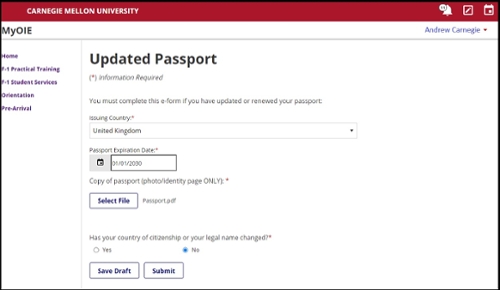
Error & Confirmation Messages
If you made a mistake, the system will show you an error message. Follow the instructions in the error message before trying to submit your e-form again.
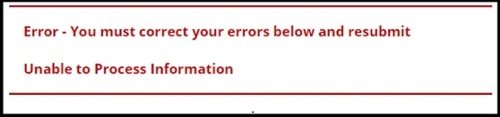
If your submission was successful, it will indicate that information at the top of the screen. Note: Different forms may have different confirmation messages.