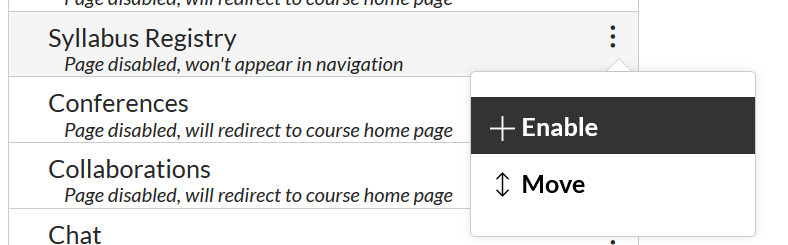Register Your Syllabus with Canvas
Instructors using Canvas are encouraged to register their own syllabi, using the Syllabus Registry link within the course navigation for their own course. Once registered, the syllabus is automatically copied into the Syllabus Registry.
-
Log onto Canvas at https://canvas.cmu.edu
-
Select your course site
-
Click on “Syllabus Registry” in left-hand navigation
-
Select the option where your syllabus resides:
- Canvas built-in “Syllabus” page
- Regular Canvas page
- File uploaded to your Canvas site -
Choose your syllabus & then click “Save”
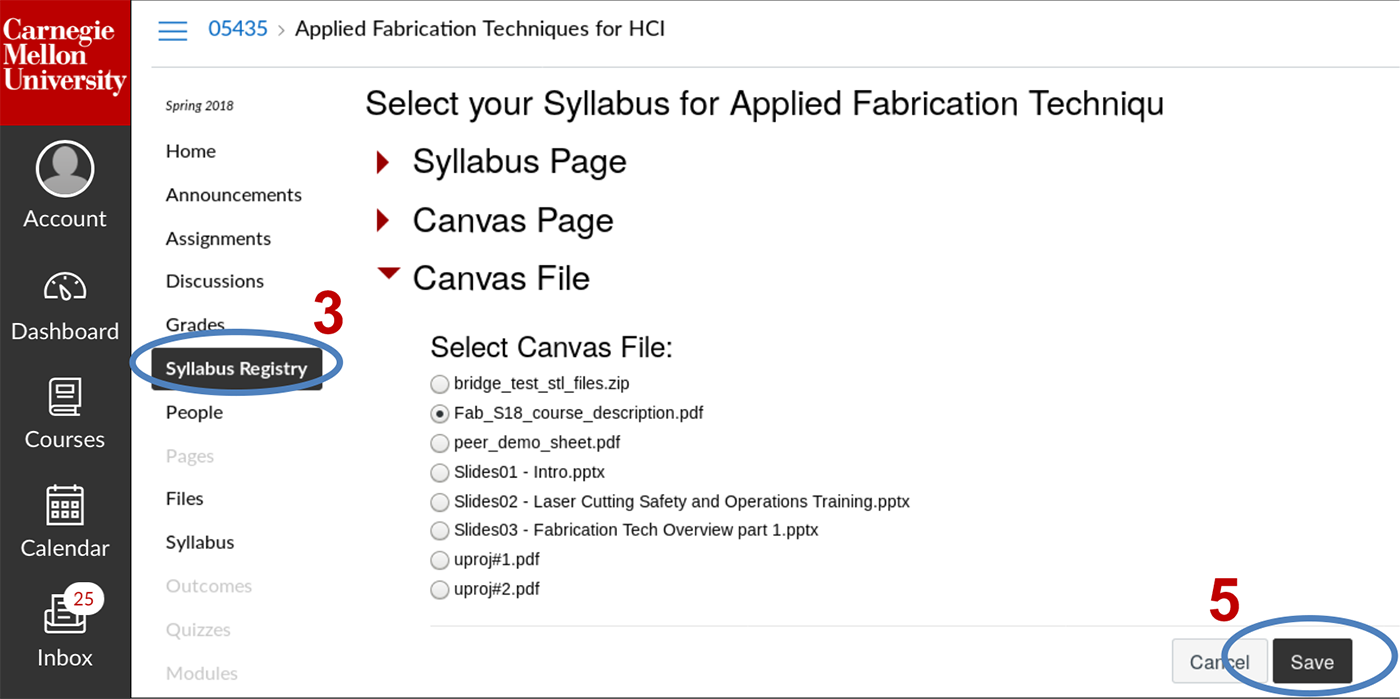
If you don't see the Syllabus Registry link in your course site
You can enable the Syllabus Registry link in your course with the following steps:
- Go to the Settings area of your course site.
- Click the Navigation tab.
- Scroll down to locate Syllabus Registry in this list and click the three dots in its box. Select Enable.
- Save your changes to this page.
Please email canvas-help@andrew.cmu.edu with any questions or feedback