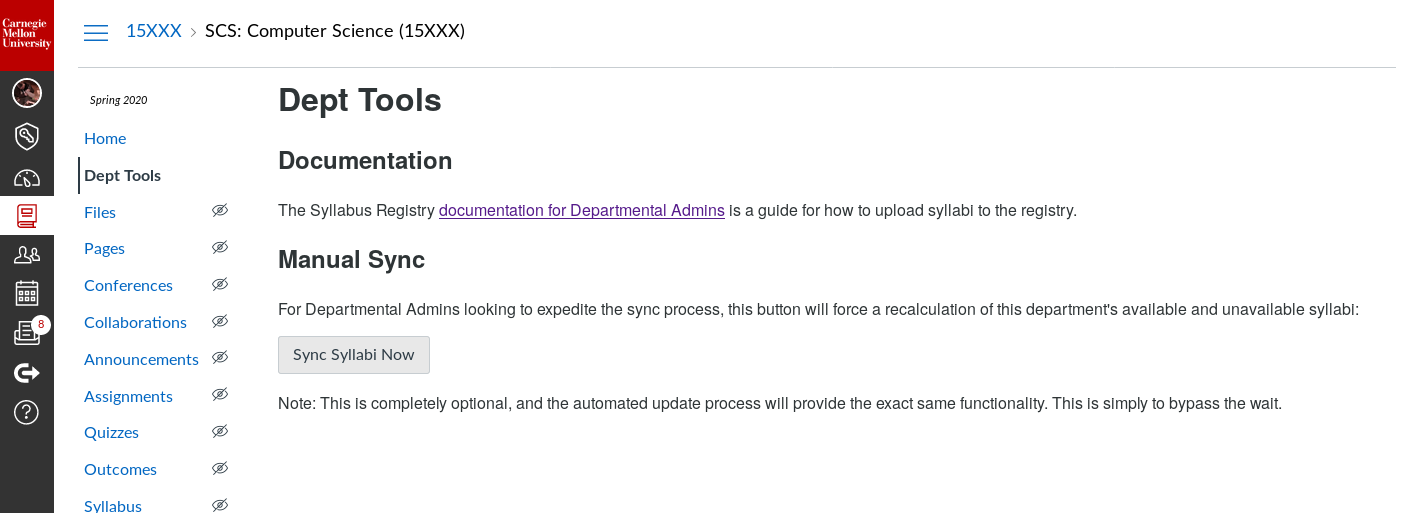How-to: Upload Syllabi for Departmental Administrators
Departmental administrators have three primary tasks:
Upload syllabi on behalf of instructors:
- Once you have the instructor’s syllabus on your machine, name it exactly according to this format:
- Go to canvas.cmu.edu
- From within the Canvas Dashboard page, select your department for the appropriate semester
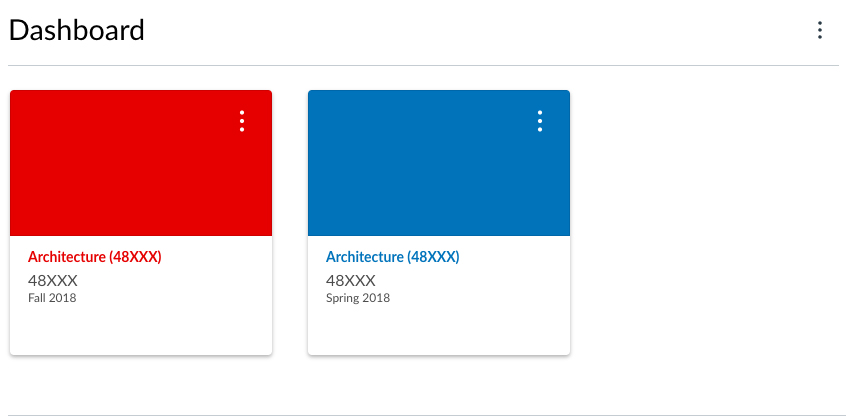
- Navigate to “Files” (left navigation within the Canvas course)
- Upload the instructor’s syllabus by clicking the “Upload” button, browsing to the correct file on your machine, and clicking “Choose”
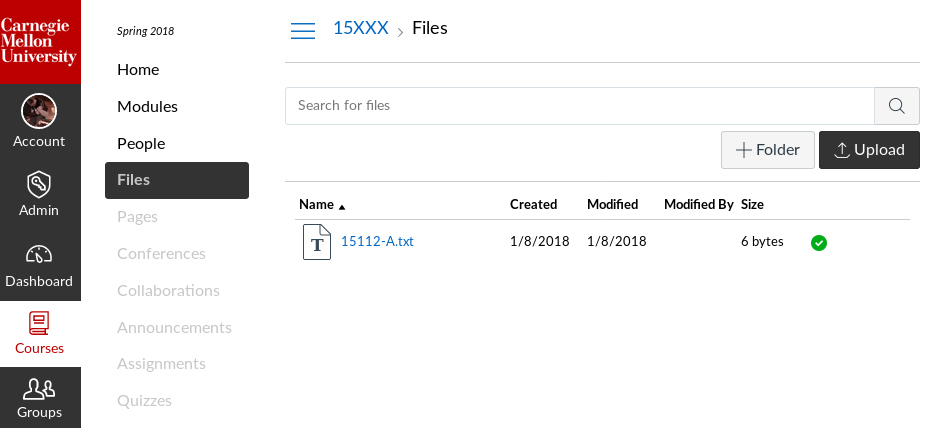
The “Individualized Experiences” category
Courses such as independent studies, internships, etc. that tend not to have a syllabi are categorized within the Registry as “Individualized Experiences”. IMPORTANT: In order to make sure the number of "unavailable syllabi" is not inaccurately inflated, you will want to move courses that are internships, independent studies, and the like to the "Individualized Experiences" section. Follow these steps to categorize these types of courses as ones that do NOT have a syllabus:
- Find a course that fits the Individualized Experience category in the “Unavailable Syllabi” module
- Click on the two rows of four dots on the left side of the course and drag it to the “Individualized Experiences” module
- NOTE: DO NOT drag any course from "available syllabi" to "unavailable syllabi".
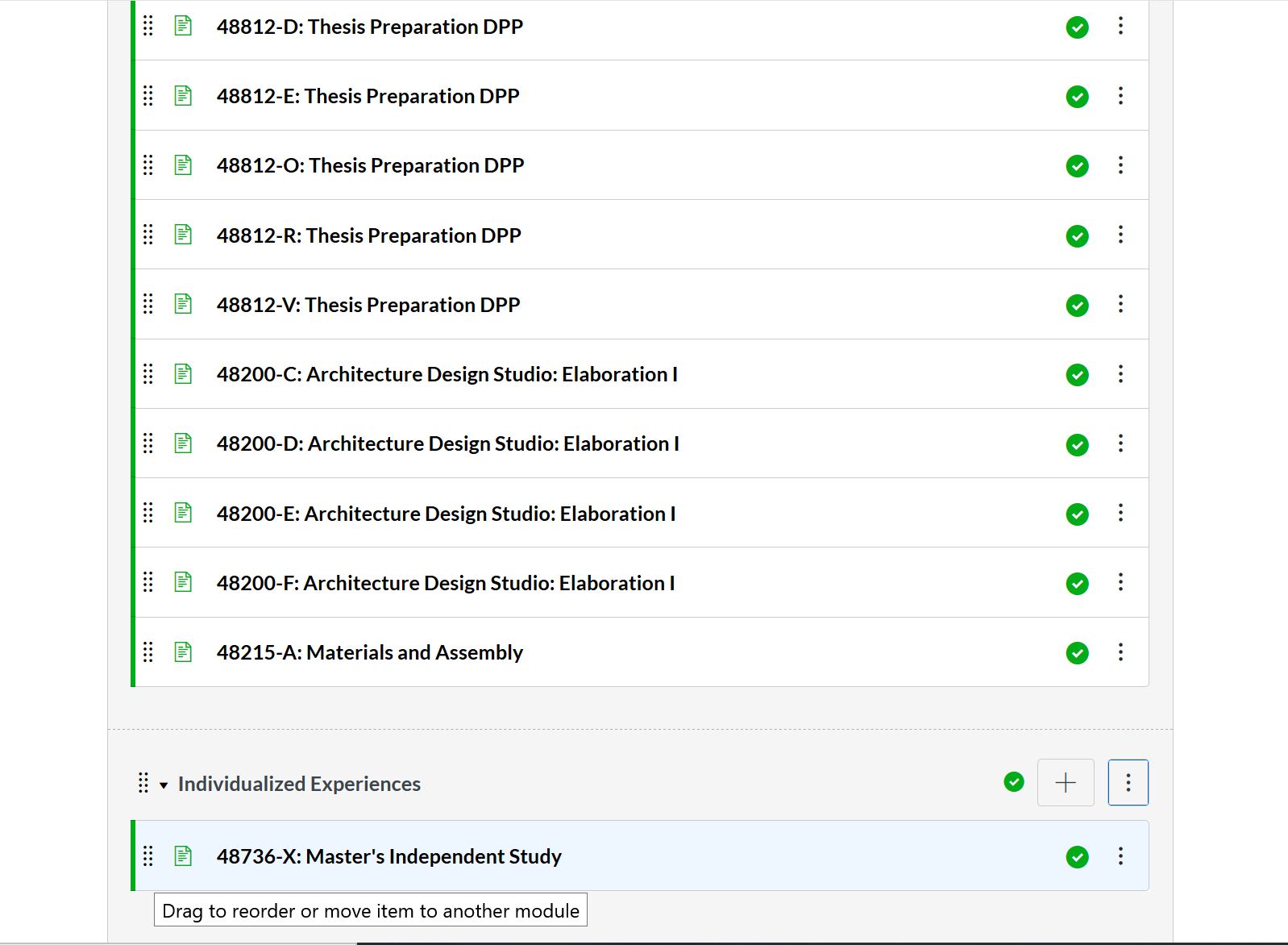
Check your syllabi in the Syllabus Registry:
- Go to https://canvas.cmu.edu
- Select your department’s syllabus course
- Review the modules containing available and unavailable syllabi
- [OPTIONAL] Perform a manual synchronization of available and unavailable syllabi- See instructions in the section below
NOTE: Files uploaded by departmental administrators are reflected within a day; all others are nearly instantaneous, with nightly refreshes until 10 days into term. Please do not modify or delete pages within the course as they contain hidden metadata.
For departmental admins that need to immediately recalculate the available and unavailable syllabi modules, there is a tool to perform this action. Simply select "Dept Tools" from the left navigation and click "Sync Syllabi Now":