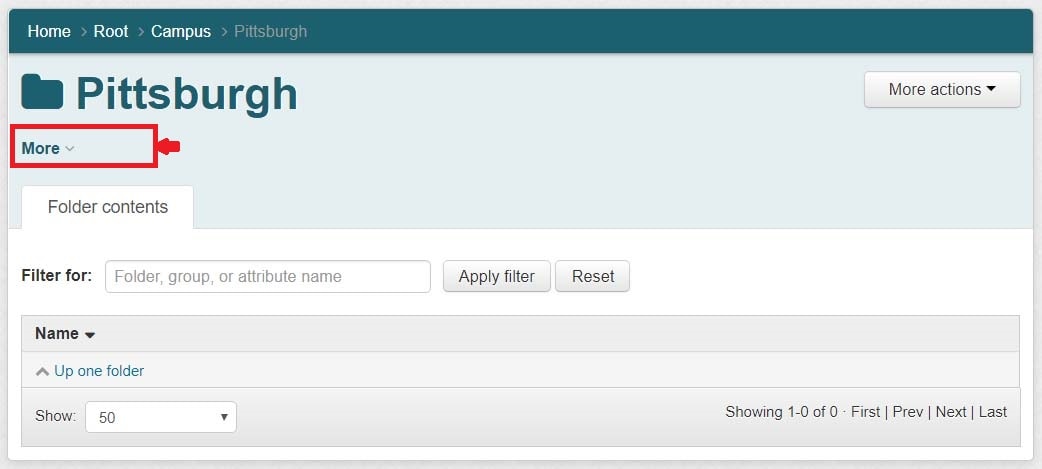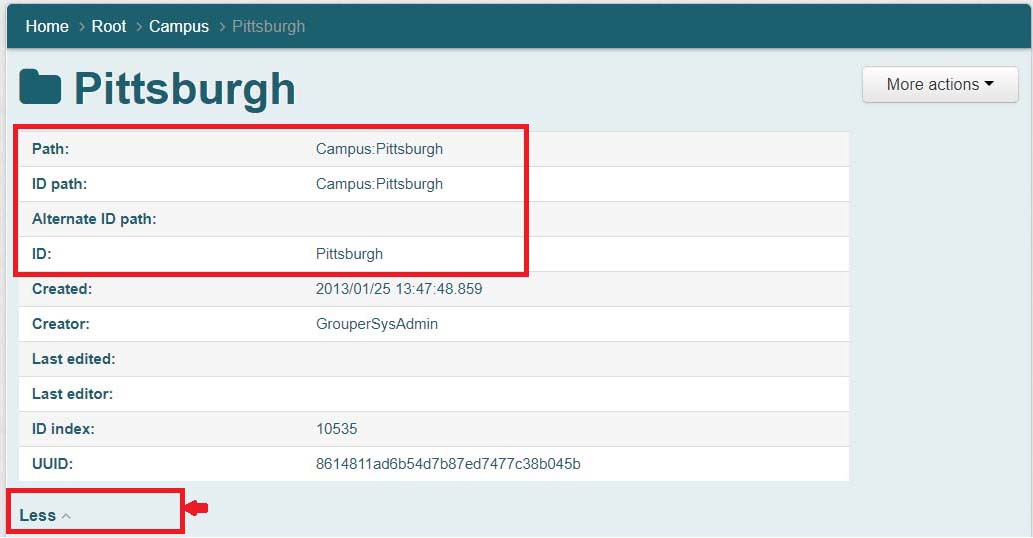Name a Folder or Group
Follow these important naming conventions for style, criteria and structure before creating new folders or groups. Failure to do so may have negative implications on the applications and resources that reference your Grouper groups.
Style
- Use lower and uppercase, alphanumeric characters
- Do not use spaces or special characters
- Separate words with a hyphen (e.g. Training-consultant)
Criteria
- Folders - In addition to the managed folder created during the Grouper integration process, you can create subfolders to further organize your groups. For example: applications, environments, divisions, or locations.
- Groups - Groups organize membership. Group names should be descriptive and indicative of the group function, membership, and/or how it’s being used within the application. This often reflects specific roles as they apply to an application or resource. For example: owners, administrators, application managers, and support.
IMPORTANT: First, consider carefully your folder structure so that it is appropriate for your school/department, then begin creating subfolders and groups. You cannot move or rename a folder or a group after you create it.
Structure
Grouper establishes folders and groups using two components: Name and Path
- Name - A label that you enter when creating a new folder or group.
- Path - The location or folder structure of the newly created folder or group. Grouper automatically generates this information and stores it as part of the folder or group name.
Because Grouper establishes folders and groups with the complete name and path, do not include path-related information in the names of new folders or groups.
For example:
- If you create a subfolder for ApplicationA in the Apps folder, Grouper generates the new folder name as Apps:ApplicationA
- If you create a group for Adminstrators in the Apps:ApplicationA folder, Grouper generates the new group as Apps:ApplicationA:Administrators
To view folder or group name details:
1. Navigate to one of the following: folder page or group page.
2. Click More or Less beneath the folder or group name to expand or collapse detailed information.