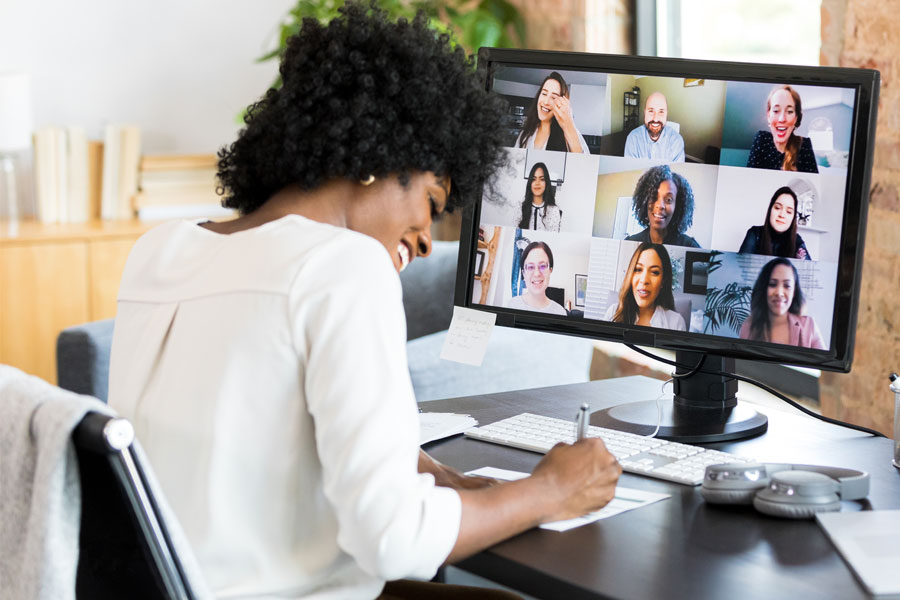
Master Cross-Team Collab with Google Workspace
Google Workspace for Education offers many solutions for enhancing our own personal productivity. When we work on project teams, however, the tech solutions we’re searching for change. The tools become less about increasing productivity and more about enhancing collaboration—especially when we work with others across the campus community. With that in mind, here are some of our favorite features to help workgroups put teamwork first.
Share Everything
- Request a Google Shared Drive for sharing files with anyone inside or outside of the university. Shared Drives have more than one owner, which means that no matter who joins or leaves a team you’ll never lose access.
- Download Google Drive for Desktop so you can use your Shared Drive like any other folder on your computer. Drag and drop files on to drive for easy access.
- Leverage Google’s built-in tools like Docs, Sheets, and Slides to collaborate in real time with the whole team working in a single file at once!
Streamline Communication
- Request a Google Group and add all the members you like even if they’re on a different team.
- Email the google group address and contact everyone in the group at once. Stop entering all of those email accounts every time you need to contact the team.
- Do the same with Google Calendar and invite the entire group to calendar events. When people join or leave a group they’ll be added or removed from events.
Keep the Conversation Going
- One group uses Slack, another uses Cisco Jabber—how do you communicate? Try Google Chat! With built-in integration in Google Mail, you can keep in touch without slowing down.
- Create a space in Google Chat and invite anyone you’d like to include. You can then use that space to communicate with one another, assign tasks to team members, and more!
Manage Information
- Don’t create separate files for every meeting. Create a running agenda in Google Docs. Create a new doc, enter the @ symbol, select Meeting Notes, and then select the meeting from the list of events. A template for notes will appear.
- To make it even simpler, keep all of your meeting notes in a single Google Doc. Click View and Show Outline to jump between notes.
- Looking to take notes related to your project? Attach emails to Google Keep to remind you of related conversations.
Think Visually
- Get the most out of your meetings by using tools like Google Jamboard to mindmap your team’s ideas. Jamboard files are stored in Google Drive which means everyone gets access.
- To document workflows, Google Drawings lets you craft project workflows in a quick, orderly fashion with snap-to grids and a host of options.
- Make project planning a breeze with Google Sheets' Timeline View feature.
For Self-Proclaimed Google Geeks
These are just a few of the tools we love for those cross-team work projects. Not only are they free to you, but they are all part of one solution: Google Workspace for Education. If you’re eager for more, visit Google Workspace Updates. Google regularly releases features and improvements to help you work better.
Good luck with your projects!