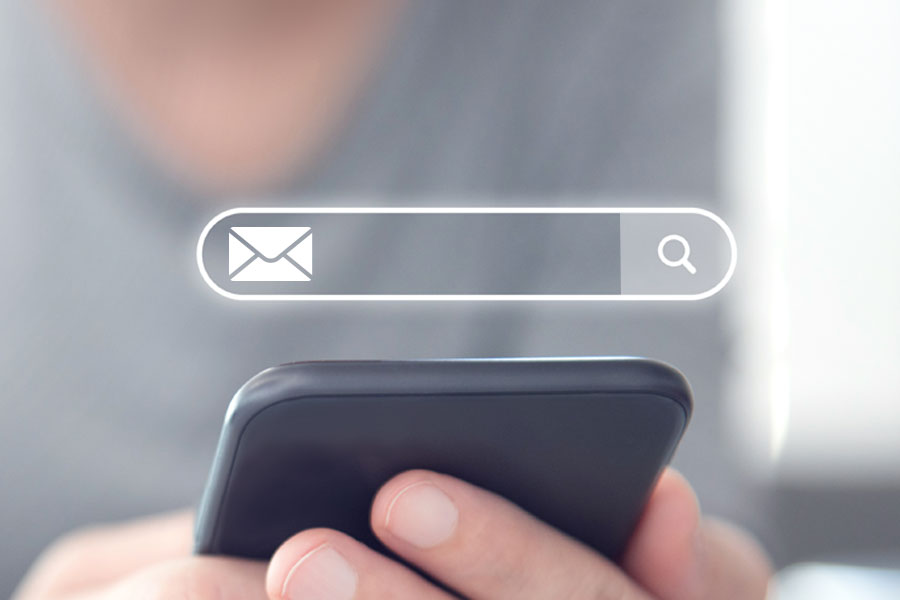
Searching in Google Mail: The Messages You Need Are a Click Away
Consider for a moment how you used to interact with your email in applications such as Outlook or Thunderbird. One thing many of us did was sort our mailbox to find email messages. It wasn’t foolproof, but it worked—at least most of the time. The challenge that sorting presents is that it’s a lot like shuffling a deck of cards around. You might try all the shuffling tricks the Internet can provide but that doesn’t mean you’ll get dealt the right hand or win the game. Likewise, you can shuffle your mail around, sorting it by subject, date, or even sender. In the end, however, you’re reliant on your own memories of what the email was about, who sent it, and when it arrived—not to mention the success of a manual scan of your mailbox to search for the convo in question.
The sorting technique has one thing going for it—it’s familiar. But for those of us who have recently moved to Google, there’s value in trying something new. Google Mail does allow you to sort messages, but if you want to find those messages faster no tool beats Google Mail’s search functionality. Search instead of sorting may seem counterintuitive, but stick with us and check out some slick Google tricks that you can use to make Google Mail work for you and find your messages faster.
Find emails from
Just need to find all emails sent from a specific sender? Right-click on a message from that individual and select Find emails from. Google Mail will magically search through the messages in your current location and:
- display a list of all messages where the individual is the sender of the message.
- sort results from newest to oldest (descending order).
- list the sender’s email in the search field for advanced searching.
- provide a group of contextual buttons above the results for narrowing your search by:
- date range
- messages with attachments
- exclude calendar updates
- message recipient
- unread messages
Find emails with this subject
To quickly find emails by subject, right-click on a message and select Find with this subject. Note: This feature is only available if you have Conversation View disabled. Google Mail will:
- display a list of all messages with the same subject line in the message.
- sort results from newest to oldest (descending order).
- list the subject in the search field for advanced searching.
- provide a group of contextual buttons above the results for narrowing your search by:
- date range
- messages with attachments
- exclude calendar updates
- message recipient
- unread messages
Advanced Search
Google Mail also provides an Advanced Search option. To use:
- Click the Search field (top) and click the Show search options button (right).
- Here you can specify the following as needed:
- From - the message sender
- To - the message recipient
- Subject - the message subject
- Has the words - words that may appear anywhere in the message
- Doesn’t have - words that do not appear anywhere in the message
- Size - the message size
- Date within - messages sent within a certain date
- Search - where you would like to search for a message such as within a label or in All Mail
- Has attachment - messages that have attachments
- Don’t include chats - exclude chats from the search results
- Click Search to proceed.
- You can even bookmark your favorite searches by clicking Bookmark > Add bookmark in your preferred browser.
Take Search a Step Further with Operators
Looking for even more search capability? Add advanced operators to your search fields to get the most from your search results. For example, you can add any of these operators to the Has the words search field:
-
- has:presentation to search for any messages with presentations in PowerPoint or Slides format attached.
- before:yyyy/mm/dd to search for messages before a certain date, just substitute our date for yours.
- Newer_than:2d to search for messages newer than 2 days.
Note: Be careful not to include spaces following the colon, otherwise the search will not generate any results.
Complete List of Search Operators
There are so many choices when it comes to searching in Google Mail. One thing is clear, however. Although searching is a change from sorting, Google’s advanced features offer so much more and ensure the deck is stacked in your favor!